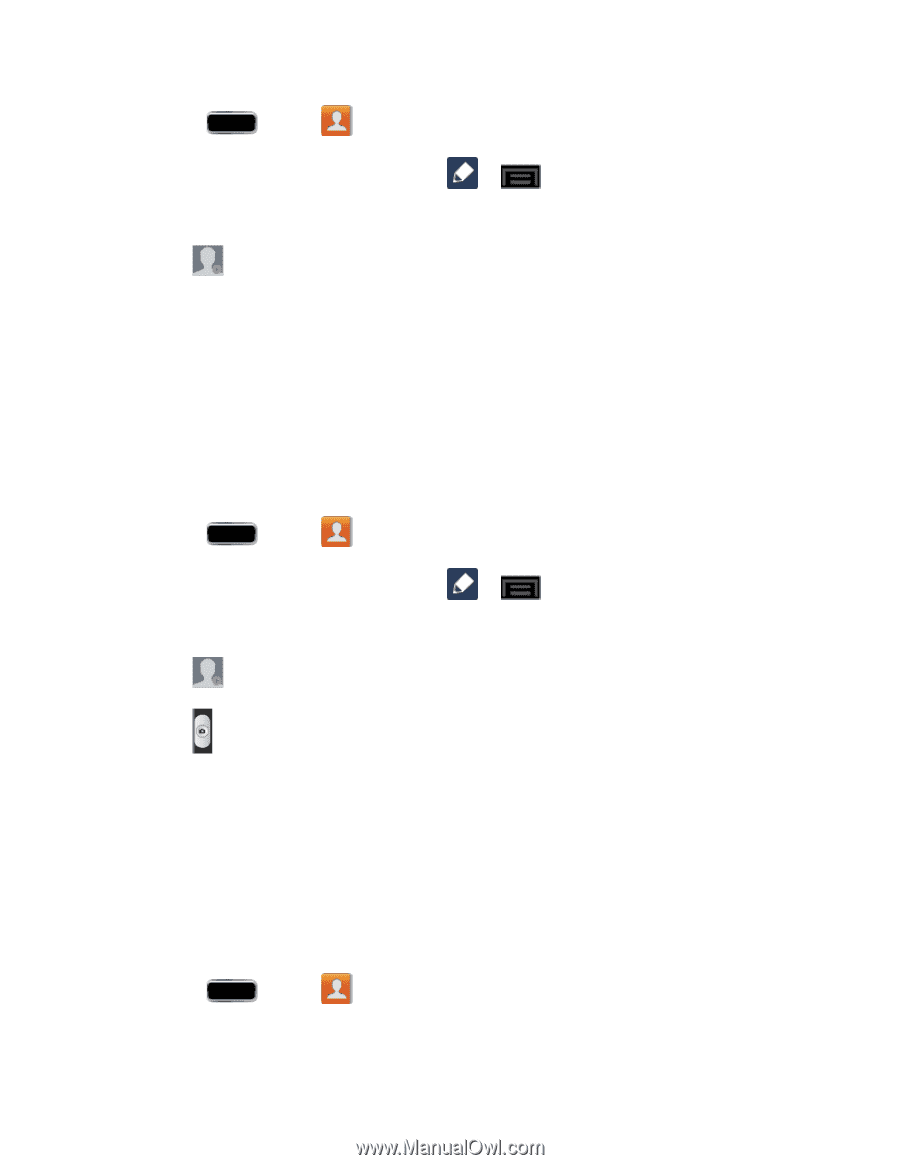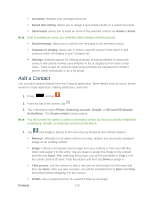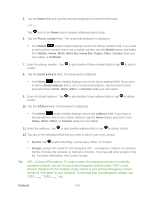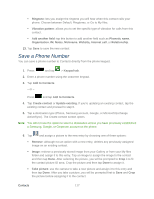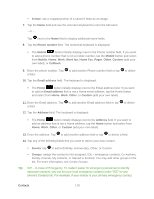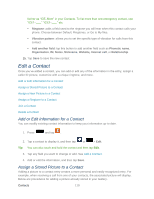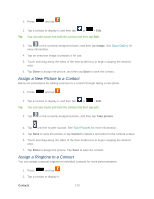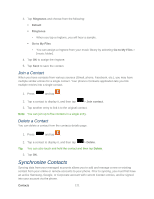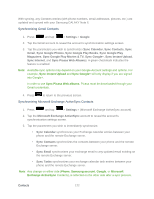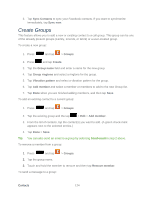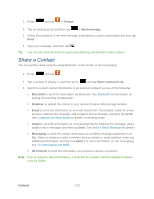Samsung SPH-L900 User Manual Ver.lj1_f5 (English(north America)) - Page 134
Assign a New Picture to a Contact, Image, Take picture, Cancel
 |
View all Samsung SPH-L900 manuals
Add to My Manuals
Save this manual to your list of manuals |
Page 134 highlights
1. Press and tap . 2. Tap a contact to display it, and then tap or > Edit. Tip: You can also touch and hold the contact and then tap Edit. 3. Tap or the currently assigned picture, and then tap Image. See Open Gallery for more information. 4. Tap an onscreen image to prepare it for use. 5. Touch and drag along the sides of the blue border box to begin cropping the desired area. 6. Tap Done to assign the picture, and then tap Save to save the contact. Assign a New Picture to a Contact Below are procedures for adding a picture to a contact through taking a new photo. 1. Press and tap . 2. Tap a contact to display it, and then tap or > Edit.. Tip: You can also touch and hold the contact and then tap Edit. 3. Tap or the currently assigned picture, and then tap Take picture. 4. Tap until the shutter sounds. See Take Pictures for more information. 5. Tap Save to save the picture or tap Cancel to delete it and return to the camera screen. 6. Touch and drag along the sides of the blue border box to begin cropping the desired area. 7. Tap Done to assign the picture. Tap Save to save the contact. Assign a Ringtone to a Contact You can assign a special ringtone to individual contacts for more personalization. 1. Press and tap . 2. Tap a contact to display it. Contacts 120