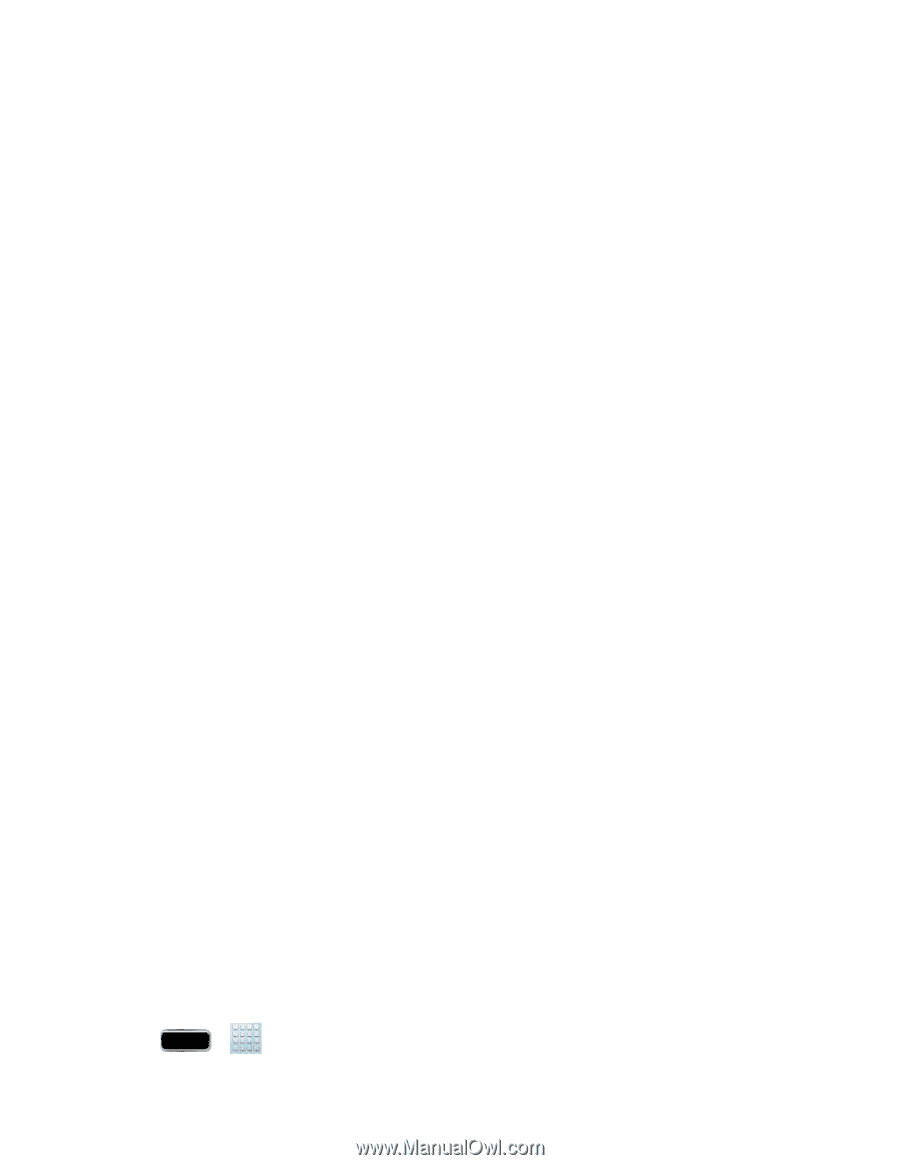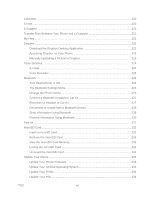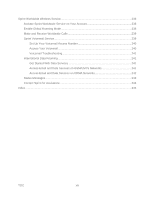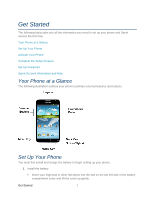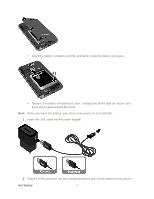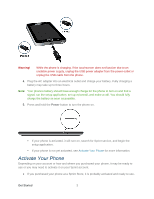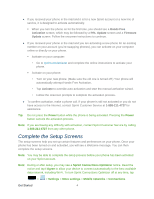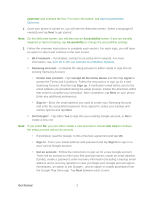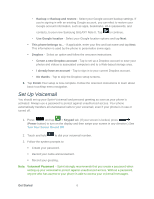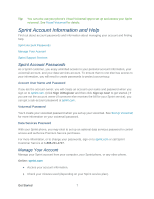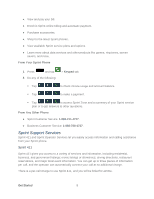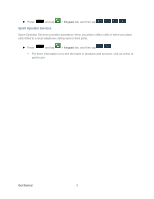Samsung SPH-L900 User Manual Ver.lj1_f5 (English(north America)) - Page 18
Complete the Setup Screens, Hands Free, Activation, PRL Update, Firmware, Update - 4 3 update
 |
View all Samsung SPH-L900 manuals
Add to My Manuals
Save this manual to your list of manuals |
Page 18 highlights
● If you received your phone in the mail and it is for a new Sprint account or a new line of service, it is designed to activate automatically. When you turn the phone on for the first time, you should see a Hands Free Activation screen, which may be followed by a PRL Update screen and a Firmware Update screen. Follow the onscreen instructions to continue. ● If you received your phone in the mail and you are activating a new phone for an existing number on your account (you're swapping phones), you can activate on your computer online or directly on your phone. Activate on your computer: • Go to sprint.com/activate and complete the online instructions to activate your phone. Activate on your phone: • Turn on your new phone. (Make sure the old one is turned off.) Your phone will automatically attempt Hands-Free Activation. • Tap Activate to override auto-activation and start the manual activation wizard. • Follow the onscreen prompts to complete the activation process. ● To confirm activation, make a phone call. If your phone is still not activated or you do not have access to the Internet, contact Sprint Customer Service at 1-888-211-4727 for assistance. Tip: Do not press the Power button while the phone is being activated. Pressing the Power button cancels the activation process. Note: If you are having any difficulty with activation, contact Sprint Customer Service by calling 1-888-211-4727 from any other phone. Complete the Setup Screens The setup screens help you set up certain features and preferences on your phone. Once your phone has been turned on and activated, you will see a Welcome message. You can then complete the setup screens. Note: You may be able to complete the setup process before your phone has been activated on your Sprint account. Note: During or after setup, you may see a Sprint Connections Optimizer notice. Read the notice and tap I Agree to allow your device to connect automatically to the best available data network, including Wi-Fi. To turn Sprint Connections Optimizer off at any time, tap > > Settings > More settings > Mobile networks > Connections Get Started 4