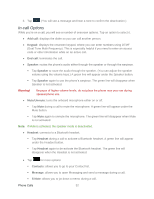Samsung SPH-L900 User Manual Ver.lj1_f5 (English(north America)) - Page 62
Automatically Enable the Speakerphone, Change Your Main Greeting via the Voicemail Menu - parts
 |
View all Samsung SPH-L900 manuals
Add to My Manuals
Save this manual to your list of manuals |
Page 62 highlights
Tap Delete messages to select the number of days for the system to wait before deleting your messages from the Trash folder. Choose from: Empty trash after 30 days, Empty trash after 10 days, Empty trash immediately, or Never automatically empty trash. Tap Display name to enter a name or number that is attached to your outgoing voicemails as part of an identification string. See Edit the From Name via the Voicemail Menu. Tap View quick tips tutorial for a visual overview of five high-level tips. Tap Help to access Sprint Visual Voicemail Help. Tap Send feedback to compose and send an email to [email protected]. Tap Check for update to search for an upgrade to your Visual message software. Tap About Voicemail to view build information about the current visual voicemail application. Automatically Enable the Speakerphone Every time you access a selected message from your Visual Voicemail list, you can configure the phone to automatically launch the built-in speakerphone so that you can clearly hear the message. 1. Press and tap > . 2. Tap a voicemail message from the list to make your alterations. 3. Tap to activate the feature. 4. Tap again to deactivate the speakerphone. Change Your Main Greeting via the Voicemail Menu Your main greeting can be changed directly via the Visual Voicemail system. This direct access saves you from having to navigate within the voicemail menu. 1. Press and tap > . 2. Tap > Settings > Personalize voicemail. 3. Tap OK to connect to the Sprint voicemail system. Follow the prompts to change your current greeting. Phone Calls 48