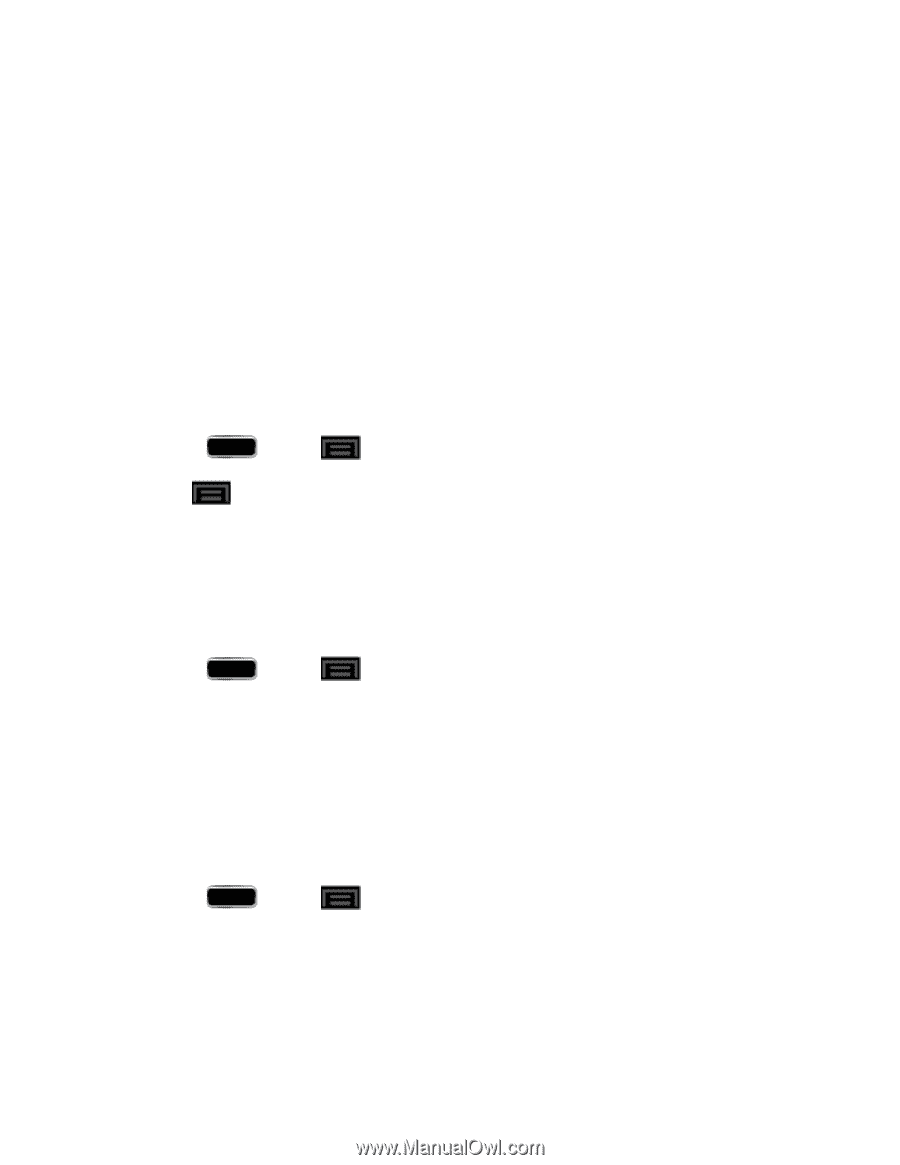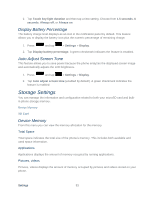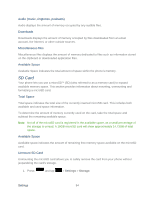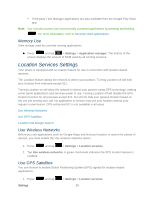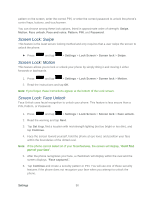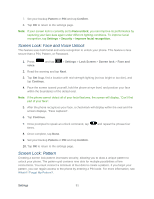Samsung SPH-L900 User Manual Ver.lj1_f5 (English(north America)) - Page 101
Application Manager, Manage Applications, Running Services
 |
View all Samsung SPH-L900 manuals
Add to My Manuals
Save this manual to your list of manuals |
Page 101 highlights
Application Manager Manage your phone's applications, control running applications, and monitor your memory use from the Application manager. Manage Applications Running Services Memory Use Manage Applications Use the Application manager menu to quickly erase selected content and uninstall third-party applications stored in your phone. To clear an application's cache: 1. Press and tap > Settings > Application manager. 2. Tap and tap Sort by size. This option sorts the current applications listing to display those applications by amount of memory or cache usage. 3. Tap the application whose cache you wish to delete. 4. From the Application info screen, tap Clear data and/or Clear cache. To uninstall third-party applications: 1. Press and tap > Settings > Application manager. 2. Tap the third-party application, and from the Application info screen, tap Uninstall and then tap OK. Running Services This service efficiently manages power consumption and processor/memory resources. Processes can be stopped until the phone is restarted. To stop a currently running service: 1. Press and tap > Settings > Application manager. 2. Tap Running, select an onscreen process entry, and tap Stop. 3. Read the Stop system service? dialog and tap OK. These stopped processes restart once the phone is restarted (power cycled). Settings 87