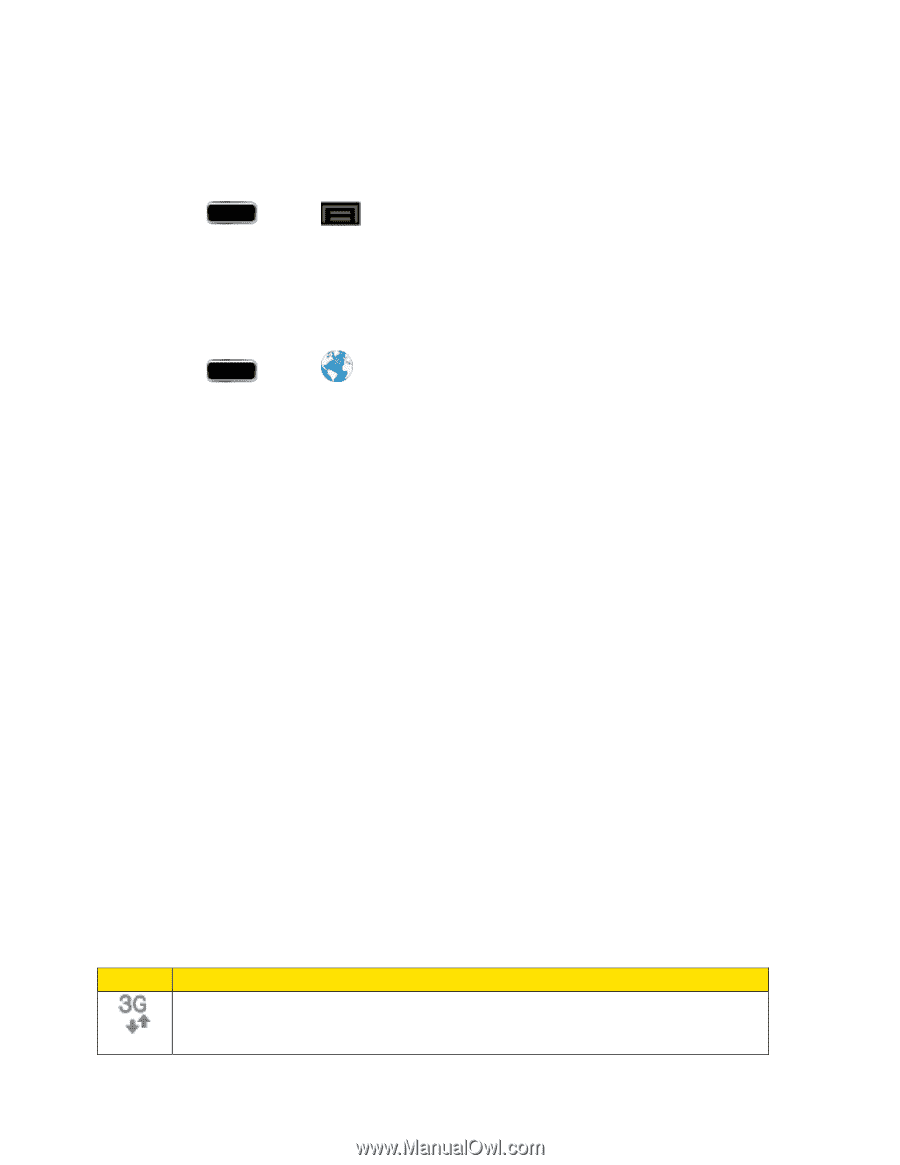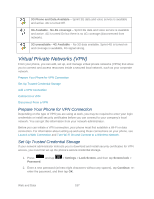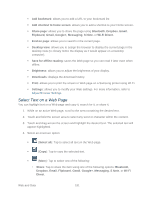Samsung SPH-L900 User Manual Ver.lj1_f5 (English(north America)) - Page 200
Launch a Web Connection, 4G Services
 |
View all Samsung SPH-L900 manuals
Add to My Manuals
Save this manual to your list of manuals |
Page 200 highlights
Update Your User Name If you choose to change your user name and select a new one online, or make any changes to your services, you must then update the profile on your phone. 1. Press and tap > Settings > System update. 2. Tap Update Profile. Launch a Web Connection Follow the below procedure to launch a Web connection. ► Press and tap home page.) (Internet). (Your data connection starts and you see the The Browser automatically launches when a Web link is touched from within either an email or a text message. Note: The first time you access the Web on your phone, you may be prompted to sign in with your phone number. Enter your number and tap Ok. 4G Services 4G is a service that must be included in your service plan and available within your area. 4G coverage is currently available in only certain markets. For more details on 4G availability go to: www.sprint.com/4G and click the See the coverage map link from the bottom of the page. Note: If 4G service is not included in your service plan, the 4G icon will not appear in the Notifications area. 4G is up to 10x faster than 3G (based on download speed comparison of 3G's ~600 kbps vs. 4G's ~ 6 Mbps). (Actual speeds may vary.) Not all services are available on 4G and coverage may default to 3G/separate network where 4G unavailable. Important! 4G service must be added to your account before attempting a connection to the 4G network. Depending on which icons appear within the Notifications area, your services and features will change. The following table indicates what functions and features are available when combinations of these service icons appear: Icon Description 3G Phone Coverage Available - Phone coverage available only, no 3G/4G data available. 4G turned Off. Web and Data 186