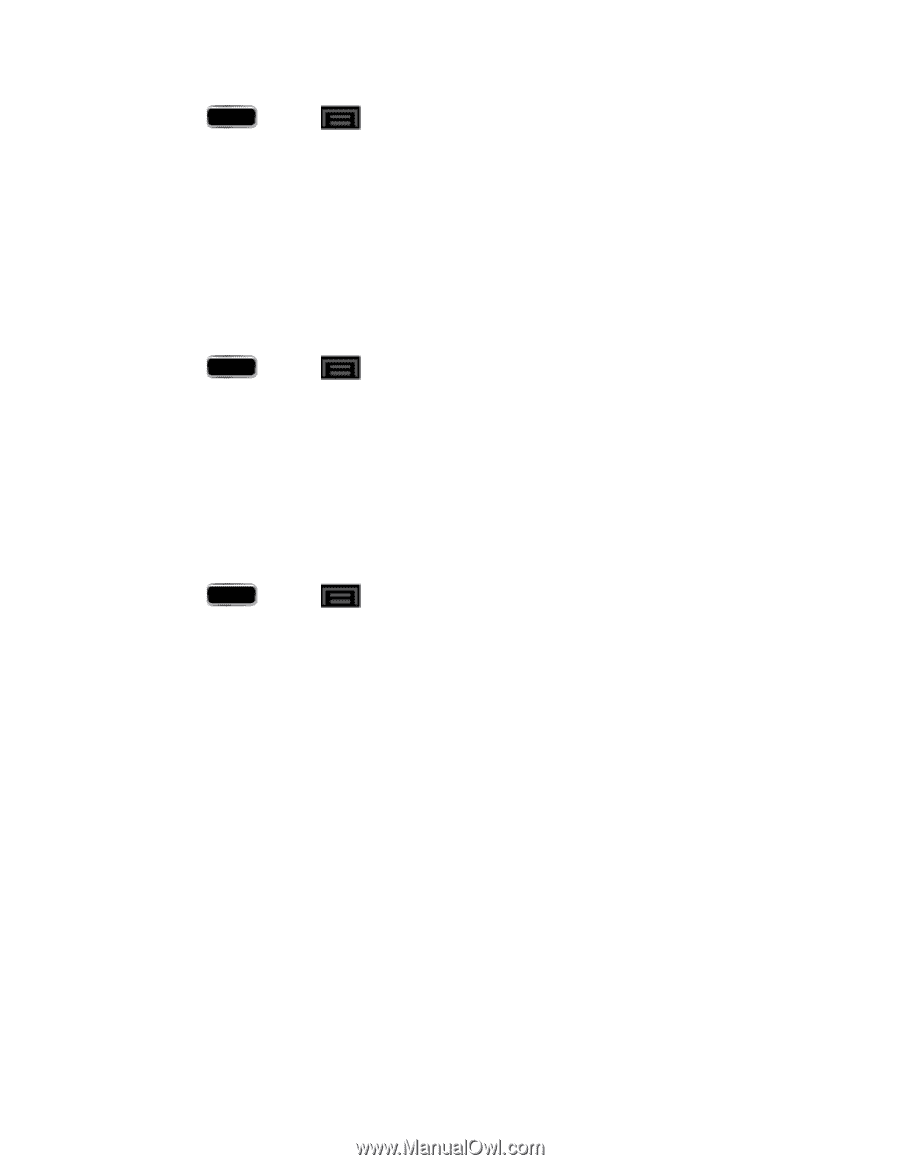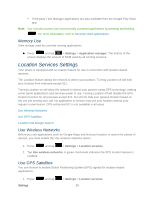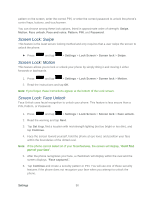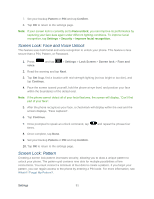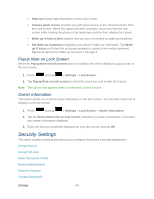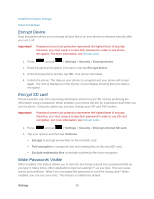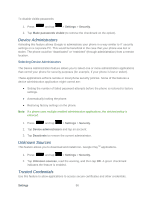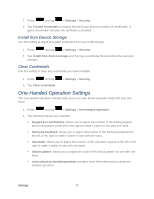Samsung SPH-L900 User Manual Ver.lj1_f5 (English(north America)) - Page 107
Disable the Screen Lock, Lock Screen Options, Swipe, Motion - stock
 |
View all Samsung SPH-L900 manuals
Add to My Manuals
Save this manual to your list of manuals |
Page 107 highlights
1. Press and tap > Settings > Lock Screen > Screen lock > Password. 2. Enter a password, tap Continue, and then enter your password again, and tap OK to confirm it. Note: If you fail to enter the correct password after five attempts, you will be prompted to wait for 30 seconds before you can try again. Disable the Screen Lock If you disable the phone's screen lock, the screen will not lock and no security features will be applied. 1. Press and tap > Settings > Lock Screen. 2. Tap Screen lock, provide your security information (if you already maintain a screen lock assignment), and then tap None. Lock Screen Options Activate or deactivate various Lock screen functions. Note: The Lock screen options are only available when the Screen lock option is set to Swipe or Motion. ► Press and tap > Settings > Lock Screen > Lock screen options. Choose from the following options: Shortcuts sets shortcuts to appear at the bottom of the Lock screen. Information ticker sets the news and stock information ticker to appear across the bottom of the Lock screen. Clock allows you to display the digital clock while the Lock screen is active. Enabled by default. Dual clock displays a set of dual digital clocks on the Lock screen while you are traveling. Tap the entry to set your home city. This time zone then becomes the time used by one of these on-screen clocks. Weather displays the current area weather on the Lock screen. Tap and set both the temperature units (F or C) and a refresh time. Ripple effect activates/deactivates the ripple effect on the lock screen when you tap it. Ink effect displays an ink effect on the lock screen. When the Wallpaper setting is set to Live wallpapers, the ink effect will automatically be disabled. Settings 93