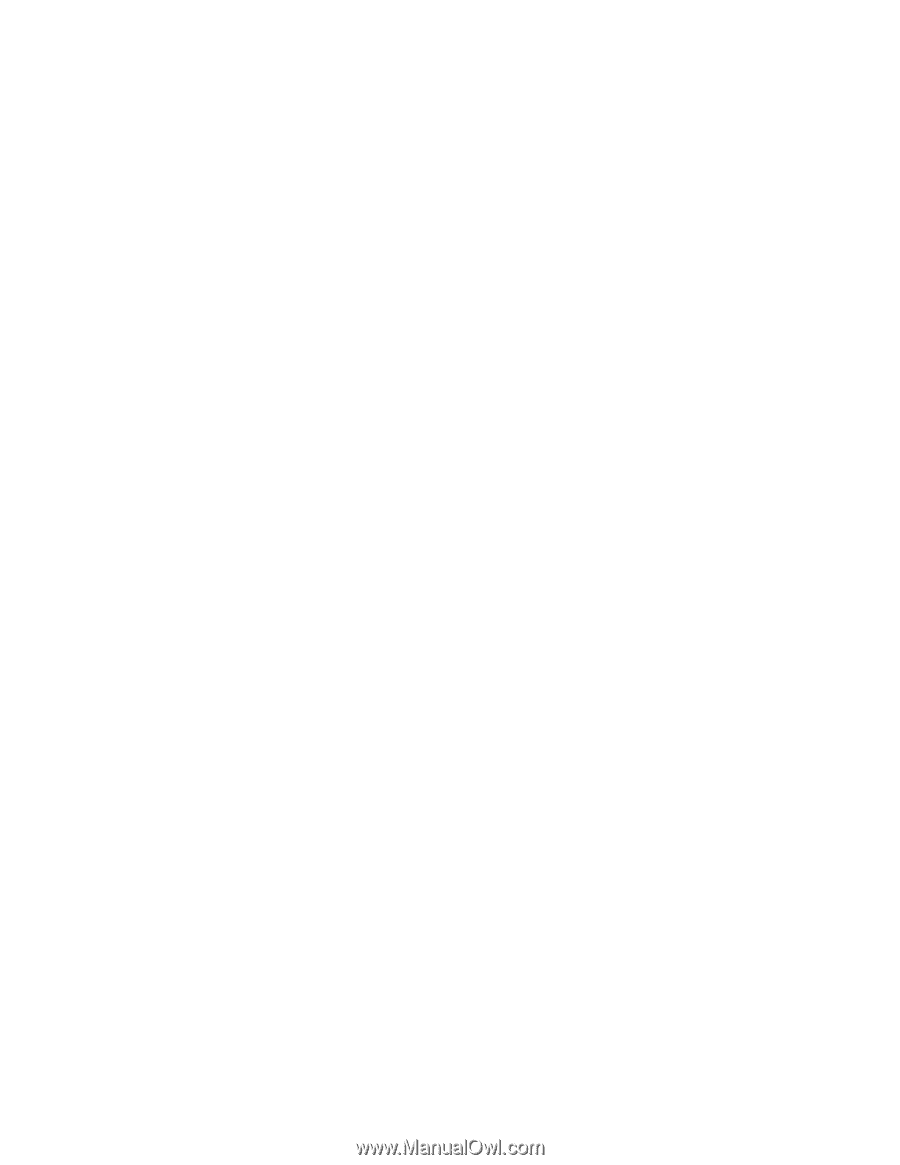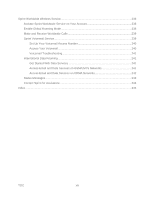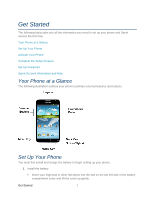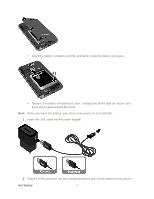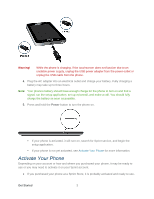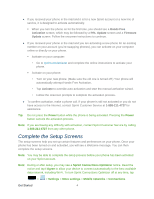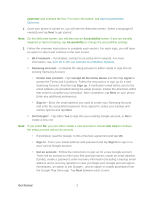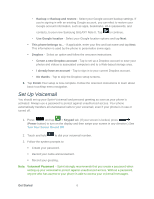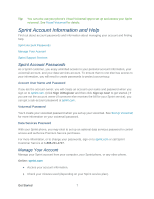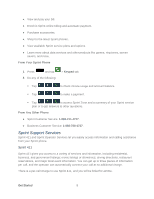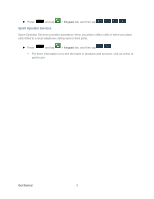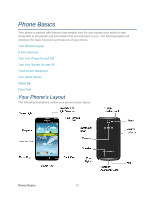Samsung SPH-L900 User Manual Ver.lj1_f5 (English(north America)) - Page 19
optimizer, Accessibility, Not now, the Google Play Store app. Tap - case
 |
View all Samsung SPH-L900 manuals
Add to My Manuals
Save this manual to your list of manuals |
Page 19 highlights
optimizer and uncheck the box. For more information, see Sprint Connections Optimizer. 1. Once your phone is turned on, you will see the Welcome screen. Select a language (if needed) and tap Next to get started. Note: On the Welcome screen, you will also see an Accessibility button. If you are visually impaired or hard of hearing, tap Accessibility to change the accessibility settings. 2. Follow the onscreen instructions to complete each section. For each topic, you will have an option to skip it and continue to the next screen. Wi-Fi network - If prompted, connect to an active Wi-Fi network. For more information, see Turn Wi-Fi On and Connect to a Wireless Network. Samsung Account - Complete the setup process to either create or sign into an existing Samsung Account. • Create new account - Tap I accept all the terms above and then tap Agree to accept the Terms and Conditions. Follow the instructions to sign up for a new Samsung Account. And then tap Sign up. A verification email will be sent to the email address you provided during the setup process. Follow the directions within that email to complete your activation. After completion, tap Next on your phone. Enter any additional preferences. • Sign in - Enter the email address you used to create your Samsung Account and enter the associated password. Once signed in, select your backup and restore options and tap Next. Got Google? - Tap either Yes to sign into your existing Google account, or No to create a new one. Note: If you select No, you can either create a new account or choose Not now to continue the setup process without an account. • If prompted, read the Google Terms of Service agreement and tap OK. • Sign in - Enter your Gmail address and password and tap Sign in to sign in to your current Google account. • Get an account - Follow the instructions to sign up for a new Google account. There will be screens to enter your first and last names, create an email address (Gmail), create a password, enter recovery information (including a backup email address and a recovery question in case you forget your Google account sign-in information), an option to join Google+, and an option to enable purchases from the Google Play Store app. Tap Next between each screen. Get Started 5