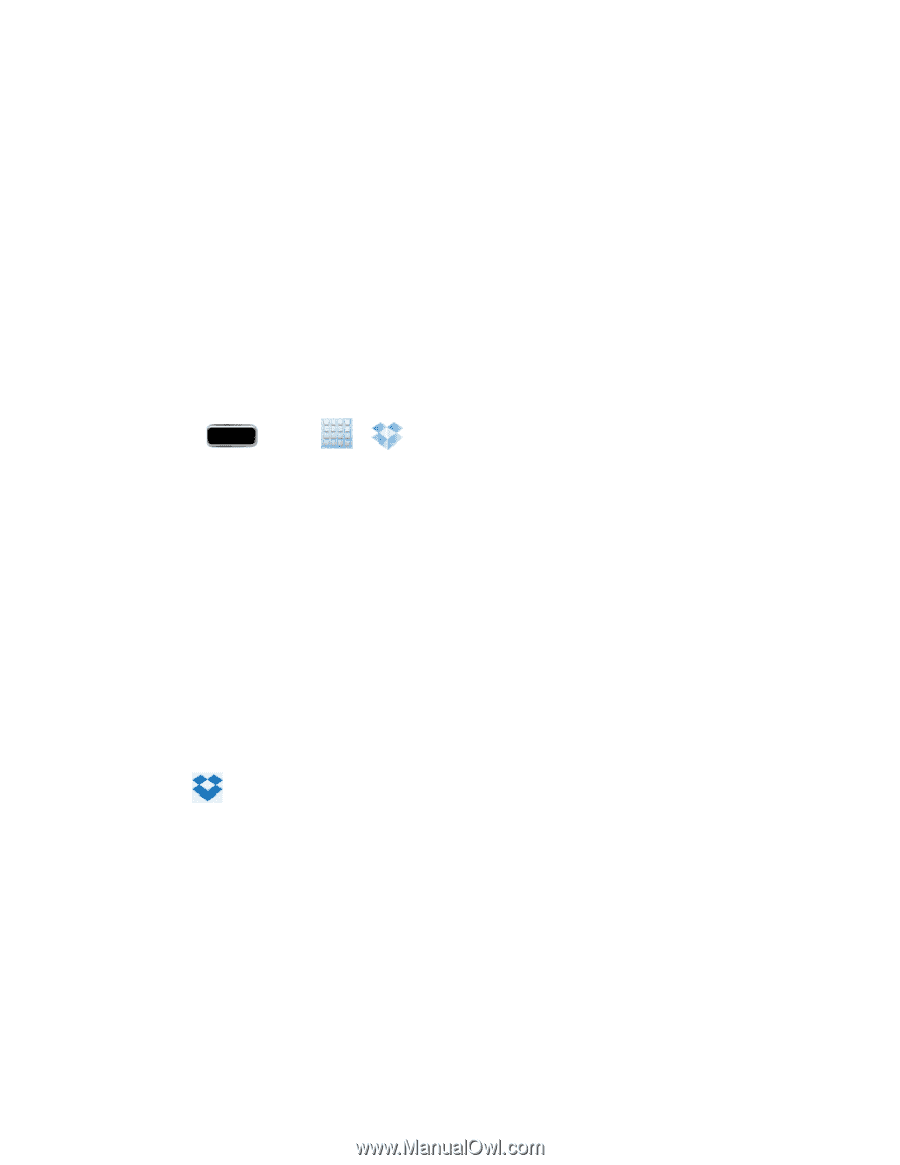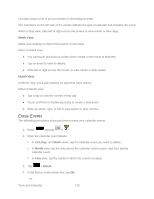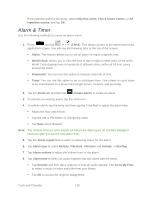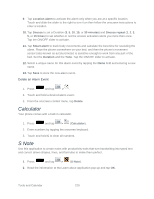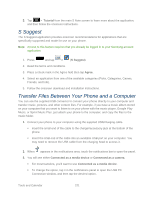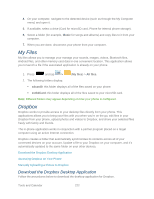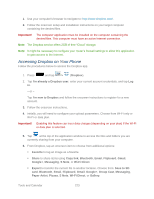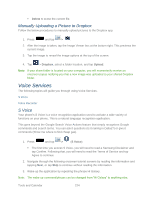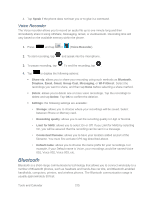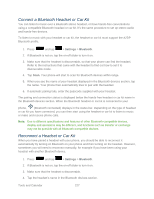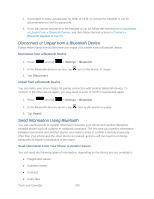Samsung SPH-L900 User Manual Ver.lj1_f5 (English(north America)) - Page 237
Accessing Dropbox on Your Phone, Save to SD
 |
View all Samsung SPH-L900 manuals
Add to My Manuals
Save this manual to your list of manuals |
Page 237 highlights
1. Use your computer's browser to navigate to: http://www.dropbox.com/. 2. Follow the onscreen setup and installation instructions on your target computer containing the desired files. Important! The computer application must be installed on the computer containing the desired files. This computer must have an active Internet connection. Note: The Dropbox service offers 2GB of free "Cloud" storage. Note: It might be necessary to configure your router's firewall settings to allow this application to gain access to the Internet. Accessing Dropbox on Your Phone Follow the procedures below to access the Dropbox app. 1. Press and tap > (Dropbox). 2. Tap I'm already a Dropbox user, enter your current account credentials, and tap Log in. - or - Tap I'm new to Dropbox and follow the onscreen instructions to register for a new account. 3. Follow the onscreen instructions. 4. Initially, you will need to configure your upload parameters. Choose from Wi-Fi only or Wi-Fi or data plan. Important! Enabling this feature can incur data charges (depending on your plan) if the Wi-Fi or data plan is selected. 5. Tap at the top of the application window to access the files and folders you are currently sharing from your computer. 6. From Dropbox, tap an onscreen item to choose from additional options: Favorite to tag an image as a favorite. Share to share items using Copy link, Bluetooth, Email, Flipboard, Gmail, Google+, Messaging, S Note, or Wi-Fi Direct. Export to transfer the current file to another location. Choose from: Save to SD card, Bluetooth, Email, Flipboard, Gmail, Google+, Group Cast, Messaging, Paper Artist, Picasa, S Note, Wi-Fi Direct, or Gallery. Tools and Calendar 223