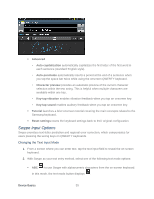Samsung SPH-L900 User Manual Ver.lj1_f5 (English(north America)) - Page 52
Tips for Editing Text, Contribute usage data, Cellular data, Personal dictionary, Updates, Select All
 |
View all Samsung SPH-L900 manuals
Add to My Manuals
Save this manual to your list of manuals |
Page 52 highlights
Contribute usage data: when enabled, allows the Nuance® application to collect usage data for better word predictions. Cellular data: when enabled, activates cellular data usage by the Swype application so it can receive program updates, language downloads, and other related features via your existing data connection. 6. Tap Personal dictionary to access and manage your personal dictionary. 7. Tap Updates to update the application if new software is available. Tips for Editing Text These tips allow you to cut or copy selected text and paste it into a separate selected area. 1. Touch and hold an active text entry field. 2. Scroll to the area of the message containing the desired text. 3. Double-tap the text. 4. Touch and drag one side of the slider across the screen and highlight the desired text. Any selected text will appear highlighted. 5. Tap an onscreen option from the Edit text menu bar: (Select All) highlights all characters in the text message field. (Cut) removes the selected text and saves it to the clipboard. (Copy) copies the selected text. (Paste) to paste the copied text into the selected field. (More) Tap to select one of the following: • (Clipboard): stores the copied text. Tap this option to view and select any clipboard content. Note: The (More) option only displays if you have previously copied information to store on the clipboard Device Basics 38