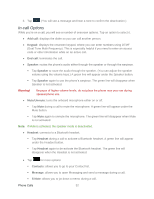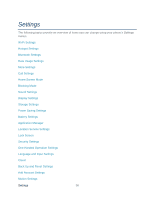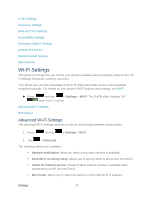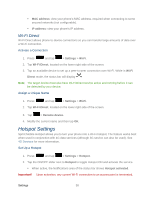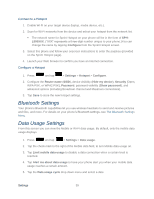Samsung SPH-L900 User Manual Ver.lj1_f5 (English(north America)) - Page 68
Logs, View Logs, Logs Options
 |
View all Samsung SPH-L900 manuals
Add to My Manuals
Save this manual to your list of manuals |
Page 68 highlights
4. Tap an unassigned space. (For example, if you select an entry in space 12, and space 8 shows "Not assigned," you can tap space 8 to move the entry.) 5. Tap to return to the speed dial setting screen. Making a Call Using a Speed Dial Number 1. To make a call using Speed Dial, press and tap > Keypad tab. 2. Touch and hold the speed dial number. If the number is more than two digits, tap the first digit(s) and then touch and hold the final digit. Logs The Logs tab of the Phone application lists all recent incoming, outgoing, and missed calls. View Logs Logs Options Clear Logs View Logs The following procedures will guide you through viewing your call logs list. 1. Press and tap . 2. Tap the Logs tab to display the Logs list. To change the Logs view, tap > View by. Tap All calls, Missed calls, Dialed calls, Received calls, or Rejected calls to filter the list. Logs Options The following procedures will guide you through accessing and understanding your call log options. ● To make a call from Logs, see Call from Logs. For additional options: 1. Press and tap . 2. Tap the Logs tab to display the Logs list. 3. Touch and hold a listing to display the options list. Phone Calls 54