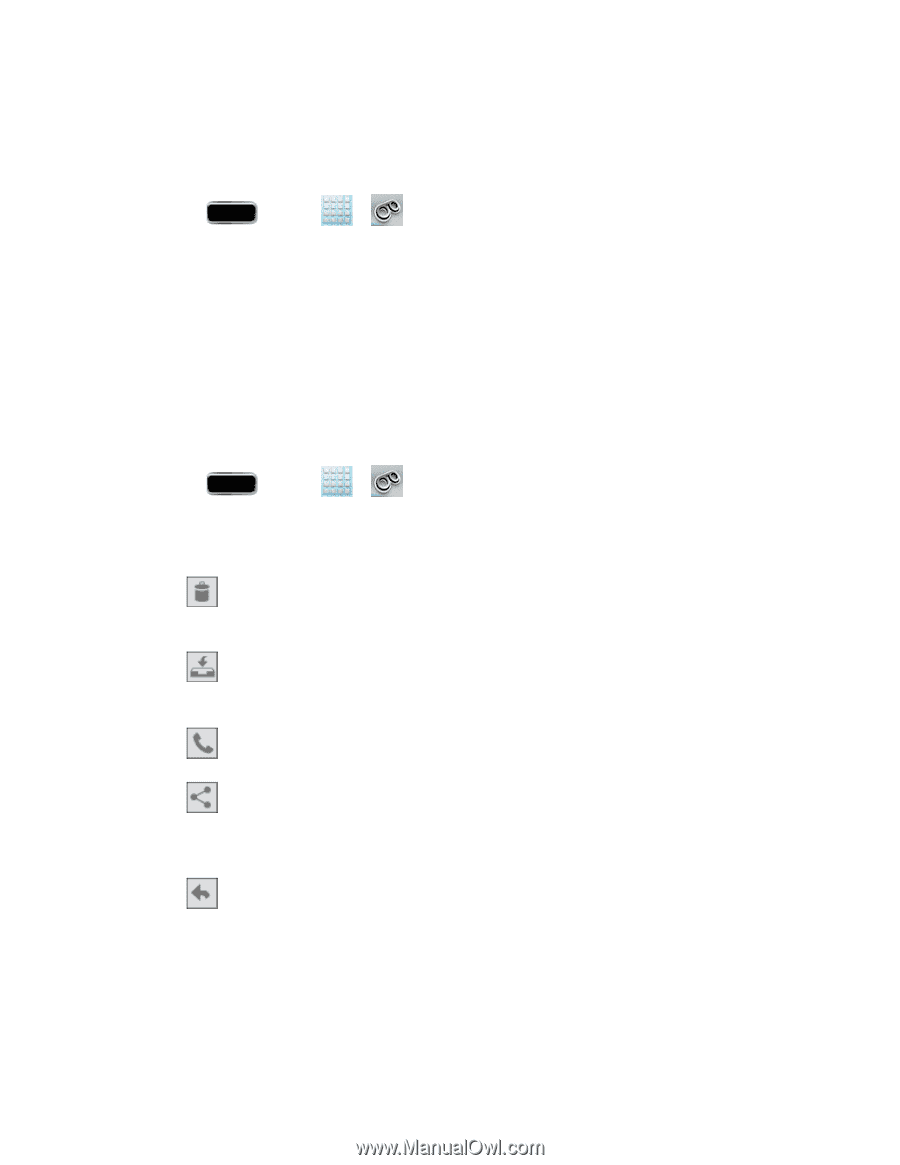Samsung SPH-L900 User Manual Ver.lj1_f5 (English(north America)) - Page 60
Listen to Multiple Voicemail Messages, Con Visual Voicemail Options, Delete, Trash
 |
View all Samsung SPH-L900 manuals
Add to My Manuals
Save this manual to your list of manuals |
Page 60 highlights
Listen to Multiple Voicemail Messages When you are done listening to a voicemail message you can easily access other voicemail messages without returning to the main voicemail screen. 1. Press and tap > . 2. Listen to the current voicemail message. 3. Swipe your finger left or right to display the next or previous message. (It will begin playing automatically.) You can navigate through voicemail messages as frequently as you'd like. You can even move to the next or previous message before you're finished listening to the current one. Configure Visual Voicemail Options Use the Menu button to access and configure your Visual Voicemail options. 1. Press and tap > . 2. Tap a message to review it. The following is a description of the features available while reviewing a voicemail message. Delete to delete the current voicemail message. The message is moved to the Trash folder. Restore to Inbox to move a message from the SD Card or trash back to the Inbox. Call to call the person who left the voicemail message. Share to send the message via one of the following means: Dropbox, Group Cast, Bluetooth share, Wi-Fi Direct, Messaging, Gmail, Email, Voicemail, Flipboard, Google+, or S Note. Reply to reply to the message. You can then reply to the sender or forward it to anyone with either an email or phone number. This allows you to send this voicemail message to several recipients at the same time. You can tag the reply message for both Urgency and Privacy. Phone Calls 46