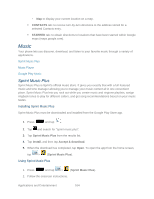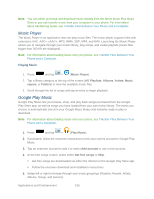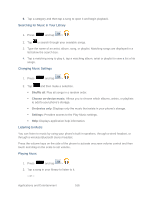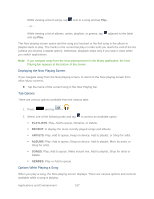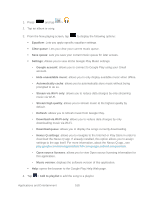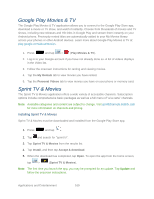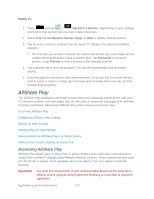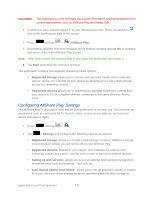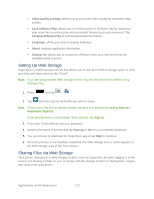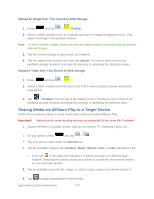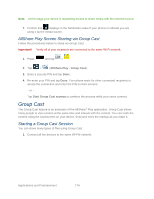Samsung SPH-L900 User Manual Ver.lj1_f5 (English(north America)) - Page 183
Google Play Movies & TV, Sprint TV & Movies, Play Movies & TV, My Rentals, Personal Videos
 |
View all Samsung SPH-L900 manuals
Add to My Manuals
Save this manual to your list of manuals |
Page 183 highlights
Google Play Movies & TV The Google Play Movies & TV application allows you to connect to the Google Play Store app, download a movie or TV show, and watch it instantly. Choose from thousands of movies and TV shows, including new releases and HD titles in Google Play and stream them instantly on your Android phone. Previously rented titles are automatically added to your My Movies library across your phones or other Android devices. Learn more about Google Play Movies & TV at: play.google.com/about/movies. 1. Press and tap > (Play Movies & TV). 2. Log in to your Google account if you have not already done so. A list of videos displays in the Video list. 3. Follow the onscreen instructions for renting and viewing movies. 4. Tap the My Rentals tab to view movies you have rented. 5. Tap the Personal Videos tab to view movies you have on your phone or memory card. Sprint TV & Movies The Sprint TV & Movies application offers a wide variety of accessible channels. Subscription options include comprehensive basic packages as well as a full menu of "a la carte" channels. Note: Available categories and content are subject to change. Visit sprintchannels.mobitv.com for more information on channels and pricing. Installing Sprint TV & Movies Sprint TV & Movies must be downloaded and installed from the Google Play Store app. 1. Press and tap . 2. Tap and search for "sprint tv". 3. Tap Sprint TV & Movies from the results list. 4. Tap Install, and then tap Accept & download. 5. When the download has completed, tap Open. To open the app from the home screen, tap > (Sprint TV & Movies). Note: The first time you launch the app, you may be prompted for an update. Tap Update and follow the onscreen instructions. Applications and Entertainment 169