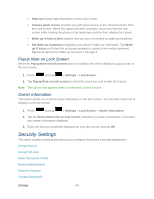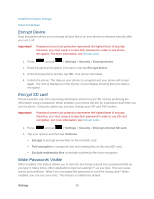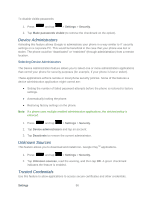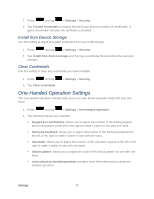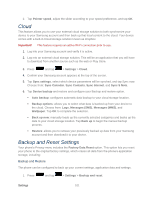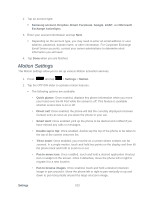Samsung SPH-L900 User Manual Ver.lj1_f5 (English(north America)) - Page 112
Language and Input Settings, Language, Default Input Method
 |
View all Samsung SPH-L900 manuals
Add to My Manuals
Save this manual to your list of manuals |
Page 112 highlights
Language and Input Settings Your phone's Language settings let you select a language for the phone's screens and menus, as well as manage a personal user dictionary. The Keyboard settings let you select a preferred input method, control keyboard settings, and more. Language Default Input Method Google Voice Typing Settings Samsung Keyboard Settings Swype Settings Voice Search Text-to-Speech Output Pointer Speed Language Use these procedures to change the language that displays on your phone. 1. Press and tap > Settings > Language and input. 2. Tap Language and tap either English, Español, or 한국어. All menus are then updated to the new language. Default Input Method The following procedure allows you to select and set the default method you will use when accessing the keyboard. 1. Press and tap > Settings > Language and input. 2. Tap Default and select Samsung keyboard or Swype. - or - 1. From a screen where you can enter text, drag down the notification panel. 2. Tap Choose input method and tap Google voice typing, Samsung keyboard, or Swype. Note: Within either Select input method dialog box, you can tap Set up input methods to access Keyboard and input methods settings. For more information about the applicable input method setting procedures, refer to Text Input Methods. Settings 98