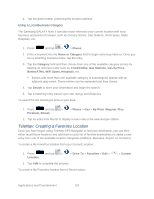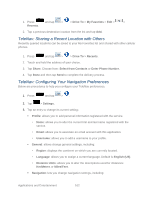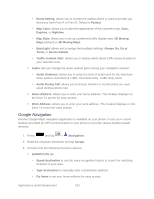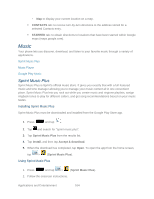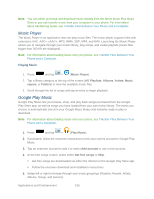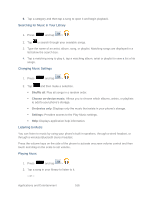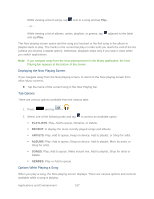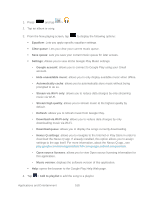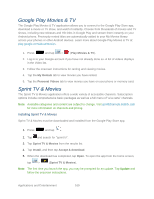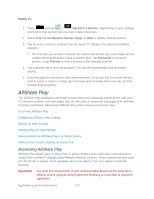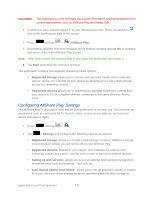Samsung SPH-L900 User Manual Ver.lj1_f5 (English(north America)) - Page 180
Searching for Music in Your Library, Changing Music Settings, Listening to Music, Playing Music
 |
View all Samsung SPH-L900 manuals
Add to My Manuals
Save this manual to your list of manuals |
Page 180 highlights
6. Tap a category and then tap a song to open it and begin playback. Searching for Music in Your Library 1. Press and tap > . 2. Tap to search through your available songs. 3. Type the name of an artist, album, song, or playlist. Matching songs are displayed in a list below the search box. 4. Tap a matching song to play it, tap a matching album, artist or playlist to view a list of its songs. Changing Music Settings 1. Press and tap > . 2. Tap and then make a selection. Shuffle all: Play all songs in a random order. Choose on-device music: Allows you to choose which albums, artists, or playlists to add to your phone's storage. On device only: Displays only the music that exists in your phone's storage. Settings: Provides access to the Play Music settings. Help: Displays application help information. Listening to Music You can listen to music by using your phone's built-in speakers, through a wired headset, or through a wireless Bluetooth stereo headset. Press the volume keys on the side of the phone to activate onscreen volume control and then touch and drag on the scale to set volume. Playing Music 1. Press and tap > . 2. Tap a song in your library to listen to it. - or - Applications and Entertainment 166