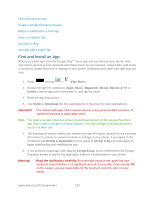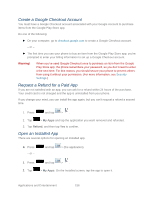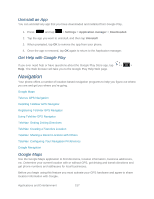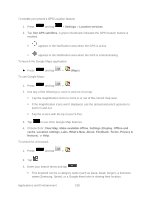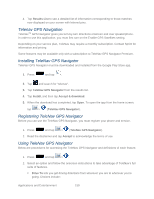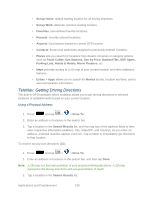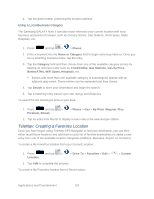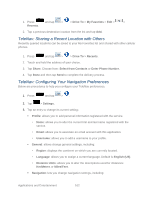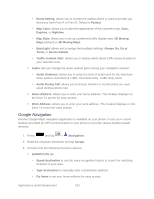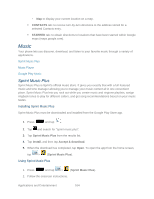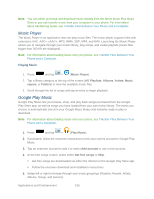Samsung SPH-L900 User Manual Ver.lj1_f5 (English(north America)) - Page 174
TeleNav: Getting Driving Directions, Food/ Coffee, Gas Stations, Gas by Price, Banks/ATMs, WiFi Spots
 |
View all Samsung SPH-L900 manuals
Add to My Manuals
Save this manual to your list of manuals |
Page 174 highlights
• Set up Home: default starting location for all driving directions. • Set up Work: alternate common starting location. • Favorites: user-defined favorite locations. • Recents: recently entered locations. • Airports: local airports based on current GPS location. • Contacts: those local addresses assigned to previously entered Contacts. • Places lets you search for locations from dozens of names or category options such as Food/ Coffee, Gas Stations, Gas by Price, Banks/ATMs, WiFi Spots, Parking Lots, Hotels & Motels, Movie Theaters, etc. • Maps provides access to a 2D map of your current location and other additional features. • Extras > Apps allows you to search for Movies by title, location and time, and to see local weather information. TeleNav: Getting Driving Directions The built-in GPS hardware (when enabled) allows you to get driving directions to selected locations or establishments based on your current location. Using a Physical Address 1. Press and tap > > Drive To. 2. Enter an address or business in the search bar. 3. Tap a location in the Search Results list, and then tap any of the address fields to then enter respective information (Address, City, State/ZIP, and Country). As you enter an address, potential matches appear onscreen. Tap a match to immediately get directions to that location. To receive turn-by-turn directions (2D): 1. Press and tap > > Drive To. 2. Enter an address or business in the search bar, and then tap Done. Note: A 2D map is a flat representation of your projected driving directions. A 3D map represents the driving directions with a representation of depth. 3. Tap a location in the Search Results list. Applications and Entertainment 160