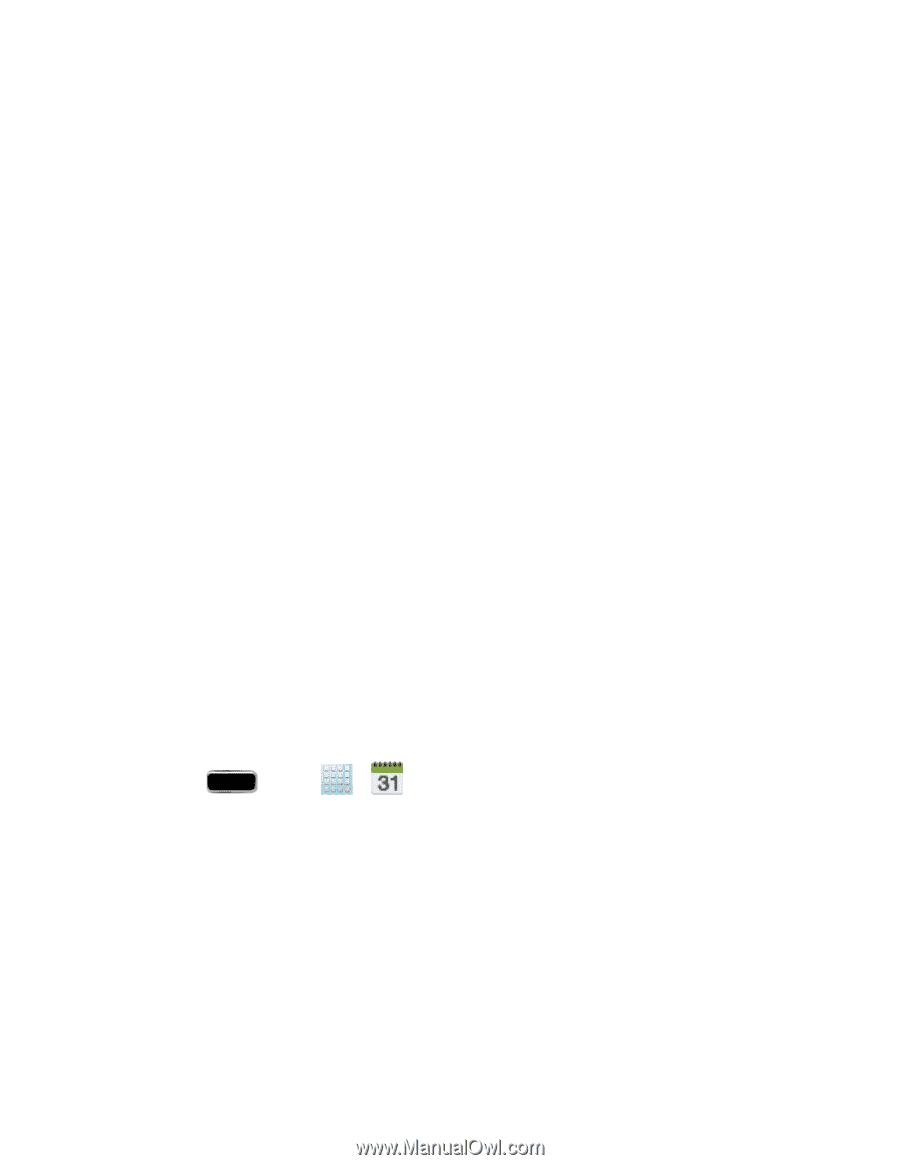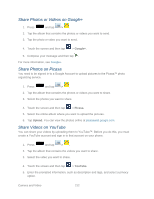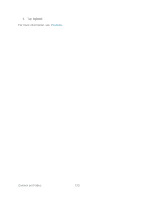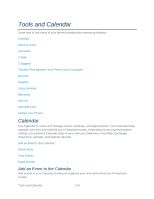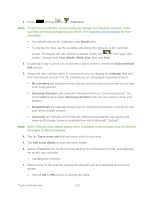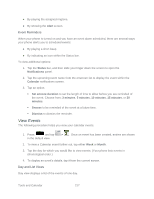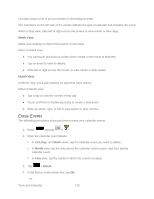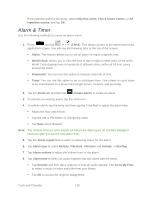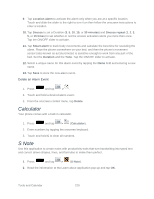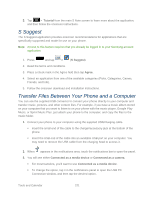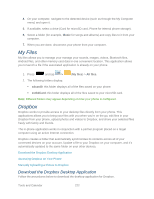Samsung SPH-L900 User Manual Ver.lj1_f5 (English(north America)) - Page 231
View Events, Alert, Status, Notifications, Calendar, Set snooze duration, minutes, Snooze, Dismiss
 |
View all Samsung SPH-L900 manuals
Add to My Manuals
Save this manual to your list of manuals |
Page 231 highlights
● By playing the assigned ringtone. ● By showing the Alert screen. Event Reminders When your phone is turned on and you have an event alarm scheduled, there are several ways your phone alerts you to scheduled events: ● By playing a short beep. ● By indicating an icon within the Status bar. To view additional options: 1. Tap the Status bar, and then slide your finger down the screen to open the Notifications panel. 2. Tap the upcoming event name from the onscreen list to display the event within the Calendar notifications screen. 3. Tap an option. Set snooze duration to set the length of time to allow before you are reminded of the event. Choose from: 3 minutes, 5 minutes, 10 minutes, 15 minutes, or 30 minutes. Snooze to be reminded of the event at a future time. Dismiss to dismiss the reminder. View Events The following procedure helps you view your calendar events. 1. Press and tap in the default view. > . Once an event has been created, entries are shown 2. To view a Calendar event farther out, tap either Week or Month. 3. Tap the day for which you would like to view events. (Your phone lists events in chronological order.) 4. To display an event's details, tap it from the current screen. Day and List Views Day view displays a list of the events of one day. Tools and Calendar 217