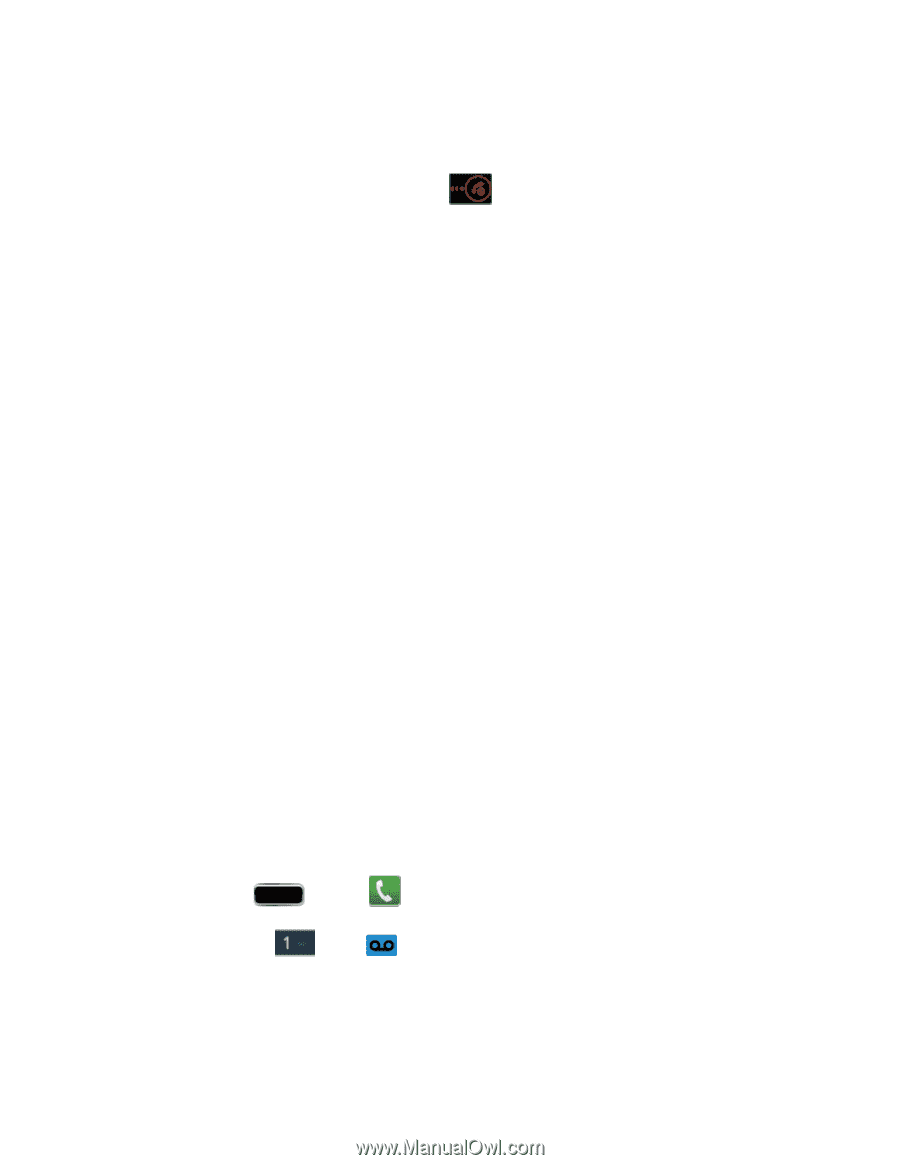Samsung SPH-L900 User Manual Ver.lj1_f5 (English(north America)) - Page 57
Reject an Incoming Call, Reject a Call with a Text Message, Voicemail (Traditional)
 |
View all Samsung SPH-L900 manuals
Add to My Manuals
Save this manual to your list of manuals |
Page 57 highlights
Reject an Incoming Call The following procedure shows you how to reject and incoming call. ► When the call comes in, touch and slide to the left. Reject a Call with a Text Message You can automatically reject an incoming call by sending a text message to the caller. 1. Touch and slide up Reject call with message. 2. Select an existing message and tap Send. - or - ► Tap Create new message to compose a new text message. Voicemail (Traditional) Your phone automatically transfers all unanswered calls to your voicemail, even if your phone is in use or turned off. You should set up your Sprint Voicemail and personal greeting as soon as your phone is activated. Always use a password to protect against unauthorized access. Set Up Voicemail Through the Phone App Retrieve Your Voicemail Messages Voicemail Notification Set Up Voicemail Through the Phone App The following steps will guide you through setting up your voicemail using the Phone app. For information about setting up voicemail using the Visual Voicemail app, see Set Up Visual Voicemail. You should set up your Sprint Voicemail and personal greeting as soon as your phone is activated. Always use a password to protect against unauthorized access. Your phone automatically transfers all unanswered calls to your voicemail, even if your phone is in use or turned off. 1. Press Home and tap > Keypad tab. 2. Touch and hold or tap 3. Follow the system prompts to: Create your password. to dial your voicemail number. Phone Calls 43