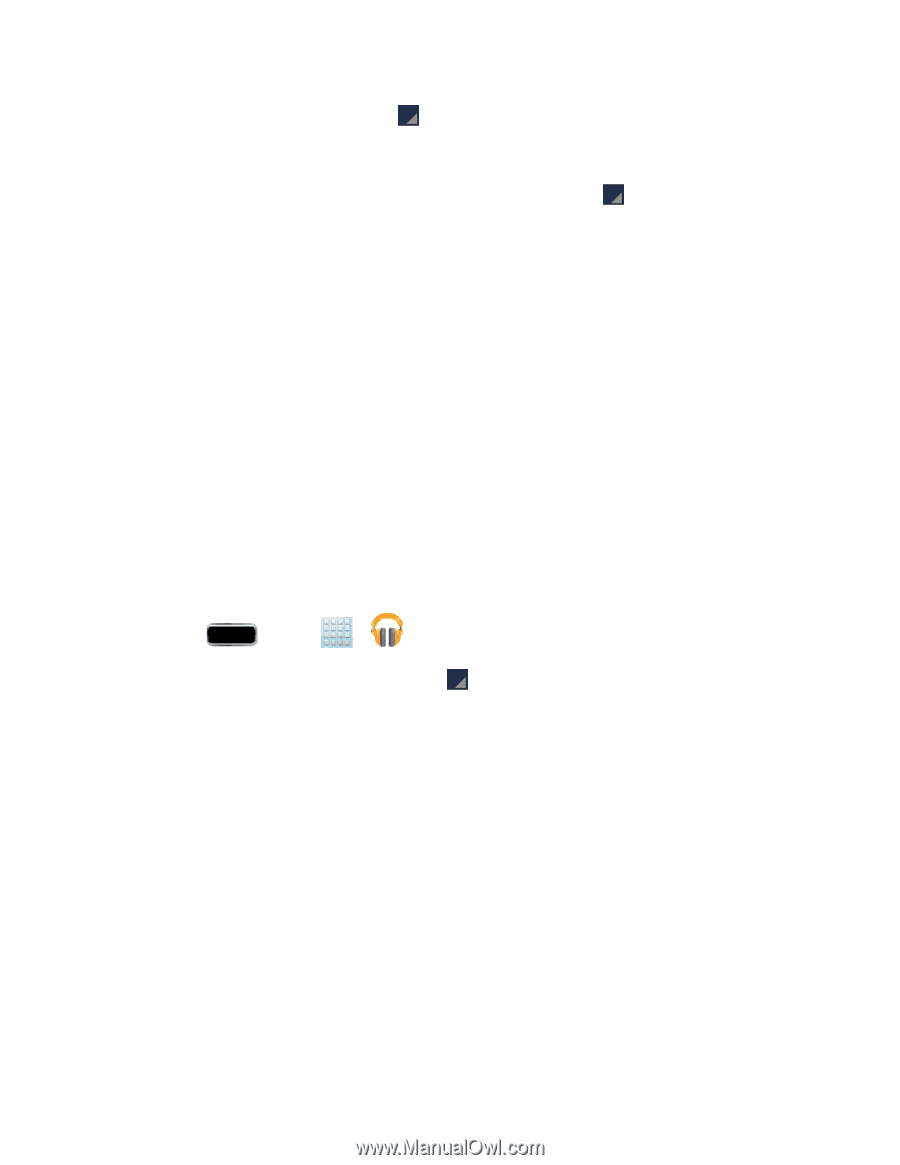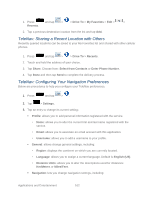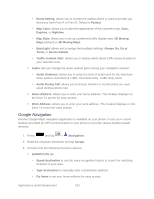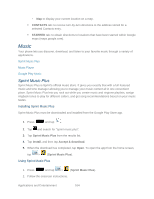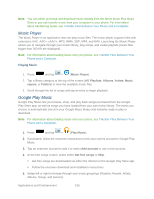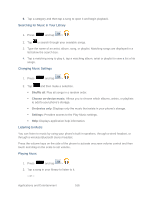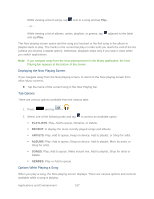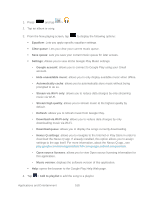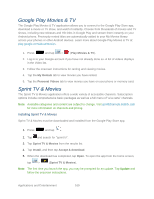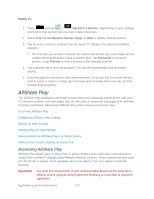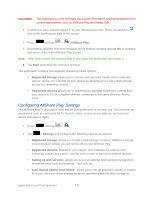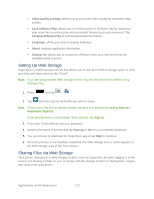Samsung SPH-L900 User Manual Ver.lj1_f5 (English(north America)) - Page 181
Displaying the Now Playing Screen, Tab Options, Options While Playing a Song, PLAYLISTS, RECENT
 |
View all Samsung SPH-L900 manuals
Add to My Manuals
Save this manual to your list of manuals |
Page 181 highlights
While viewing a list of songs, tap - or - next to a song and tap Play. While viewing a list of albums, artists, playlists, or genres, tap and tap Play. adjacent to the label The Now playing screen opens and the song you touched or the first song in the album or playlist starts to play. The tracks in the current list play in order until you reach the end of the list (unless you choose a repeat option). Otherwise, playback stops only if you stop it, even when you switch applications. Note: If you navigate away from the Now playing screen in the Music application, the Now Playing bar appears at the bottom of the screen. Displaying the Now Playing Screen If you navigate away from the Now playing screen, to return to the Now playing screen from other Music screens: ► Tap the name of the current song in the Now Playing bar. Tab Options There are various options available from the various tabs: 1. Press and tap > . 2. Select one of the following tabs and tap to access an available option. PLAYLISTS: Play, Add to queue, Rename, or Delete. RECENT: to display the most recently played songs and albums ARTISTS: Play, Add to queue, Keep on device, Add to playlist, or Shop for artist. ALBUMS: Play, Add to queue, Keep on device, Add to playlist, More by artist, or Shop for artist. SONGS: Play, Add to queue, Make instant mix, Add to playlist, Shop for artist or Delete. GENRES: Play or Add to queue. Options While Playing a Song When you play a song, the Now playing screen displays. There are various options and controls available while a song is playing: Applications and Entertainment 167