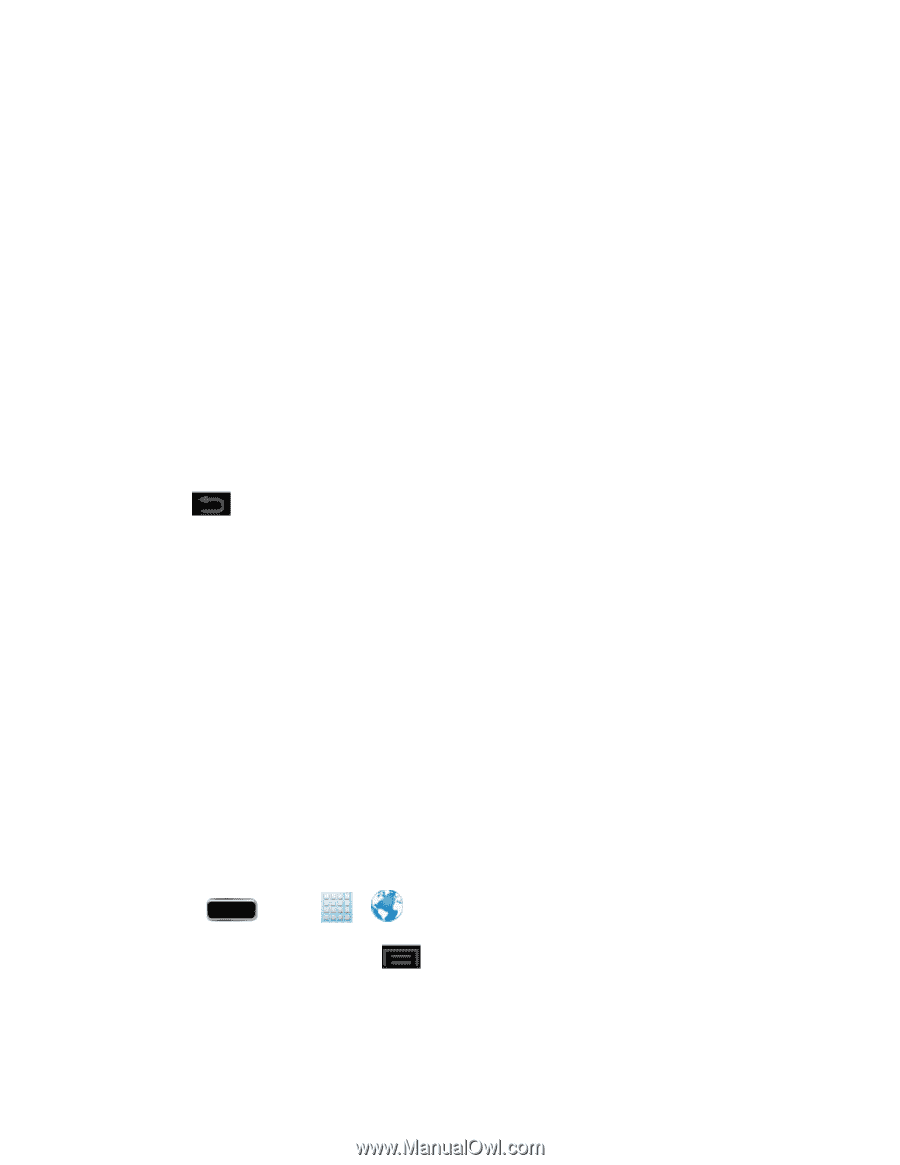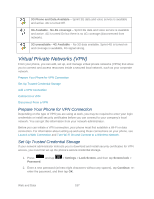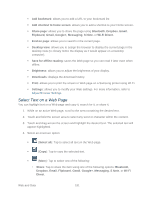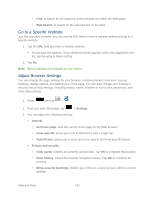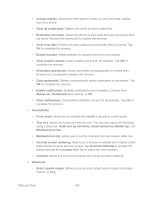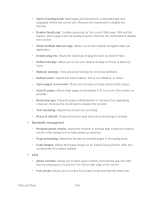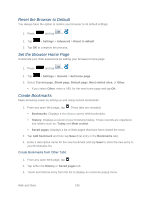Samsung SPH-L900 User Manual Ver.lj1_f5 (English(north America)) - Page 204
Browser Menu, Pinching and Zooming, Go Back, Go to a Web Open the Browser Menu
 |
View all Samsung SPH-L900 manuals
Add to My Manuals
Save this manual to your list of manuals |
Page 204 highlights
Pinching and Zooming Zooming in and out on a Web page can be done now without the need of an onscreen zoom tool. Just use your fingers to pinch in or spread out on the screen. To zoom in: 1. Place your thumb and index finger on the screen. 2. Expand them outward (spread) to zoom in. To zoom out: 1. Place your thumb and index finger on the screen. 2. Bring them together (pinch) to zoom out. Go Back To go back one page: ► Tap on your phone. Repeat this process to keep going back through your Web page history of recently visited pages. Go to a Web Page 1. Tap the Address field (top of the browser window) and enter a new Web address. As you enter the address, possible matches are displayed within an onscreen list. Tap an entry to launch the desired website. 2. Tap Go to launch the new page. Browser Menu The browser menu offers additional options to expand your use of the Web on your phone. Open the Browser Menu The browser menu may be opened anytime you have an active data session, from any page you are viewing. 1. Press and tap > . 2. From any open Web page, tap include: . Options available within the browser menu New window: displays a new window so you can browse multiple URLs. Web and Data 190