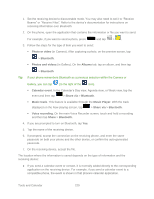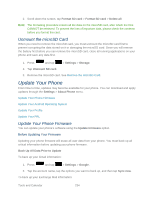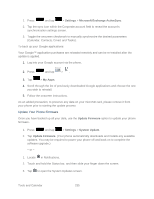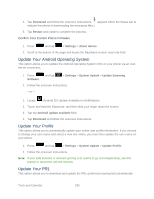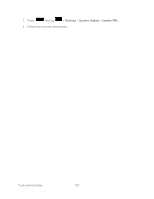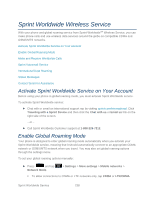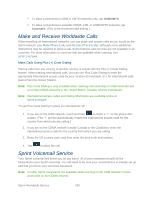Samsung SPH-L900 User Manual Ver.lj1_f5 (English(north America)) - Page 248
Unmount the microSD Card, Update Your Phone, Update Your Phone Firmware - firmware download
 |
View all Samsung SPH-L900 manuals
Add to My Manuals
Save this manual to your list of manuals |
Page 248 highlights
2. Scroll down the screen, tap Format SD card > Format SD card > Delete all. Note: The formatting procedure erases all the data on the microSD card, after which the files CANNOT be retrieved. To prevent the loss of important data, please check the contents before you format the card. Unmount the microSD Card When you need to remove the microSD card, you must unmount the microSD card first to prevent corrupting the data stored on it or damaging the microSD card. Since you will remove the battery first before you can remove the microSD card, close all running applications on your phone and save any data first. 1. Press and tap > Settings > Storage. 2. Tap Unmount SD card. 3. Remove the microSD card. See Remove the microSD Card. Update Your Phone From time to time, updates may become available for your phone. You can download and apply updates through the Settings > About Phone menu. Update Your Phone Firmware Update Your Android Operating System Update Your Profile Update Your PRL Update Your Phone Firmware You can update your phone's software using the Update Firmware option. Before Updating Your Firmware Updating your phone firmware will erase all user data from your phone. You must back up all critical information before updating your phone firmware. Back Up All Data Prior to Update To back up your Gmail information: 1. Press and tap > Settings > Google. 2. Tap the account name, tap the options you want to back up, and then tap Sync now. To back up your Exchange Mail information: Tools and Calendar 234