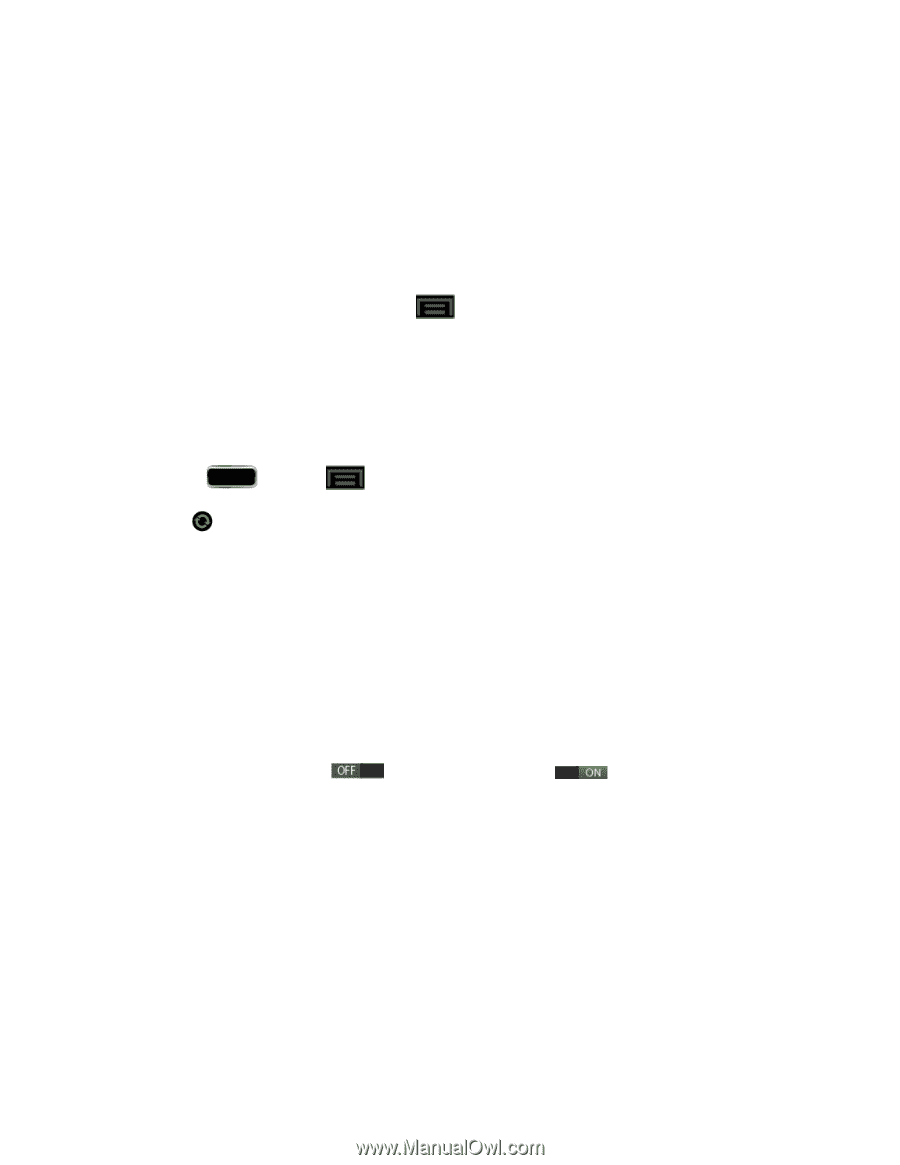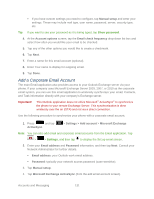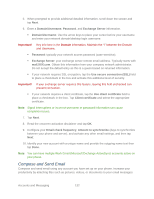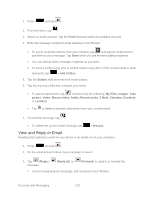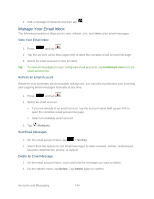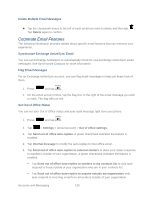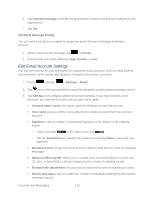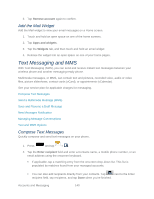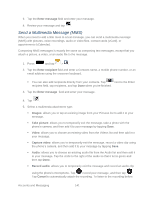Samsung SPH-L900 User Manual Ver.lj1_f5 (English(north America)) - Page 150
Edit Email Account Settings, Set Email Message Priority
 |
View all Samsung SPH-L900 manuals
Add to My Manuals
Save this manual to your list of manuals |
Page 150 highlights
6. Tap External message to modify the auto-replies to email received from outside of your organization. 7. Tap Set. Set Email Message Priority You can set the priority for an email message you send with your Exchange ActiveSync account. 1. While composing the message, tap > Priority. 2. Choose from one of the following: High, Normal, or Low. Edit Email Account Settings You can edit settings for your individual non-Corporate email accounts, such as email address and password, name display and signature, frequency of retrieval, and more. 1. Press and tap > Settings > Email. 2. Tap next to the account field to reveal the account's synchronization settings screen. 3. Tap Settings and configure additional account settings. If you have multiple email accounts, you may need to select the account name again. Account name displays the name used by the phone to track the account. Your name lets you edit the name attached to emails you send from the selected account. Signature: Lets you attach a customized signature to the bottom of all outgoing emails. • Touch and slide to the right to turn it on . • Tap the Signature field, change the current text, and tap Done to save the new signature. Default account: Assign this account as the default email account used for outgoing messages. Always Cc/Bcc myself: allows you to include your own email address in either the CC, Bcc, or None fields. Lets you always receive a copy of outgoing emails. Forward with attachment: lets you include attachments when forwarding an email. Recent messages: lets you select the number of messages displayed in the Recent messages queue. Accounts and Messaging 136