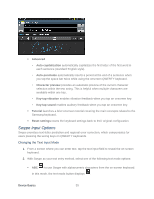Samsung SPH-L900 User Manual Ver.lj1_f5 (English(north America)) - Page 50
Swype Text Entry Options, Settings, Language and input, Swype
 |
View all Samsung SPH-L900 manuals
Add to My Manuals
Save this manual to your list of manuals |
Page 50 highlights
SYM (Symbol) : to enter numbers and symbols from the on-screen keyboard. In this mode, the text mode button displays . Note: After typing an initial uppercase character, tap to toggle capitalization. Icon Description Displays when the next character is entered in lowercase. Displays when the first character of each word is entered as uppercase but all subsequent characters are lowercase. Displays when all characters will be entered as uppercase characters (shiftlock). By default, the first letter of a new entry is capitalized and the following letters are lowercased. After a character is entered, the cursor automatically advances to the next space. Using Swype ► Swipe your finger continuously over the letters to form a word. If you make a mistake, tap to erase a single character. Touch and hold to erase an entire word. Swype Text Entry Options Swype is a robust text entry method with multiple preferences and options. Use the following procedures to define and manage them. 1. Press field) > > Settings > Language and input > (adjacent to the Swype Device Basics 36