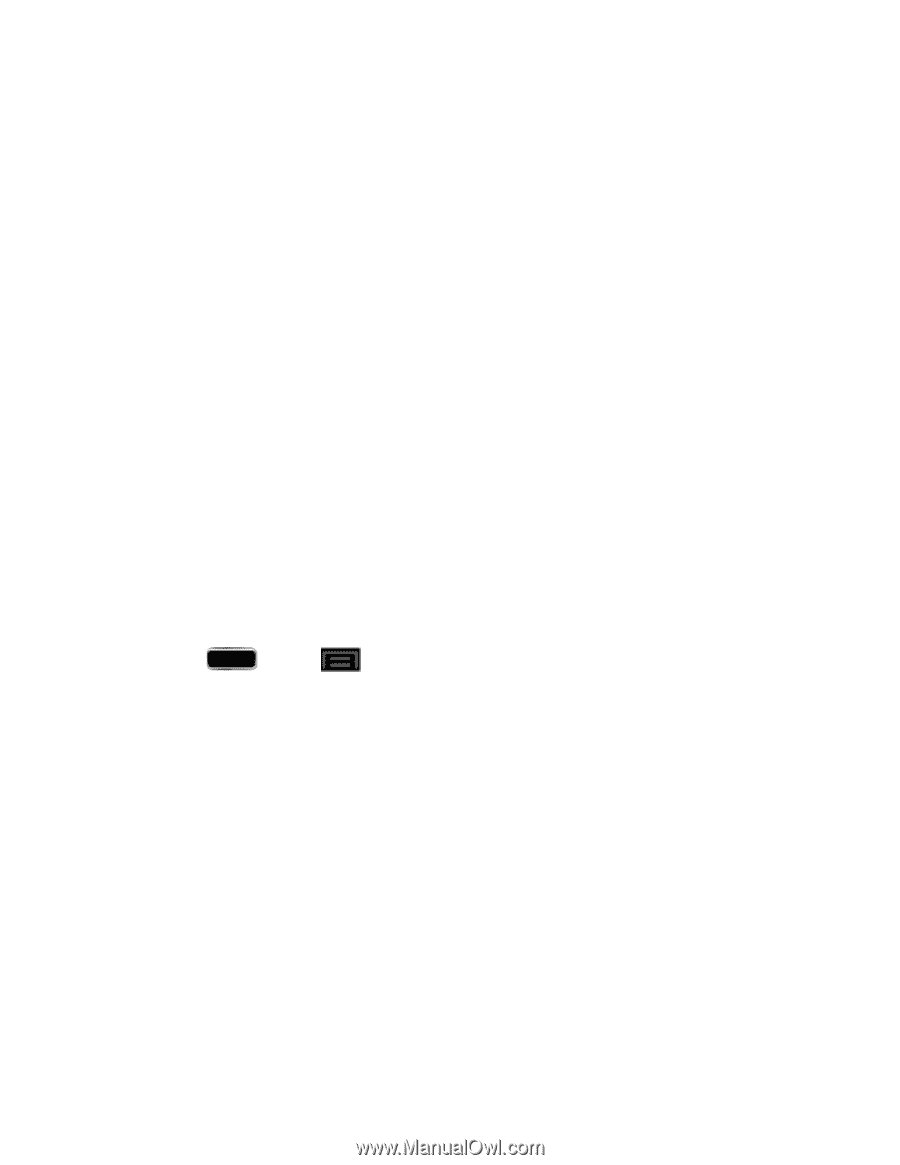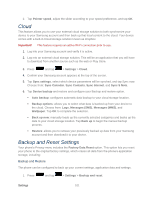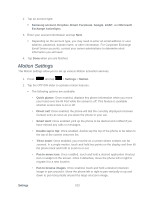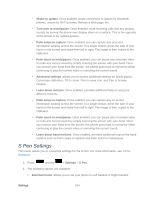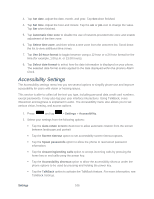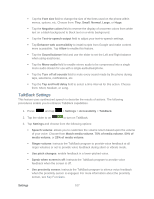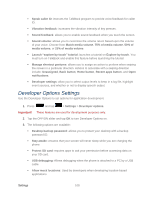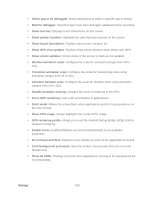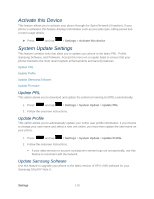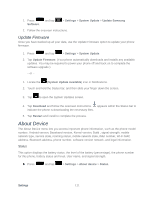Samsung SPH-L900 User Manual Ver.lj1_f5 (English(north America)) - Page 120
Accessibility Settings
 |
View all Samsung SPH-L900 manuals
Add to My Manuals
Save this manual to your list of manuals |
Page 120 highlights
3. Tap Set date. Adjust the date, month, and year. Tap Set when finished. 4. Tap Set time. Adjust the hour and minute. Tap the am or pm icon to change the value. Tap Set when finished. 5. Tap Automatic time zone to disable the use of network-provided time zone and enable adjustment of the time zone. 6. Tap Select time zone, and then select a time zone from the onscreen list. Scroll down the list to view additional time zones. 7. Tap Use 24-hour format to toggle between using a 12-hour or a 24-hour format for the time (for example, 1:00 p.m. or 13:00 hours). 8. Tap Select date format to select how the date information is displayed on your phone. The selected date format is also applied to the date displayed within the phone's Alarm Clock. Accessibility Settings The Accessibility settings menu lets you set several options to simplify phone use and improve accessibility for users with vision or hearing issues. This service is able to collect all the text you type, including personal data credit card numbers, except passwords. It may also log your user interface interactions. Using TalkBack, every interaction and keypress is explained in audio. The Accessibility menu also allows you to set various vision, hearing, and access options. 1. Press and tap > Settings > Accessibility. 2. Select your settings from the following options: Tap the Auto-rotate screen check box to allow automatic rotation from the screen between landscape and portrait. Tap the Screen timeout option to set accessibility screen timeout options. Tap the Speak passwords option to allow the phone to read aloud password information. Tap the Answering/ending calls option to accept incoming calls by pressing the home key or end calls using the power key. Tap the Accessibility shortcut option to allow the accessibility shortcut under the phone options to be used by pressing and holding the power key. Tap the TalkBack option to activate the TalkBack feature. For more information, see TalkBack Settings. Settings 106