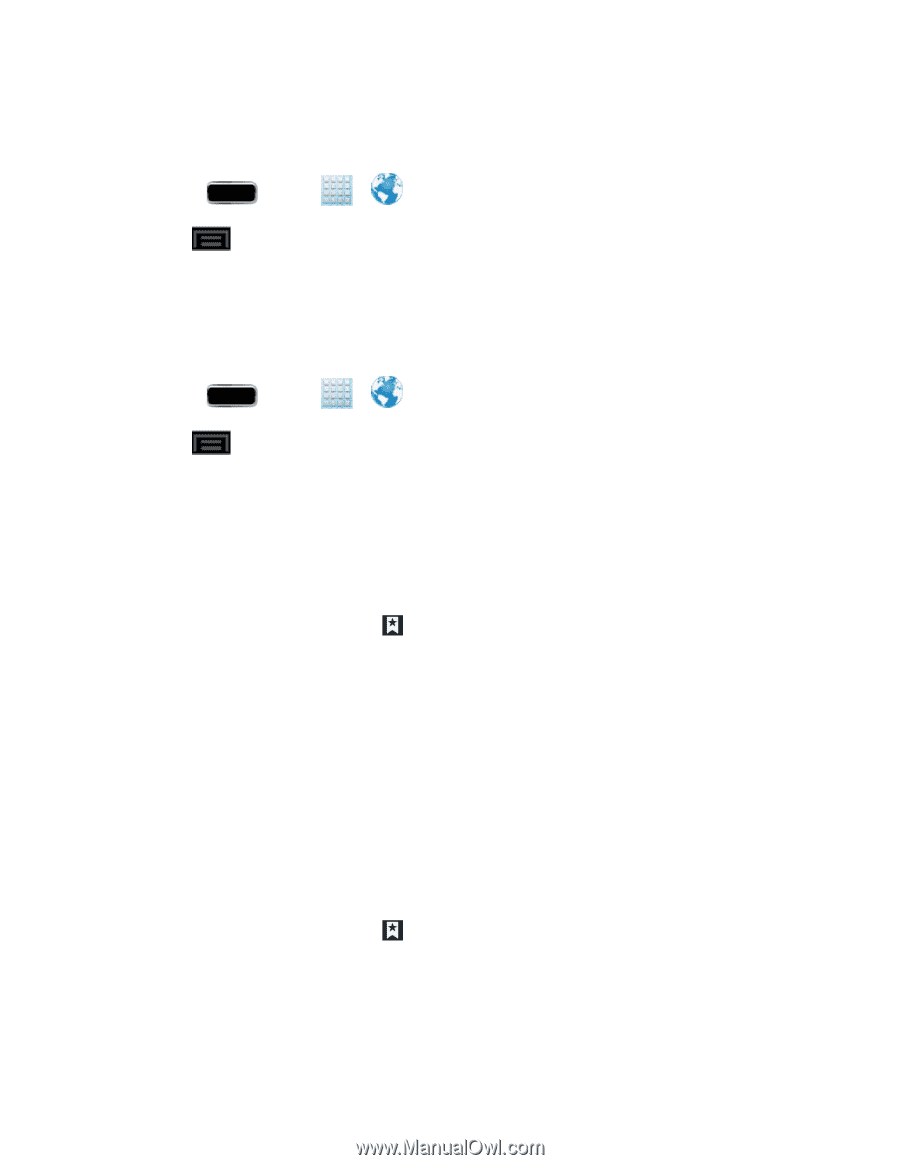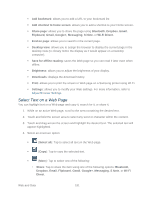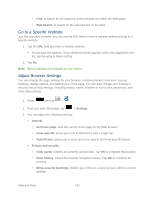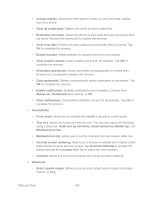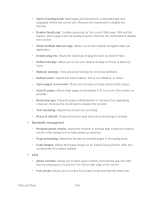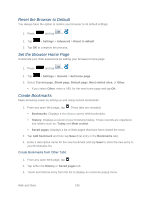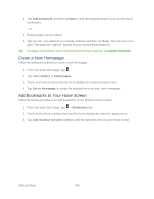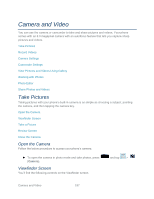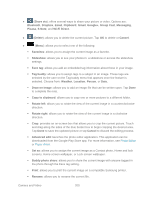Samsung SPH-L900 User Manual Ver.lj1_f5 (English(north America)) - Page 209
Reset the Browser to Default, Set the Browser Home Create Bookmarks
 |
View all Samsung SPH-L900 manuals
Add to My Manuals
Save this manual to your list of manuals |
Page 209 highlights
Reset the Browser to Default You always have the option to restore your browser to its default settings. 1. Press and tap > . 2. Tap > Settings > Advanced > Reset to default 3. Tap OK to complete the process. Set the Browser Home Page Customize your Web experience by setting your browser's home page. 1. Press and tap > . 2. Tap > Settings > General > Set home page. 3. Select Current page, Blank page, Default page, Most visited sites, or Other. If you select Other, enter a URL for the new home page and tap OK. Create Bookmarks Make browsing easier by setting up and using custom bookmarks. 1. From any open Web page, tap . Three tabs are revealed: Bookmarks: Displays a list of your current Web bookmarks. History: Displays a record of your browsing history. These records are organized into folders such as: Today and Most visited. Saved pages: Displays a list of Web pages that have been visited the most. 2. Tap Add bookmark and then tap Save (first entry in the Bookmarks tab). 3. Enter a descriptive name for the new bookmark and tap Save to store the new entry to your Bookmarks list. Create Bookmarks from Other Tabs 1. From any open Web page, tap . 2. Tap either the History or Saved pages tab. 3. Touch and hold an entry from the list to display an onscreen popup menu. Web and Data 195