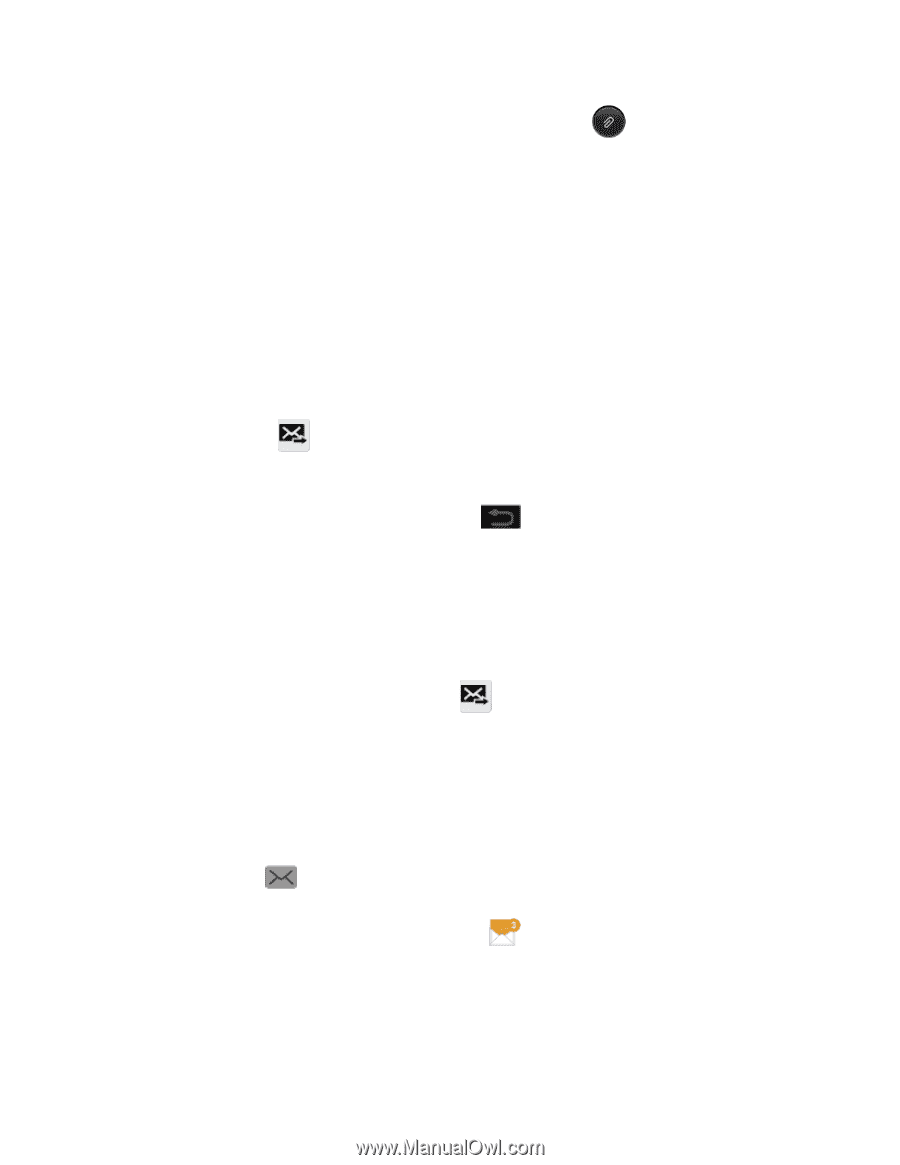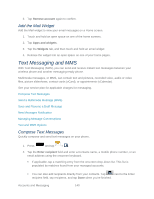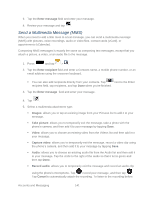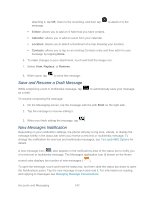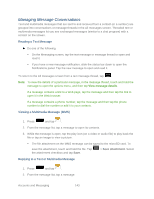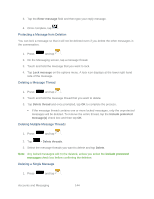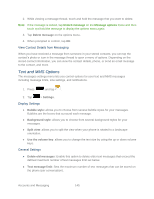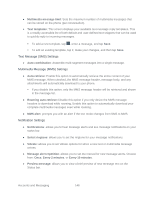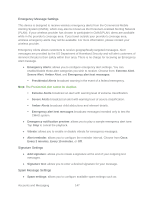Samsung SPH-L900 User Manual Ver.lj1_f5 (English(north America)) - Page 156
Save and Resume a Draft Message, New Messages Notification, S Note, Calendar, Location, Contacts
 |
View all Samsung SPH-L900 manuals
Add to My Manuals
Save this manual to your list of manuals |
Page 156 highlights
attaching it, tap OK, listen to the recording, and then tap message. to attach it to the S Note: allows you to add an S Note that you have created. Calendar: allows you to add an event from your calendar. Location: allows you to attach a thumbnail of a map showing your location. Contacts: allows you to tap on an existing Contacts entry and then add it to your message by tapping Done. 6. To make changes to your attachment, touch and hold the image icon. 7. Select View, Replace, or Remove. 8. When done, tap to send the message. Save and Resume a Draft Message While composing a text or multimedia message, tap as a draft. to automatically save your message To resume composing the message: 1. On the Messaging screen, tap the message with the with Draft on the right side. 2. Tap the message to resume editing it. 3. When you finish editing the message, tap . New Messages Notification Depending on your notification settings, the phone will play a ring tone, vibrate, or display the message briefly in the status bar when you receive a new text or multimedia message. To change the notification for new text and multimedia messages, see Text and MMS Options for details. A new message icon ( ) also appears in the notifications area of the status bar to notify you of a new text or multimedia message. The Messages application icon (if shown on the Home screen) also displays the number of new messages ( ). To open the message, touch and hold the status bar, and then slide the status bar down to open the Notifications panel. Tap the new message to open and read it. For information on reading and replying to messages see Managing Message Conversations. Accounts and Messaging 142