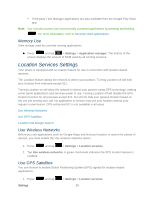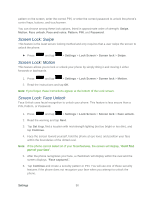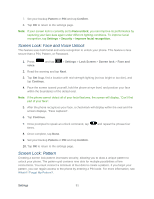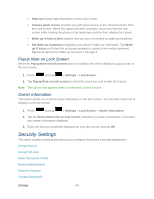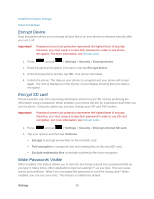Samsung SPH-L900 User Manual Ver.lj1_f5 (English(north America)) - Page 104
Screen Lock: Swipe, Screen Lock: Face Unlock, Swipe, Motion, Face unlock, Face and voice, Pattern
 |
View all Samsung SPH-L900 manuals
Add to My Manuals
Save this manual to your list of manuals |
Page 104 highlights
pattern on the screen, enter the correct PIN, or enter the correct password to unlock the phone's control keys, buttons, and touchscreen. You can choose among these lock options, listed in approximate order of strength: Swipe, Motion, Face unlock, Face and voice, Pattern, PIN, and Password. Screen Lock: Swipe This feature is the least secure locking method and only requires that a user swipe the screen to unlock the phone. ► Press and tap > Settings > Lock Screen > Screen lock > Swipe. Screen Lock: Motion This feature allows you to lock or unlock your phone by simply tilting it and moving it either forwards or backwards. 1. Press and tap > Settings > Lock Screen > Screen lock > Motion. 2. Read the instructions and tap OK. Note: If you forget, these instructions appear at the bottom of the Lock screen. Screen Lock: Face Unlock Face Unlock uses facial recognition to unlock your phone. This feature is less secure than a PIN, Pattern, or Password. 1. Press and tap > Settings > Lock Screen > Screen lock > Face unlock. 2. Read the warning and tap Next. 3. Tap Set it up, find a location with mid-strength lighting (not too bright or too dim), and tap Continue. 4. Face the screen toward yourself, hold the phone at eye level, and position your face within the boundaries of the dotted oval. Note: If the phone cannot detect all of your facial features, the screen will display, "Can't find part of your face". 5. After the phone recognizes your face, a checkmark will display within the oval and the screen displays, "Face captured.". 6. Tap Continue and create a security pattern or PIN. You will use one of these security features if the phone does not recognize your face when you attempt to unlock the phone. Settings 90