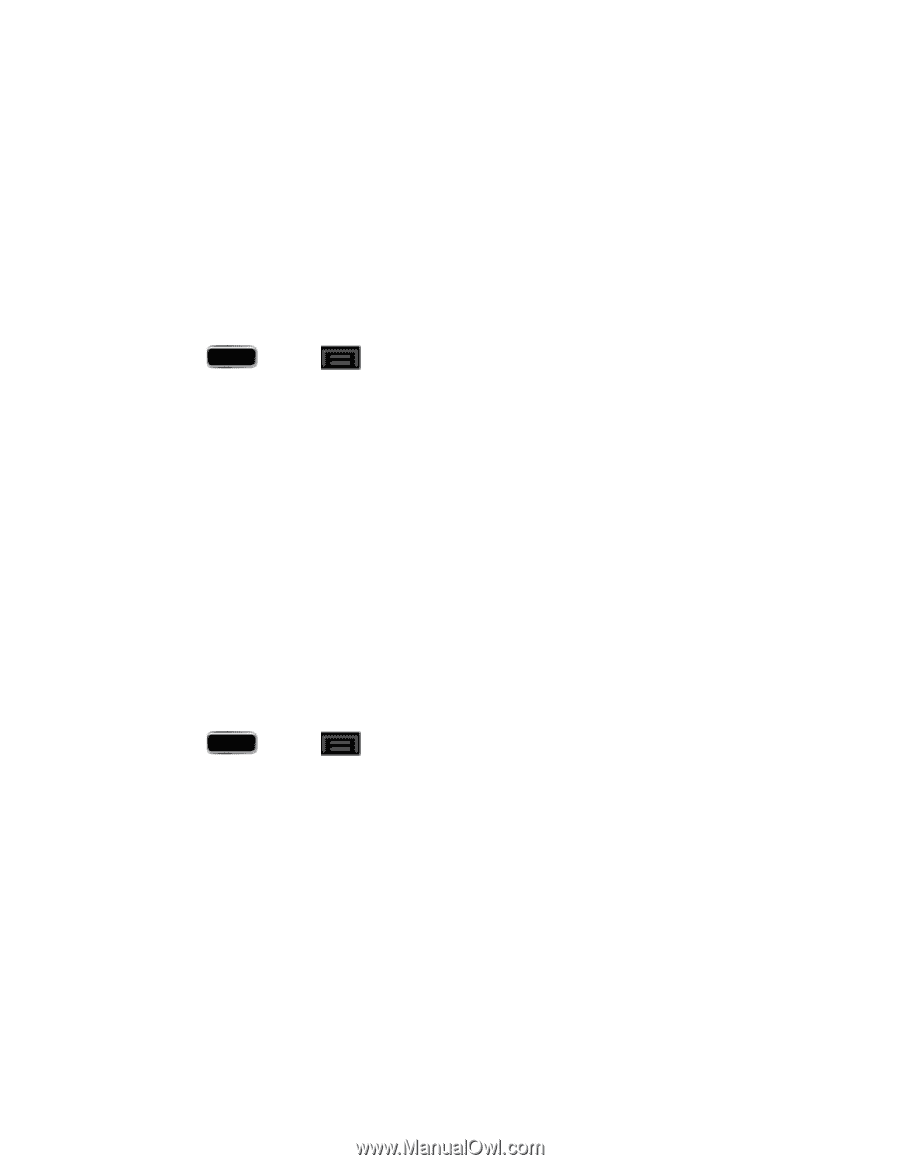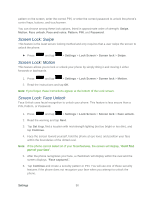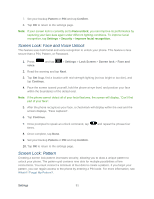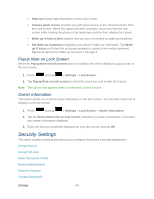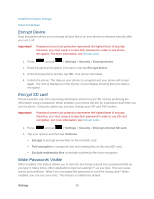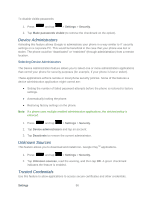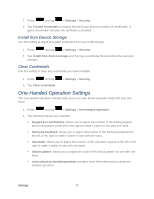Samsung SPH-L900 User Manual Ver.lj1_f5 (English(north America)) - Page 109
Encrypt Device, Encrypt SD card, Make Passwords Visible, Settings, Security, Encrypt external SD card
 |
View all Samsung SPH-L900 manuals
Add to My Manuals
Save this manual to your list of manuals |
Page 109 highlights
Install from Device Storage Clear Credentials Encrypt Device Data encryption allows you to encrypt all data that is on your phone to enhance security after you turn it off. Important! Password screen lock protection represents the highest level of security; therefore, you must setup a screen lock password in order to use phone decryption. For more information, see Screen Lock. 1. Press and tap > Settings > Security > Encrypt device. 2. Read the general encryption information and tap Encrypt device. 3. At the Encrypt phone prompt, tap OK. Your phone will restart. 4. Unlock the phone. The data on your phone is encrypted and your phone will restart again. The icon is displayed on the top bar of your display showing that your data is encrypted. Encrypt SD card Prevent another user from accessing information stored on your SD card by protecting the information using a password. When enabled, your phone will ask for a password each time you use the phone. Using this option you can also change your SD card PIN number. Important! Password screen lock protection represents the highest level of security; therefore, you must setup a screen lock password in order to use SD card encryption. For more information, see Screen Lock. 1. Press and tap > Settings > Security > Encrypt external SD card. 2. Tap your options and then tap Continue. Encrypt to encrypt all new files on the microSD card. Full encryption to encrypt all new and existing files on the microSD card. Exclude multimedia files to exclude multimedia files from encryption. Make Passwords Visible When enabled, this feature allows you to view the text being entered into a password field as you type it. Many times, other applications insert an asterisk (*) as you type. This can cause issues and confusion. What if you mis-typed the password or used the wrong case? When enabled, you can see your entry. This feature is enabled by default. Settings 95