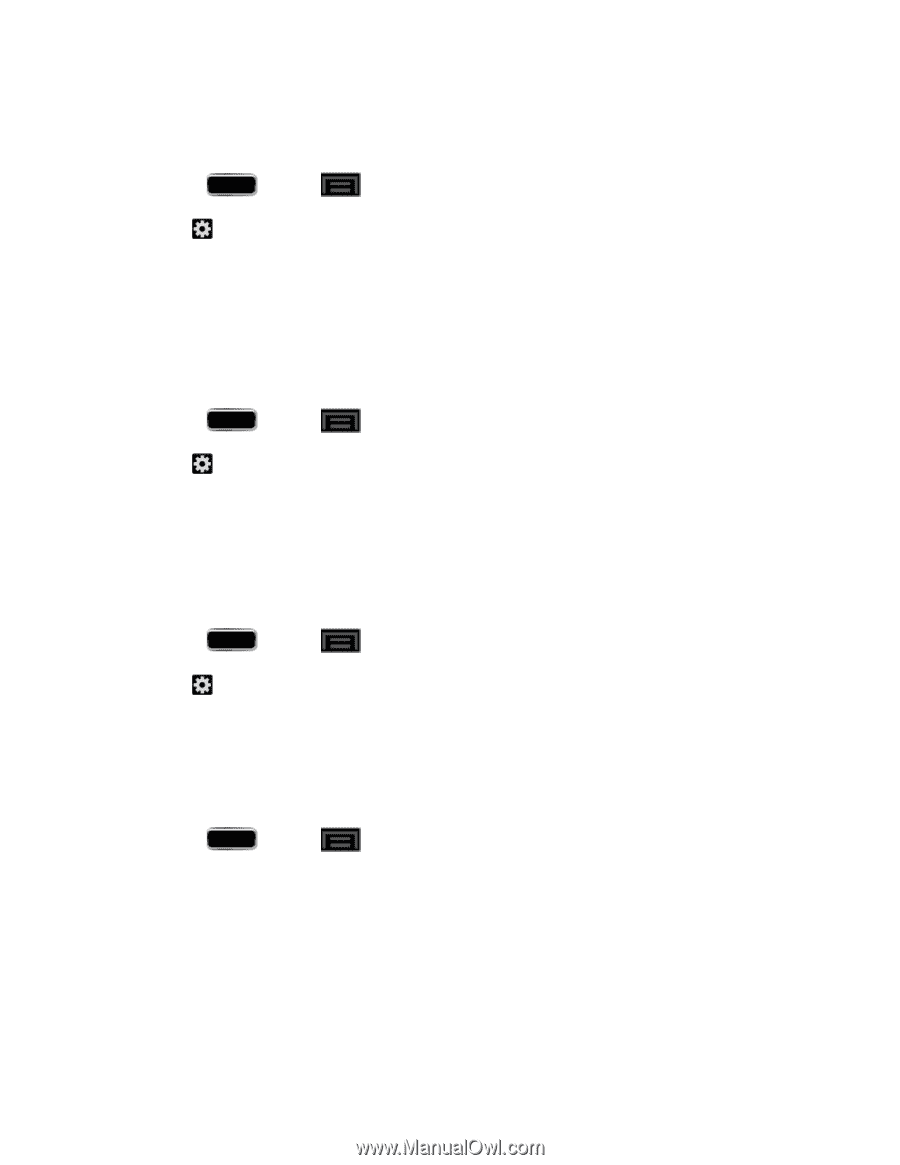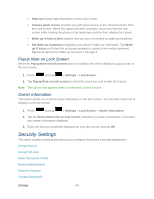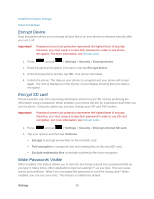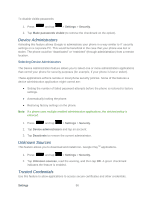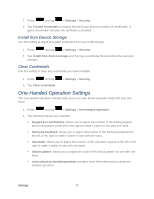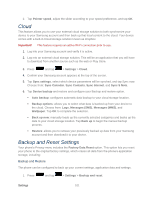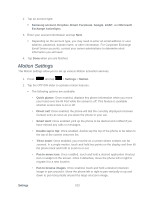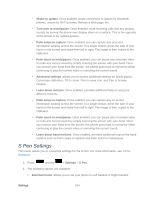Samsung SPH-L900 User Manual Ver.lj1_f5 (English(north America)) - Page 113
Google Voice Typing Settings, Samsung Keyboard Settings, Swype Settings, Voice Search, Settings
 |
View all Samsung SPH-L900 manuals
Add to My Manuals
Save this manual to your list of manuals |
Page 113 highlights
Google Voice Typing Settings This feature listens to your voice input and translates it into text. 1. Press and tap > Settings > Language and input. 2. Tap (adjacent to the Google voice typing field) to reveal the Google voice typing settings screen. For information about Google Voice Typing, see Google Voice Typing. Note: You can disable this feature by tapping the green checkmark to the left of Google voice typing. Samsung Keyboard Settings The Samsung Keyboard is an onscreen QWERTY keyboard. 1. Press and tap > Settings > Language and input. 2. Tap (adjacent to the Samsung keyboard field) to reveal the Samsung keyboard settings screen. For information about the Samsung Keyboard, see Samsung Keyboard Input Options. Swype Settings Swype provides next-letter prediction and regional error correction, which compensates for users pressing the wrong keys on QWERTY keyboards. 1. Press and tap > Settings > Language and input. 2. Tap (adjacent to the Swype field) to display the Swype settings screen. For information about Swype, see Swype Input Options. Voice Search The Voice Search feature is a voice-activated application that allows you to tell the phone what to search for and then the phone activates a Google search based on what you said. 1. Press and tap > Settings > Language and input. 2. Tap Voice Search to access the following options: Language: allows you set the language you will be using for your voice input and output. Speech output: allows you to select whether or not your phone recognizes speech with or without using a hands-free device. Choose from Always or Hands-free only. Settings 99