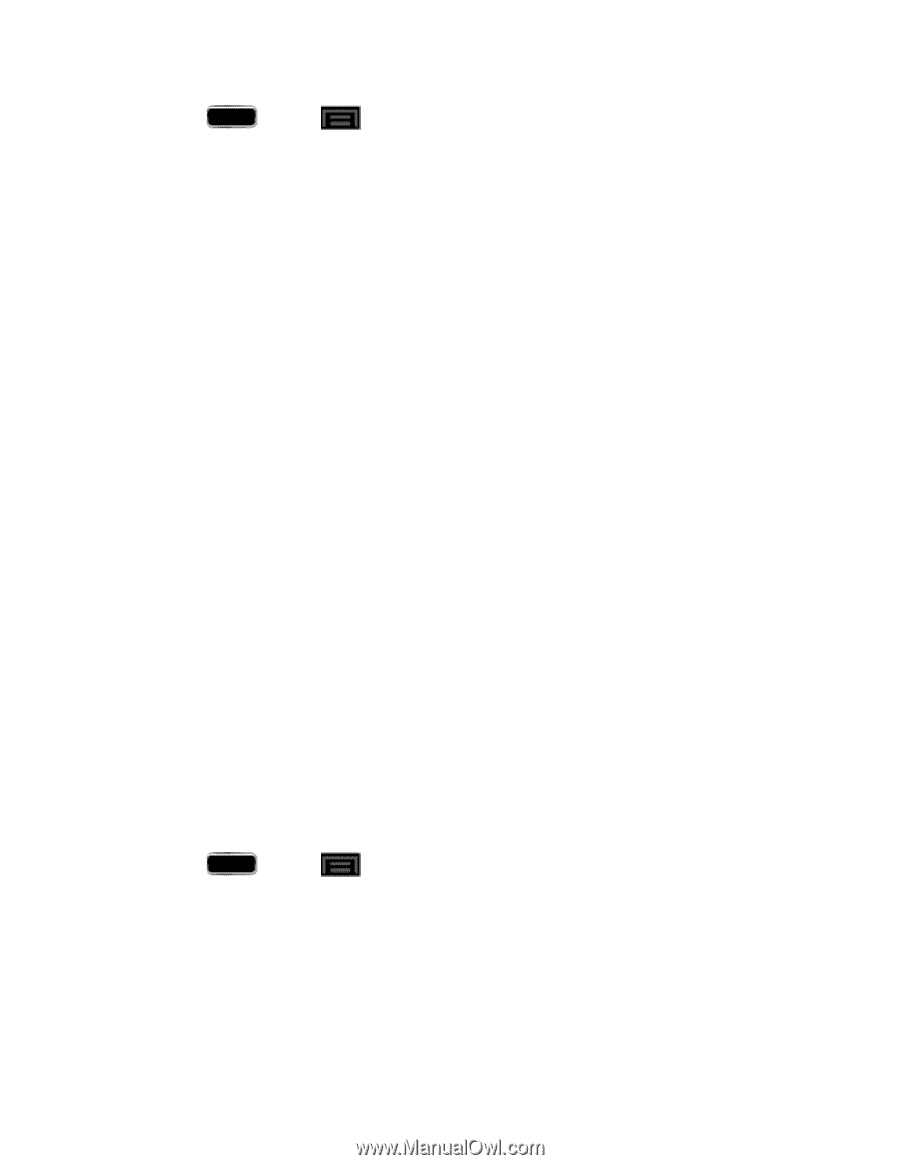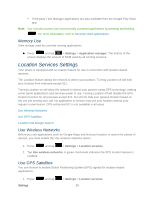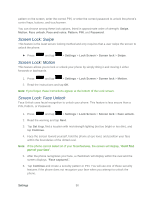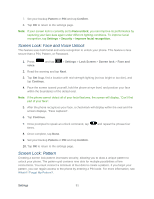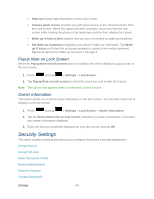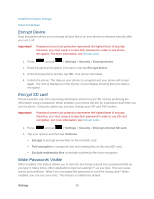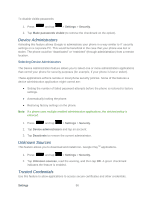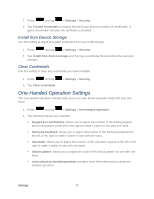Samsung SPH-L900 User Manual Ver.lj1_f5 (English(north America)) - Page 106
What if I Forget My Pattern?, Screen Lock: PIN, Screen Lock: Password
 |
View all Samsung SPH-L900 manuals
Add to My Manuals
Save this manual to your list of manuals |
Page 106 highlights
1. Press and tap > Settings > Lock Screen > Screen lock > Pattern, read the information on the screen, and tap Next. 2. Draw the screen unlock pattern by connecting at least four dots in a vertical, horizontal, or diagonal direction. Lift your finger from the screen when finished. 3. The phone records the pattern. Tap Continue. 4. When prompted, draw the pattern again, and then tap Confirm. 5. Set and re-enter a backup PIN and then tap OK to return to the settings menu. If you fail to draw the correct unlock pattern on the screen after five attempts, you will be prompted to wait for 30 seconds before you can try again. What if I Forget My Pattern? If you forget your lock pattern, you can unlock your phone or reset it using your Google™ Account credentials. Unlock the Phone Using a PIN Code 1. Tap Forgot pattern? (located at the bottom of the screen). 2. Tap Type PIN code and enter the backup PIN code you set up when you created your lock pattern. 3. Tap OK. Unlock the Phone Using Your Google Account 1. Tap Forgot pattern? (located at the bottom of the screen). 2. Tap the Username and Password fields, use the on-screen keyboard to enter your Google Account credentials, and tap Sign in to complete the login process. Screen Lock: PIN You can select a PIN to use for unlocking the screen. 1. Press and tap > Settings > Lock Screen > Screen lock > PIN. 2. Enter a PIN, tap Continue, and then enter your PIN again, and tap OK to confirm it. If you fail to enter the correct PIN after five attempts, you will be prompted to wait for 30 seconds before you can try again. Screen Lock: Password You can create an alphanumeric password for unlocking the screen. Settings 92