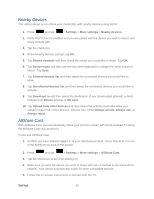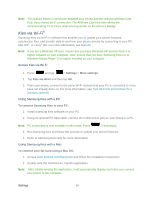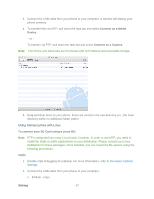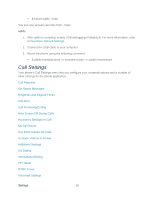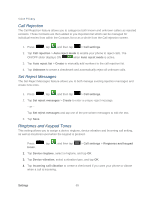Samsung SPH-L900 User Manual Ver.lj1_f5 (English(north America)) - Page 84
Call Alert, Call Answering/Ending, Auto Screen Off During Calls, Call-end vibration
 |
View all Samsung SPH-L900 manuals
Add to My Manuals
Save this manual to your list of manuals |
Page 84 highlights
5. Tap Keytones to create a checkmark if you want tones to play when the keypad is pressed. Call Alert Call alert allows you to assign call alert tones and activate call alerts and vibration. 1. Press , tap , and then tap > Call settings > Call alert. 2. Tap Call vibrations to enable your call vibration options (Vibrate on connection to network and Call-end vibration). 3. Tap Call status tones to set your sound options and then tap OK. 4. The following options are available: Call connect tone Minute minder Call end tone 5. Tap Alerts on call to select whether or not alarm and message notifications will occur during calls. Call Answering/Ending The Call Answering/Ending feature allows you to manage the settings for answering and ending calls. 1. Press , tap , and then tap > Call settings > Call answering/ending. 2. The following options are available: Answering key: Tap this option to be able to accept incoming calls by pressing the Home key. The Power key ends calls: This option will allow you to end a call by pressing the power key without turning off the screen. Auto Screen Off During Calls The Auto Screen Off During Calls feature allows you to turn on the proximity sensor during active calls so the screen will turn off when you bring the phone up to your face. 1. Press , tap , and then tap > Call settings. 2. Tap Auto screen off during calls to turn on the proximity sensor. Settings 70