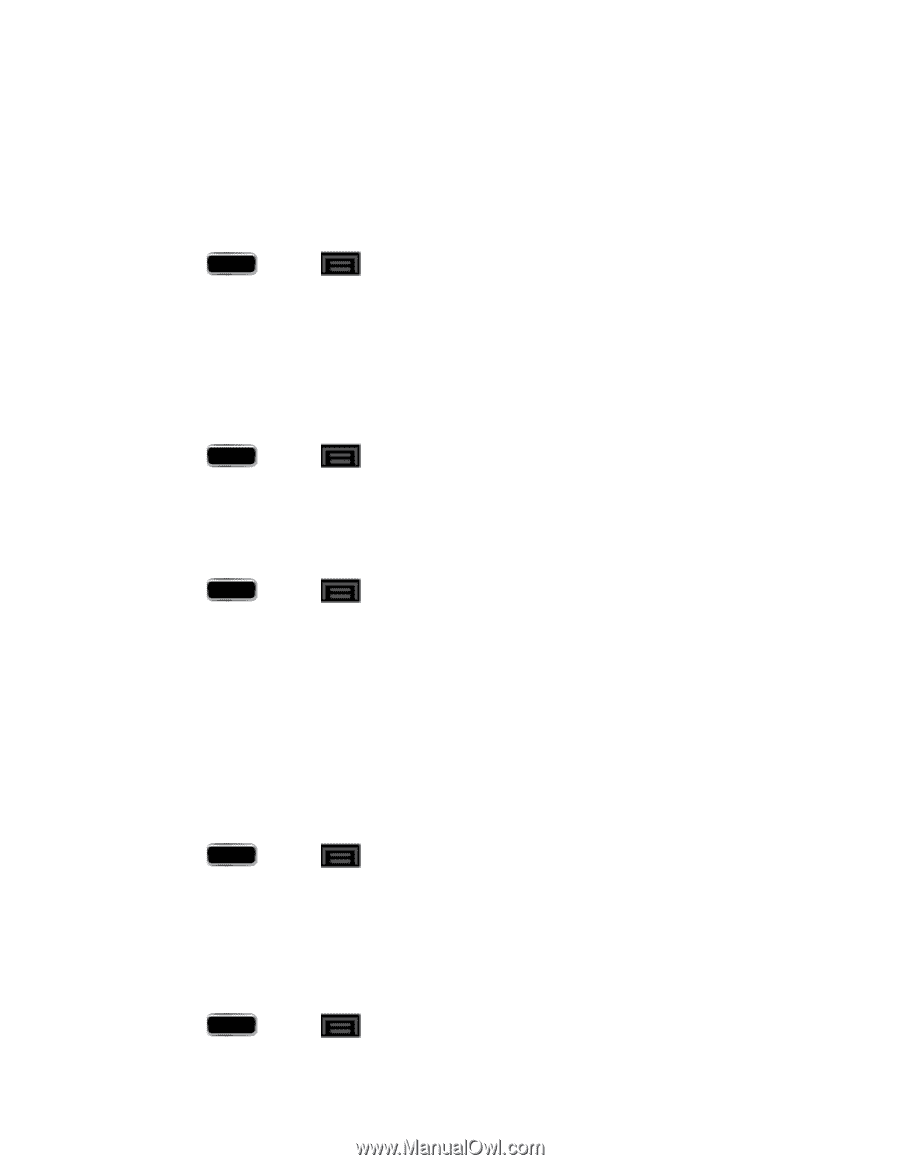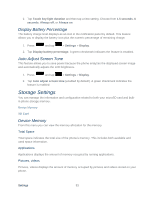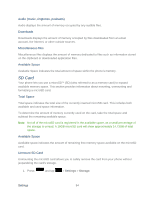Samsung SPH-L900 User Manual Ver.lj1_f5 (English(north America)) - Page 96
Smart Rotation, Smart Stay, Font Style, Touch Key Light Duration, Helvetica S
 |
View all Samsung SPH-L900 manuals
Add to My Manuals
Save this manual to your list of manuals |
Page 96 highlights
2. Tap a time setting. Choose from 15 seconds, 30 seconds, 1 minute, 2 minutes, 5 minutes, or 10 minutes. Smart Rotation This feature uses the front camera to determine the orientation of your face before automatically rotating the screen. See Touchscreen Navigation for more information. 1. Press and tap > Settings > Display. 2. Tap Smart rotation to disable the auto screen rotation by checking the orientation of your face and the phone. Smart Stay When active, smart stay disables the screen timeout if the phone detects that your face is watching the screen. ► Press and tap > Settings > Display > Smart stay. A green checkmark indicates the feature is enabled. Font Style You can set the font for all text that displays on your phone. 1. Press and tap > Settings > Display. 2. Tap Font style. Choose from Default font, Choco cooky, or Helvetica S, or Rosemary. 3. Tap Yes to assign the selected font. Tip: To acquire additional font options, tap Get fonts online to access new fonts in the Play Store app. Font Size This option allows you to select which size of font is displayed. 1. Press and tap > Settings > Display. 2. Tap Font size. Choose from Tiny, Small, Normal, Large, or Huge. Touch Key Light Duration This feature allows you to set the time that the touch keys located on the bottom of your phone are lit. 1. Press and tap > Settings > Display. Settings 82