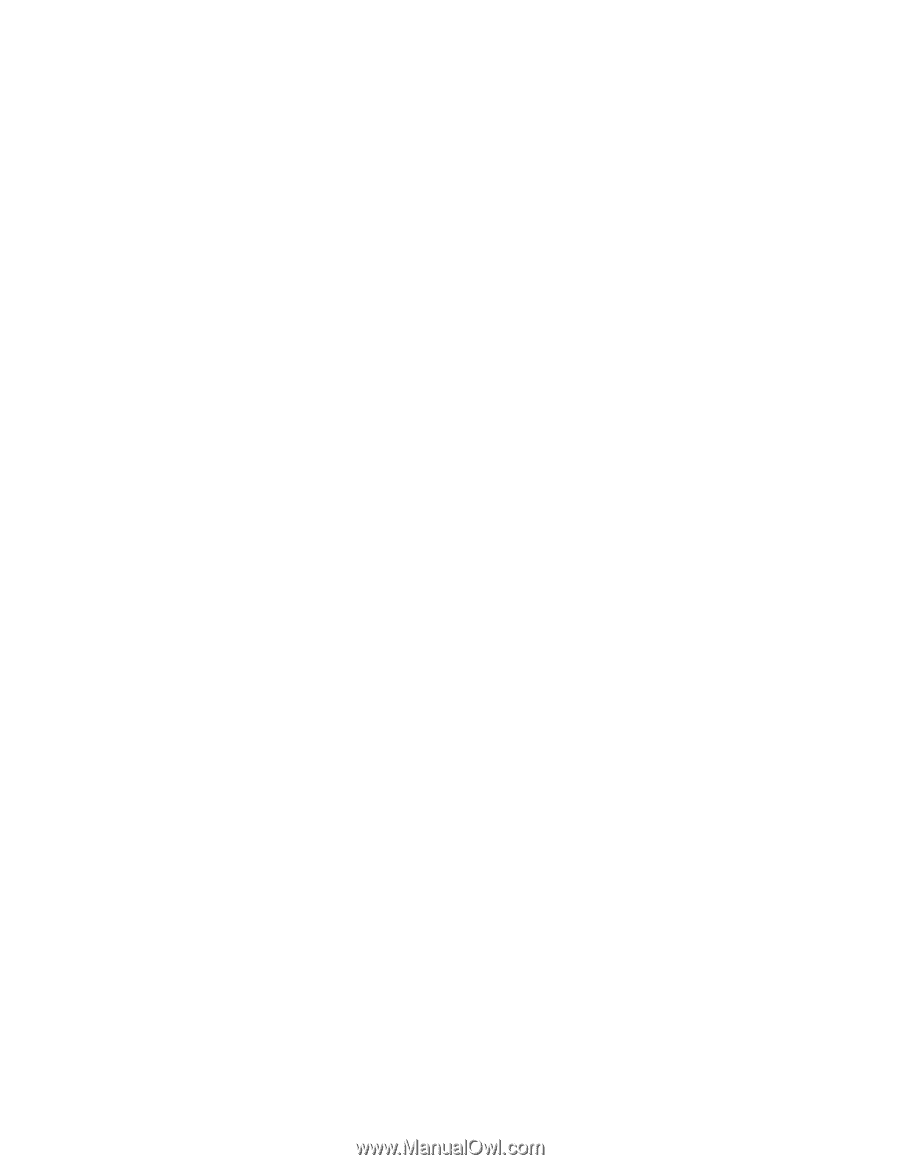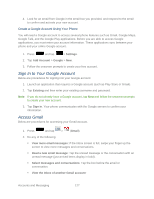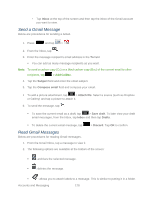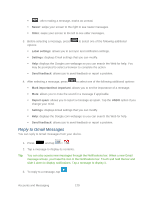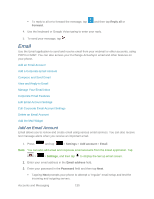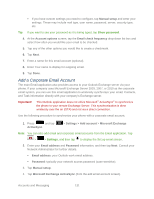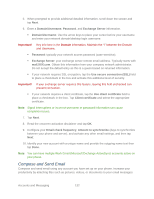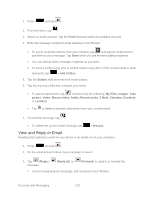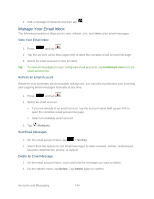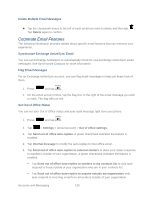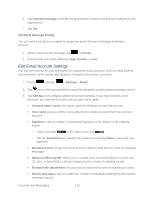Samsung SPH-L900 User Manual Ver.lj1_f5 (English(north America)) - Page 146
Compose and Send Email, Exchange Server
 |
View all Samsung SPH-L900 manuals
Add to My Manuals
Save this manual to your list of manuals |
Page 146 highlights
5. When prompted to provide additional detailed information, scroll down the screen and tap Next. 6. Enter a Domain\Username, Password, and Exchange Server information. Domain\Username: Use the arrow keys to place your cursor before your username and enter your network domain\desktop login username. Important! Key info here is the Domain information. Maintain the "\" between the Domain and Username. Password: typically your network access password (case-sensitive). Exchange Server: your exchange server remote email address. Typically starts with mail.XXX.com. Obtain this information from your company network administrator. Do not accept the default entry as this is a guess based on returned information. If your network requires SSL encryption, tap the Use secure connection (SSL) field to place a checkmark in the box and activate this additional level of security. Important! If your exchange server requires this feature, leaving this field unchecked can prevent connection. If your network requires a client certificate, tap the Use client certificate field to place a checkmark in the box. Tap Client certificate and select the appropriate certificate. Note: Signal interruptions or incorrect username or password information can cause completion issues. 7. Tap Next. 8. Read the onscreen activation disclaimer and tap OK. 9. Configure your Email check frequency, Amount to synchronize (days to synchronize between your phone and server), and activate any other email settings, and then tap Next. 10. Identify your new account with a unique name and provide the outgoing name text then tap Done. Note: You can have multiple Work Email (Microsoft Exchange ActiveSync) accounts active on your phone. Compose and Send Email Compose and send email using any account you have set up on your phone. Increase your productivity by attaching files such as pictures, videos, or documents to your email messages. Accounts and Messaging 132