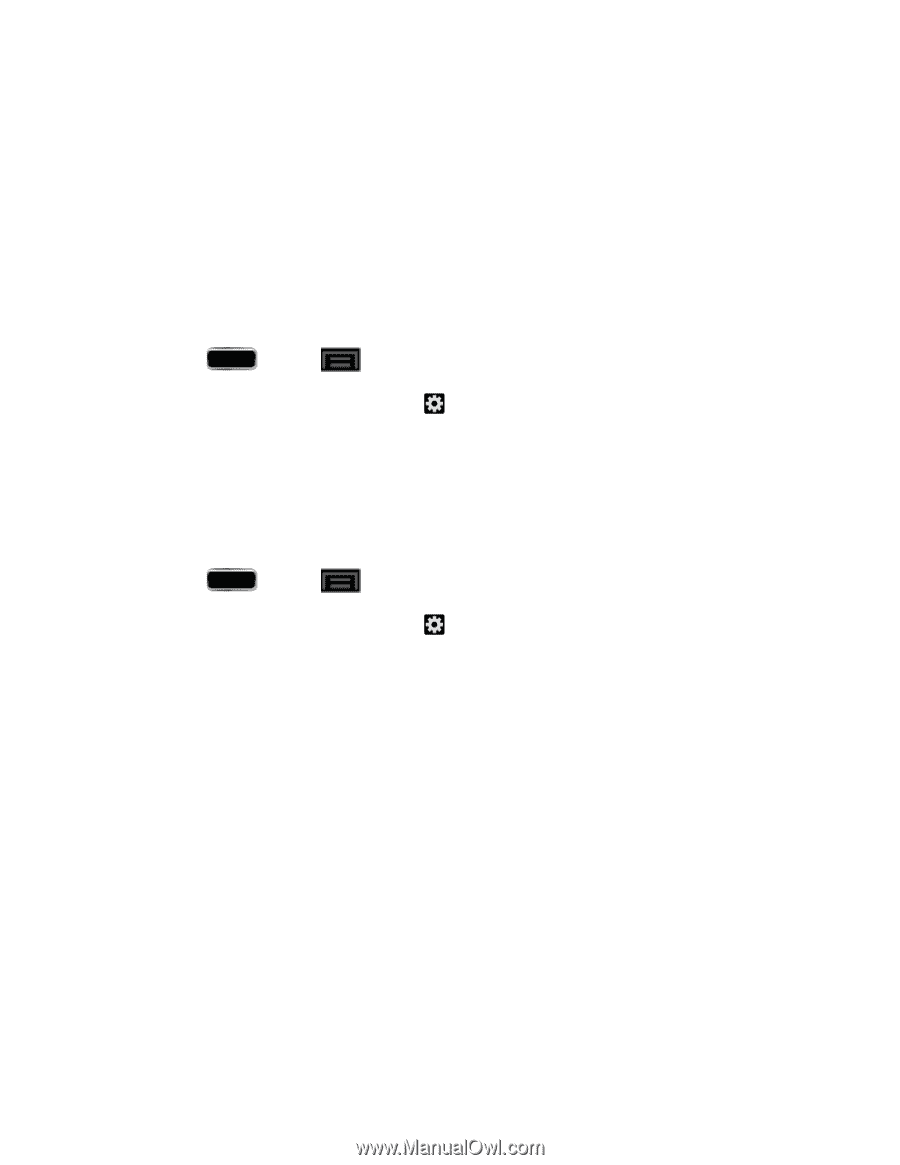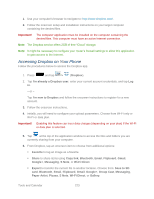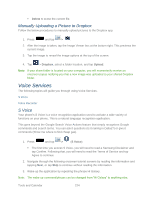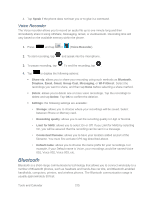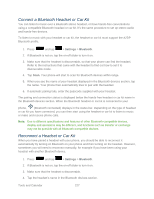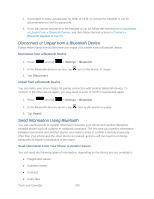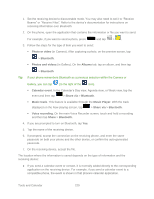Samsung SPH-L900 User Manual Ver.lj1_f5 (English(north America)) - Page 242
Disconnect or Unpair from a Bluetooth Device, Send Information Using Bluetooth
 |
View all Samsung SPH-L900 manuals
Add to My Manuals
Save this manual to your list of manuals |
Page 242 highlights
5. If prompted to enter a passcode, try 0000 or 1234, or consult the headset or car kit documentation to find the passcode. 6. If you still cannot reconnect to the headset or car kit, follow the instructions in Disconnect or Unpair From a Bluetooth Device, and then follow the instructions in Connect a Bluetooth Headset or Car Kit. Disconnect or Unpair from a Bluetooth Device Follow these instructions to disconnect or unpair your phone from a Bluetooth device. Disconnect from a Bluetooth Device 1. Press and tap > Settings > Bluetooth. 2. In the Bluetooth devices section, tap next to the device to unpair. 3. Tap Disconnect. Unpair from a Bluetooth Device You can make your phone forget its pairing connection with another Bluetooth device. To connect to the other device again, you may need to enter or confirm a passcode again. 1. Press and tap > Settings > Bluetooth. 2. In the Bluetooth devices section, tap next to the device to unpair. 3. Tap Unpair. Send Information Using Bluetooth You can use Bluetooth to transfer information between your phone and another Bluetoothenabled device such as a phone or notebook computer. The first time you transfer information between your phone and another device, you need to enter or confirm a security passcode. After that, your phone and the other device are paired, and you will not need to exchange passcodes to transfer information in the future. Send Information From Your Phone to Another Device You can send the following types of information, depending on the device you are sending to: ● Images and videos ● Calendar events ● Contacts ● Audio files Tools and Calendar 228