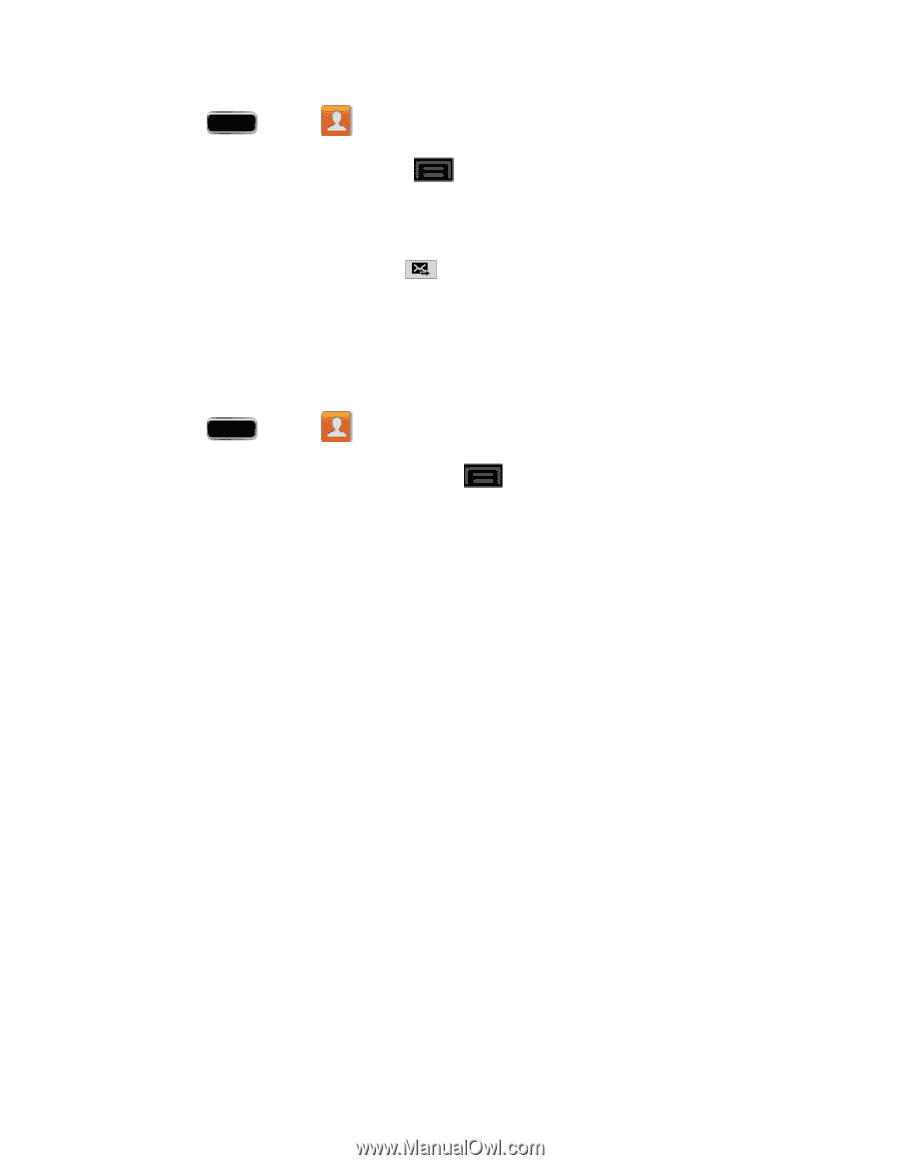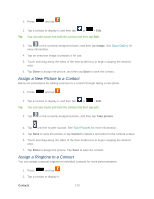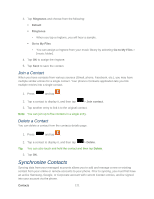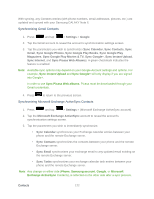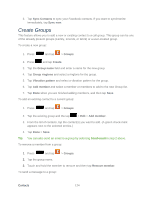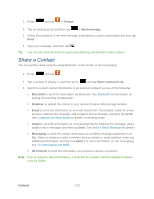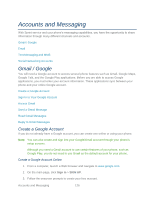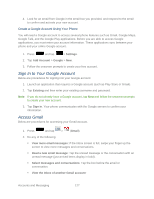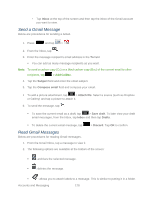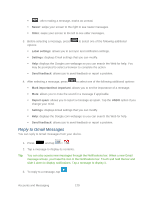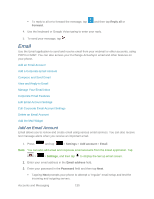Samsung SPH-L900 User Manual Ver.lj1_f5 (English(north America)) - Page 139
Share a Contact, Groups, Send message, Share namecard via, Bluetooth, Dropbox, Email, Messaging
 |
View all Samsung SPH-L900 manuals
Add to My Manuals
Save this manual to your list of manuals |
Page 139 highlights
1. Press and tap > Groups. 2. Tap an existing group and then tap > Send message. 3. Select the recipients of the new message (indicated by a green checkmark) and then tap Done. 4. Type your message, and then tap . Tip: You can also send an email to a group by selecting Send email in step 2 above. Share a Contact You can quickly share contacts using Bluetooth, email, Gmail, or text messaging. 1. Press and tap . 2. Tap a contact to display it, and then press and tap Share namecard via. 3. Send the current contact information to an external recipient via one of the following: Bluetooth to send the information via Bluetooth. See Bluetooth for information on pairing and sending via Bluetooth. Dropbox: to upload the entries to your remote Dropbox Web storage location. Email to send the information as an email attachment. If prompted, select an email account. Address the message, add a subject and a message, and then tap Send. See Compose and Send Email for details on sending email. Gmail to send the information as a Gmail attachment. Address the message, add a subject and a message, and then tap Send. See Send a Gmail Message for details. Messaging to send the contact information as an MMS message attachment (.vcf file). Select a contact or enter a wireless phone number or email address, enter any additional information, and then tap Send. For more information on text messaging, see Text Messaging and MMS. Wi-Fi Direct to send the information via a phone-to-device connection. Note: Prior to using the Bluetooth feature, it must first be enabled, and the recipient's device must be visible. Contacts 125