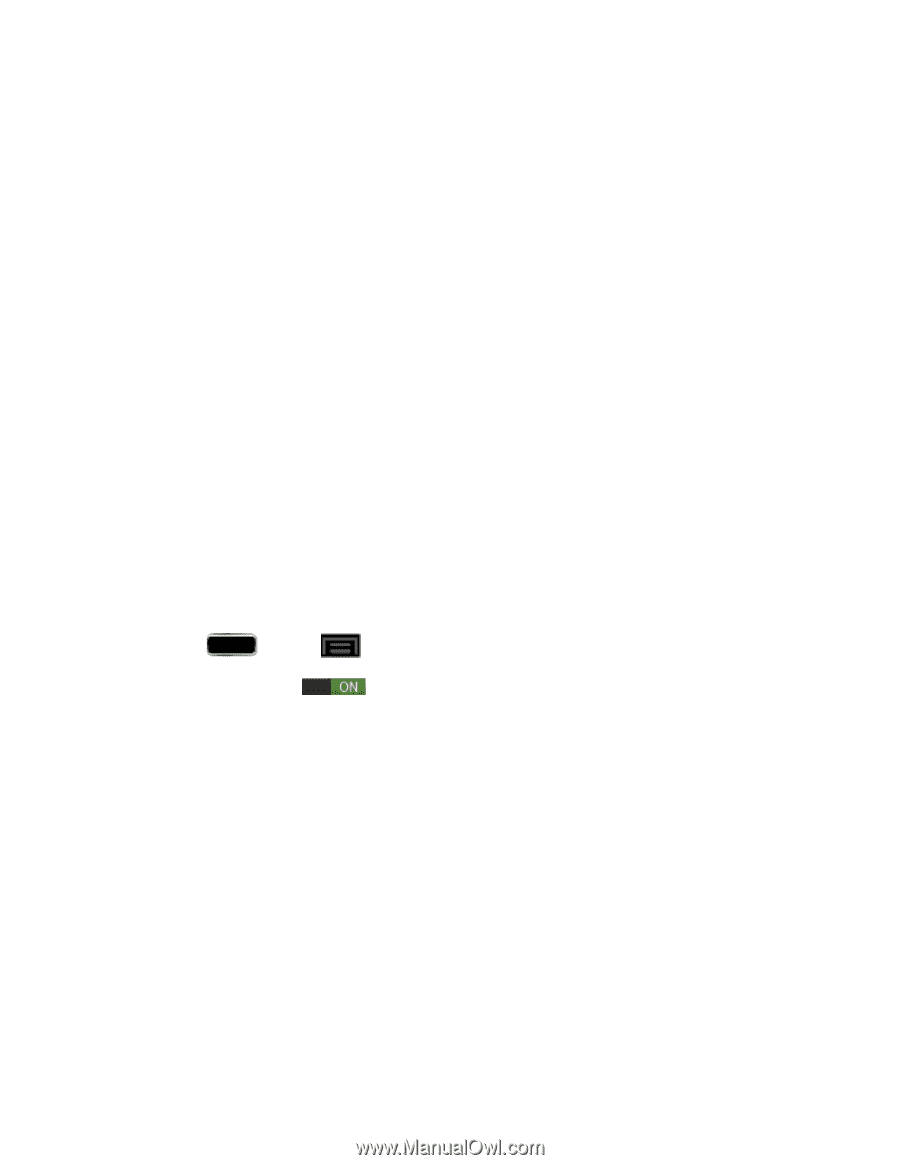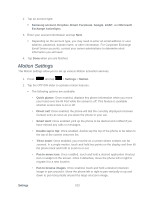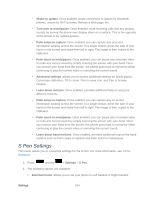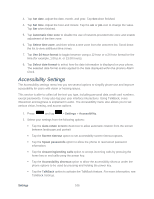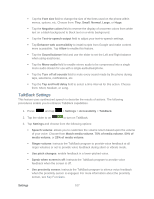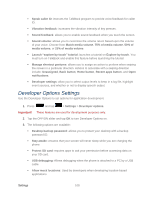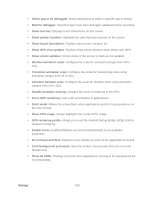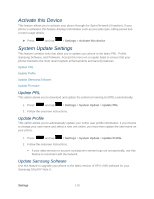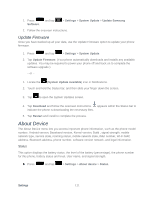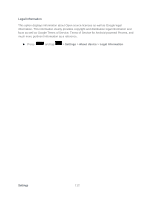Samsung SPH-L900 User Manual Ver.lj1_f5 (English(north America)) - Page 121
TalkBack Settings, from: Short, Medium, or Long.
 |
View all Samsung SPH-L900 manuals
Add to My Manuals
Save this manual to your list of manuals |
Page 121 highlights
Tap the Font size field to change the size of the fonts used on the phone within menus, options, etc. Choose from: Tiny, Small, Normal, Large, or Huge. Tap the Negative colors field to reverse the display of onscreen colors from white text on a black background to black text on a white background. Tap the Text-to-speech output field to adjust your text-to-speech settings. Tap Enhance web accessibility to install scripts from Google and make content more accessible. Tap Allow to enable this feature. Tap the Sound balance field and use the slider to set the Left and Right balance when using earphones. Tap the Mono audio field to enable stereo audio to be compressed into a single mono audio stream for use with a single earbud/earphone. Tap the Turn off all sounds field to mute every sound made by the phone during taps, selections, notifications, etc. Tap the Tap and hold delay field to select a time interval for this action. Choose from: Short, Medium, or Long. TalkBack Settings This feature uses synthesized speech to describe the results of actions. The following procedures enable you to enhance TalkBack capabilities. 1. Press and tap > Settings > Accessibility > TalkBack. 2. Tap the slider to on to turn on TalkBack. 3. Tap Settings and choose from the following options: Speech volume: allows you to customize the volume return based upon the volume of your voice. Choose from Match media volume, 75% of media volume, 50% of media volume, or 25% of media volume. Ringer volume: instructs the TalkBack program to provide voice feedback at all ringer volumes or not to provide voice feedback during silent or vibrate mode. Use pitch changes: enable feedback in a lower-pitched voice. Speak when screen is off: instructs the TalkBack program to provide voice feedback when the screen is off. Use proximity sensor: instructs the TalkBack program to silence voice feedback when the proximity sensor is engaged. For more information about the proximity sensor, see Key Functions. Settings 107