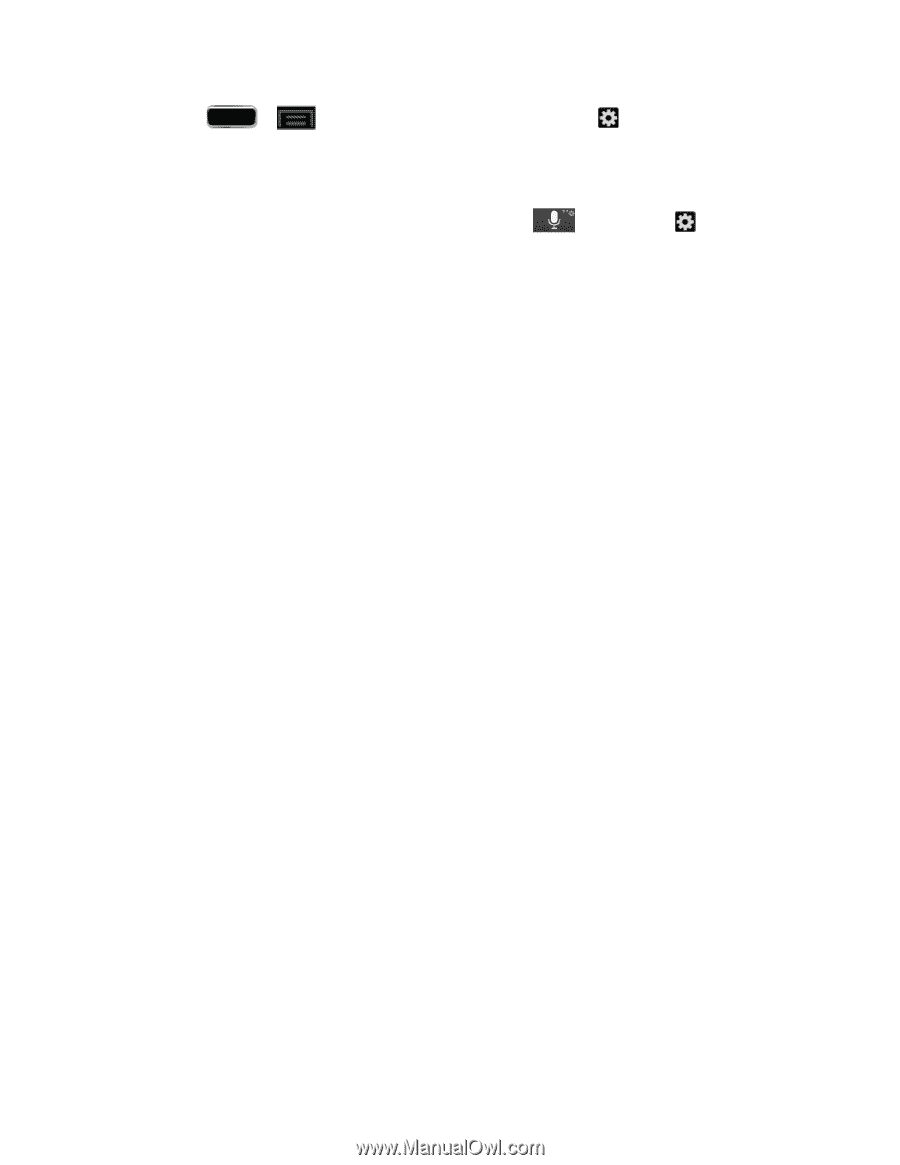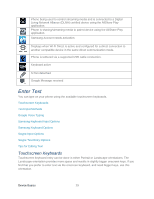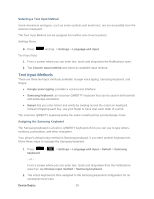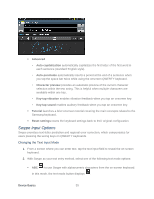Samsung SPH-L900 User Manual Ver.lj1_f5 (English(north America)) - Page 48
Learn from Facebook, Learn from Twitter
 |
View all Samsung SPH-L900 manuals
Add to My Manuals
Save this manual to your list of manuals |
Page 48 highlights
1. Press > > Settings > Language and input > Samsung keyboard field) - or - (adjacent to the From within the Samsung keyboard, touch and hold Samsung keyboard settings screen. and then tap to reveal the 2. Set any of the following options: Portrait keyboard types allows you to choose a keyboard configuration (Qwerty [default] or 3x4 keyboard). Input languages sets the input language. Tap a language from the available list. The keyboard is updated to the selected language. Predictive text enables predictive text entry mode. This must be enabled to gain access to the advanced settings. Tap the ON/OFF slider to turn Predictive text on, and then tap Predictive text to access the following settings: • Personalized data • Learn from Facebook • Learn from Gmail • Learn from Twitter • Clear remote data • Clear personalized data • Privacy Swiftkey flow allows you to type words by swiping or tracing between onscreen keys. Pen detection displays the handwriting pad when your phone detects the pen. One-handed operation adjusts the position of the Samsung keyboard left or right for easy use with one hand. For more information, see One-Handed Operation Settings. Handwriting enables the phone to recognize onscreen handwriting and convert it to text. Device Basics 34