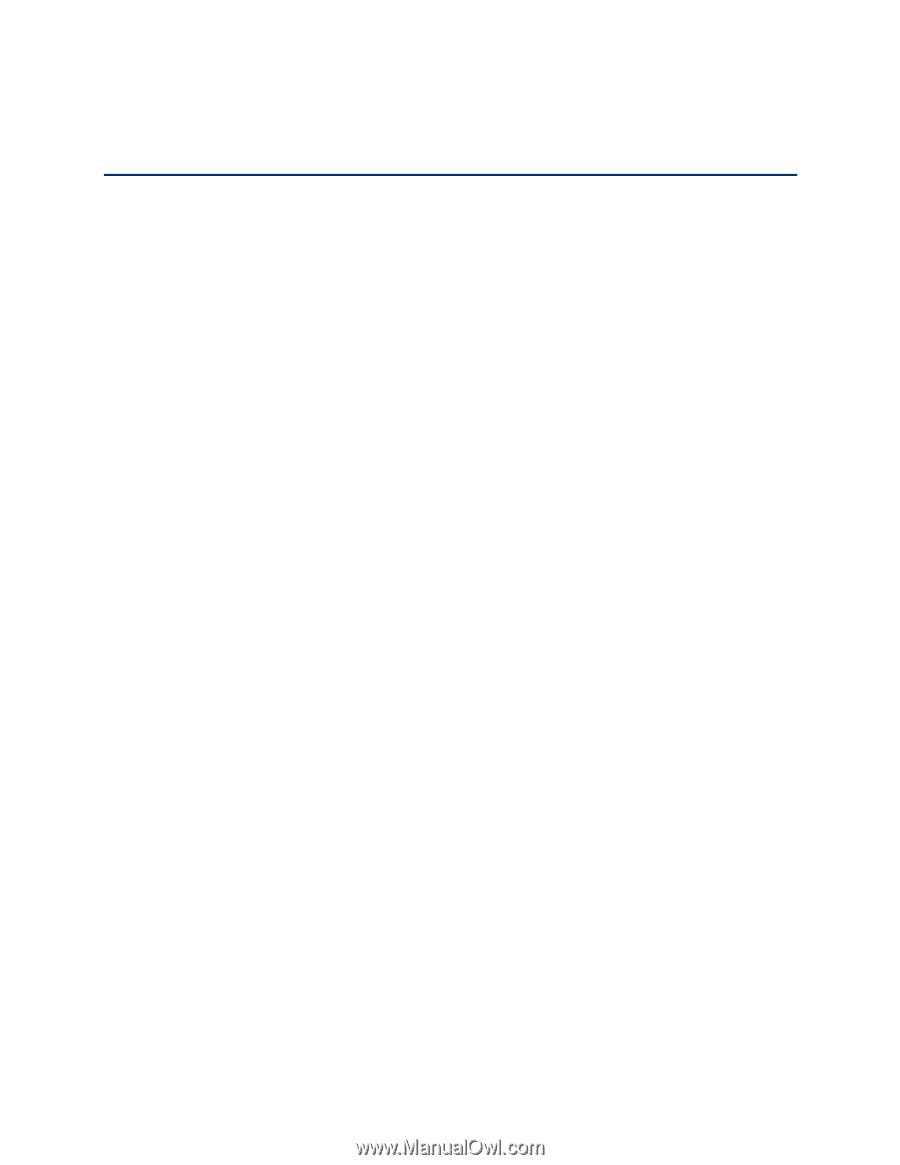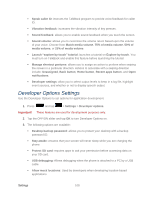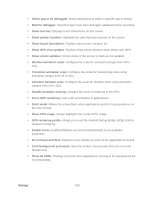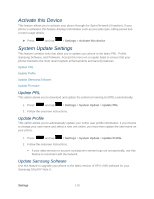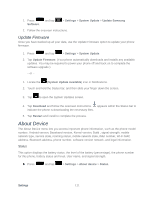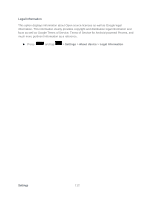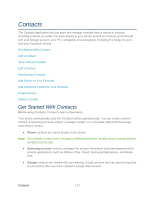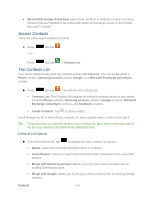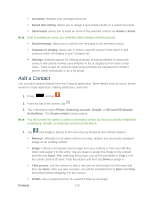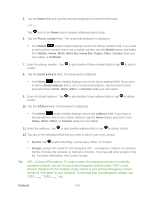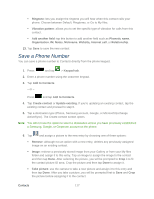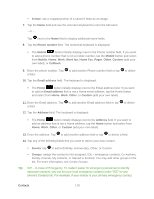Samsung SPH-L900 User Manual Ver.lj1_f5 (English(north America)) - Page 127
Contacts, Get Started With Contacts
 |
View all Samsung SPH-L900 manuals
Add to My Manuals
Save this manual to your list of manuals |
Page 127 highlights
Contacts The Contacts application lets you store and manage contacts from a variety of sources, including contacts you enter and save directly in your phone as well as contacts synchronized with your Google account, your PC, compatible email programs (including Exchange Server), and your Facebook friends. Get Started With Contacts Add a Contact Save a Phone Number Edit a Contact Synchronize Contacts Add Entries to Your Favorites Add Facebook Content to Your Contacts Create Groups Share a Contact Get Started With Contacts Before using Contacts, it's best to learn a few basics. Your phone automatically sorts the Contacts entries alphabetically. You can create a phone contact, a Samsung account contact, a Google contact, or a Corporate (Microsoft Exchange ActiveSync) contact. ● Phone contacts are stored locally on the phone. Note: If the phone is ever reset to its factory default parameters, locally stored contacts (phone contacts) can be lost. ● Samsung account contacts manages the access information (username/password) to several applications, such as AllShare Play, Cloud, Samsung Applications, and Media Hub. ● Google contacts are shared with your existing Google account and can also be imported to your phone after you have created a Google Mail account. Contacts 113