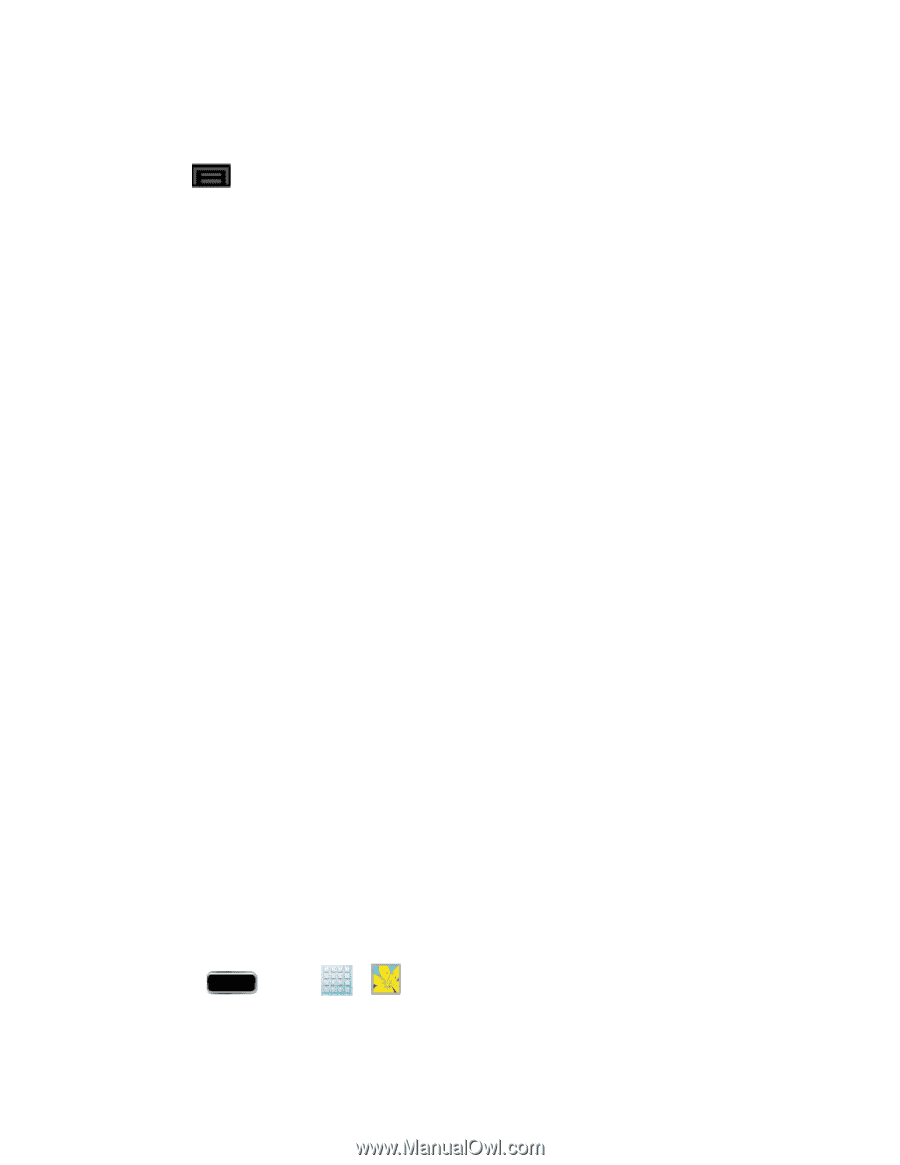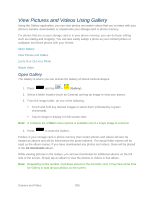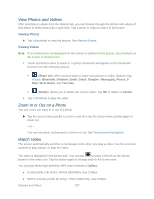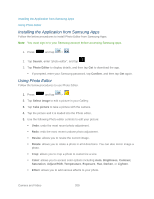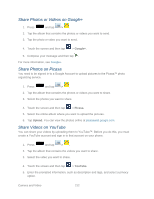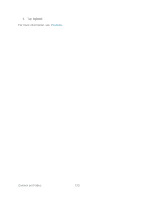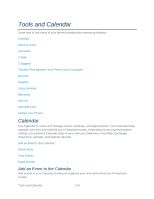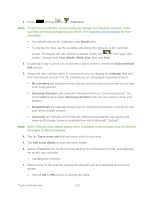Samsung SPH-L900 User Manual Ver.lj1_f5 (English(north America)) - Page 224
Share Photos and Videos, Send Photos or Videos by Email
 |
View all Samsung SPH-L900 manuals
Add to My Manuals
Save this manual to your list of manuals |
Page 224 highlights
Decoration: allows you to placed Frames, Stickers, or Multi-grids on your image. You can also use the Pen and Eraser tools. 6. Tap to access the following options: Select image: selects an existing image from your Gallery and starts a new Photo editor project. Be sure and save the photo you are working on before starting a new project. Take picture: launches the camera and allows you to take a new picture to then use as a new Photo editor project. Save: saves your photo to your gallery. Share via: allows you to share your photo via Bluetooth, ChatON, Dropbox, Email, Facebook, Flipboard, Gmail, Google+, Group Cast, Messaging, Picasa, S Memo, or Wi-Fi Direct. Set as: sets the new image as either your Contact photo, Home and lock screens, Home screen wallpaper, or Lock screen wallpaper. Share Photos and Videos The Gallery application lets you send photos and videos using email or multimedia messages. You can share photos on your social networks (such as Facebook, Picasa, and Twitter) and share videos on YouTube. You can also send them to another phone or your computer using Bluetooth. Send Photos or Videos by Email Send a Photo or Video by Multimedia Message Send Photos or Videos Using Bluetooth Share Photos or Videos on Google+ Share Photos on Picasa Share Videos on YouTube Send Photos or Videos by Email You can send several photos, videos, or both in an email message. They are added as file attachments in your email. 1. Press and tap > . 2. Tap the album that contains the photos or videos you want to share. Camera and Video 210