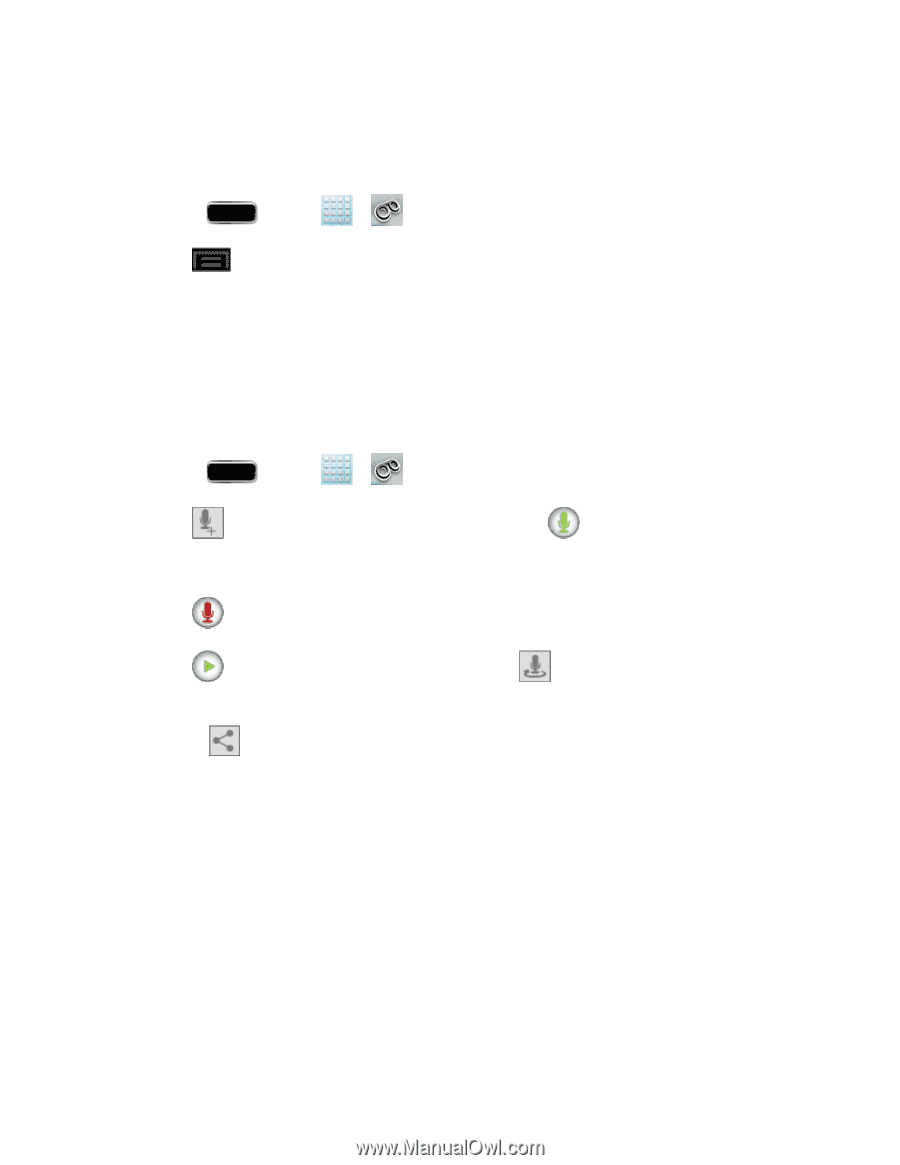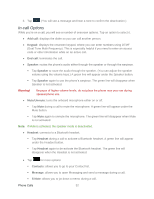Samsung SPH-L900 User Manual Ver.lj1_f5 (English(north America)) - Page 63
Edit the From Name via the Voicemail Menu, Record a Visual Voicemail Message, Phone Call Options
 |
View all Samsung SPH-L900 manuals
Add to My Manuals
Save this manual to your list of manuals |
Page 63 highlights
Edit the From Name via the Voicemail Menu From your Visual Voicemail menu, you can quickly change the name or number attached to your voice messages. 1. Press and tap > . 2. Tap > Settings > Display name. 3. Tap the existing identification field and enter a new identifying name or number (used to identify you to recipients of your voice messages). 4. Tap OK to save your information. Record a Visual Voicemail Message You can record and share a visual voicemail recording. 1. Press and tap > . 2. Tap to access the recording screen and then tap Note: Your recording can only last up to 2 minutes. to begin recording. 3. Tap to end the recording. 4. Tap to preview the recorded message or tap to record a new one. The new one will override the most recent iteration of the message. 5. Touch to share the new message. Choose from Dropbox, Group Cast, Bluetooth share, Wi-Fi Direct, Messaging, Gmail, Email, or Voicemail. Phone Call Options Your phone application provides many useful features and options to help you make the most of your calling experience. Dialing Options Caller ID Call Waiting 3-way Calling Call Forwarding Phone Calls 49