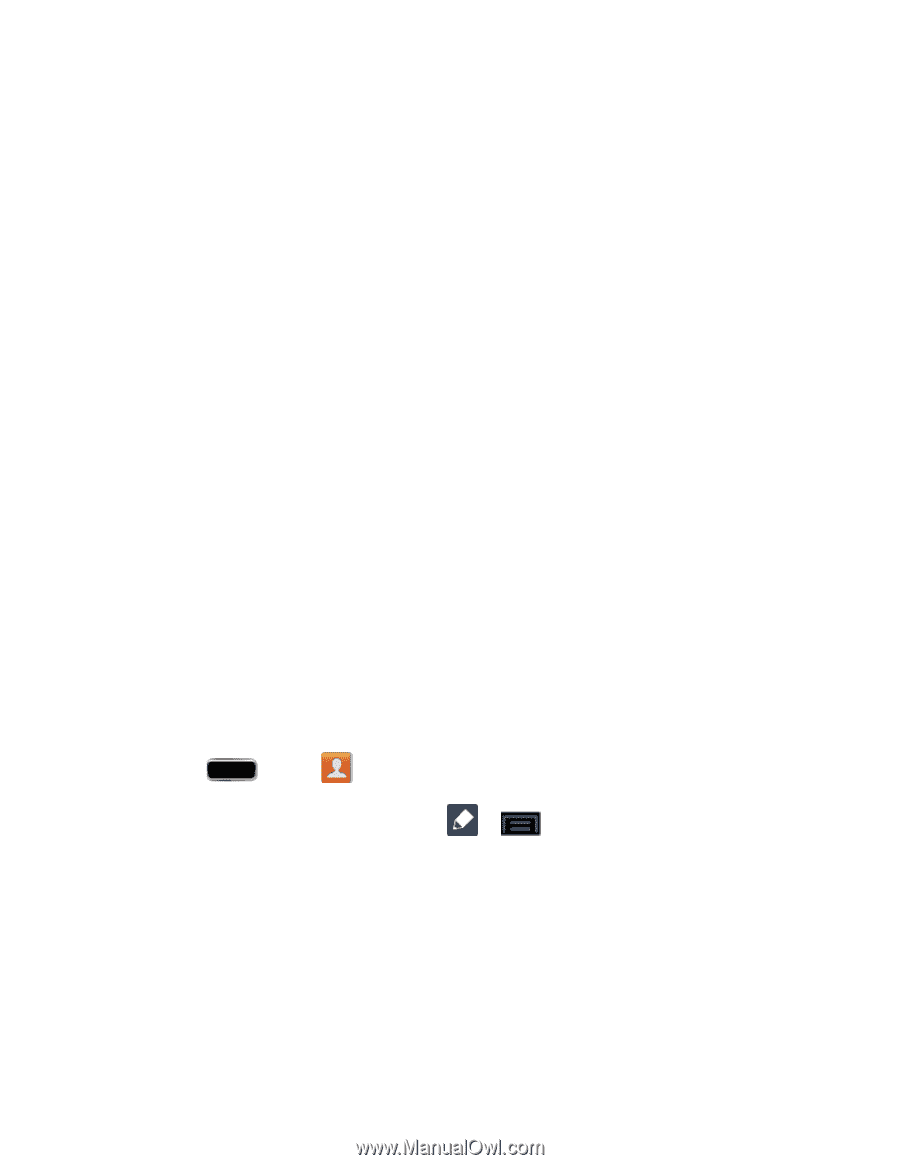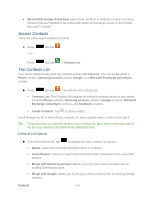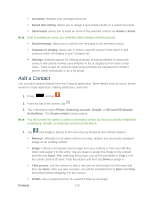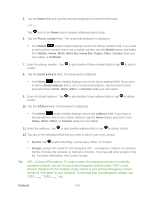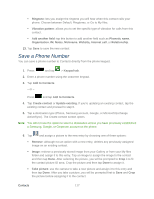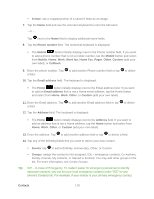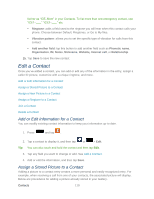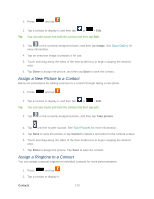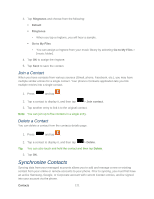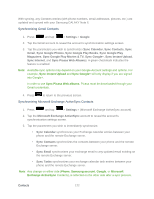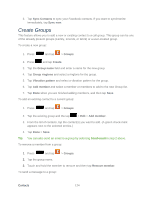Samsung SPH-L900 User Manual Ver.lj1_f5 (English(north America)) - Page 133
Edit a Contact, Add or Edit Information for a Contact, Assign a Stored Picture to a Contact
 |
View all Samsung SPH-L900 manuals
Add to My Manuals
Save this manual to your list of manuals |
Page 133 highlights
list her as "ICE-Mom" in your Contacts. To list more than one emergency contact, use "ICE1-___," "ICE2-___," etc. Ringtone: adds a field used to the ringtone you will hear when this contact calls your phone. Choose between Default, Ringtones, or Go to My files. Vibration pattern: allows you to set the specific type of vibration for calls from this contact. Add another field: tap this button to add another field such as Phonetic name, Organization, IM, Notes, Nickname, Website, Internet call, or Relationship. 15. Tap Save to save the new contact. Edit a Contact Once you've added a contact, you can add or edit any of the information in the entry, assign a caller ID picture, customize with a unique ringtone, and more. Add or Edit Information for a Contact Assign a Stored Picture to a Contact Assign a New Picture to a Contact Assign a Ringtone to a Contact Join a Contact Delete a Contact Add or Edit Information for a Contact You can modify existing contact information to keep your information up-to-date. 1. Press and tap . 2. Tap a contact to display it, and then tap or > Edit. Tip: You can also touch and hold the contact and then tap Edit. 3. Tap any field you want to change or add. See Add a Contact. 4. Add or edit the information, and then tap Save. Assign a Stored Picture to a Contact Adding a picture to a contact entry creates a more personal and easily recognized entry. For example, when receiving a call from one of your contacts, the associated picture will display. Below are procedures for adding a picture already stored in your Gallery. Contacts 119