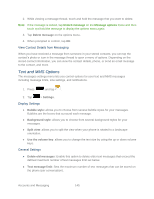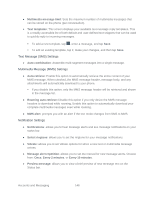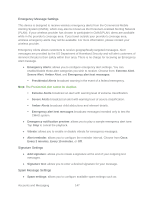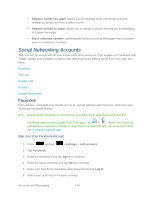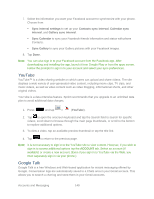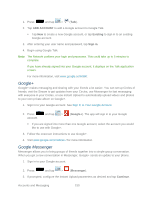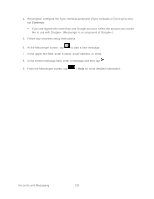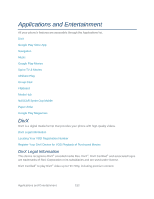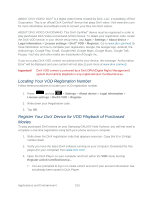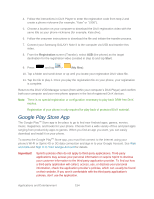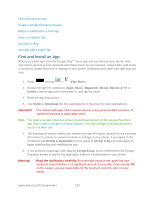Samsung SPH-L900 User Manual Ver.lj1_f5 (English(north America)) - Page 164
Google+, Google Messenger, ADD ACCOUNT, Existing, Sign in, Messenger, Continue
 |
View all Samsung SPH-L900 manuals
Add to My Manuals
Save this manual to your list of manuals |
Page 164 highlights
1. Press and tap > (Talk). 2. Tap ADD ACCOUNT to add a Google account to Google Talk. Tap New to create a new Google account, or tap Existing to sign in to an existing Google account. 3. After entering your user name and password, tap Sign in. 4. Begin using Google Talk. Note: The Network confirms your login and processes. This could take up to 5 minutes to complete. If you have already signed into your Google account, it displays on the Talk application screen. For more information, visit www.google.com/talk/. Google+ Google+ makes messaging and sharing with your friends a lot easier. You can set up Circles of friends, visit the Stream to get updates from your Circles, use Messenger for fast messaging with everyone in your Circles, or use Instant Upload to automatically upload videos and photos to your own private album on Google+. 1. Sign in to your Google account. See Sign In to Your Google Account. 2. Press and tap > (Google+). The app will sign in to your Google account. If you are signed into more than one Google account, select the account you would like to use with Google+. 3. Follow the onscreen instructions to use Google+. 4. Visit www.google.com/mobile/+/ for more information. Google Messenger Messenger allows you to bring groups of friends together into a simple group conversation. When you get a new conversation in Messenger, Google+ sends an update to your phone. 1. Sign in to your Google account. 2. Press and tap > (Messenger). 3. If prompted, configure the Instant Upload parameters as desired and tap Continue. Accounts and Messaging 150