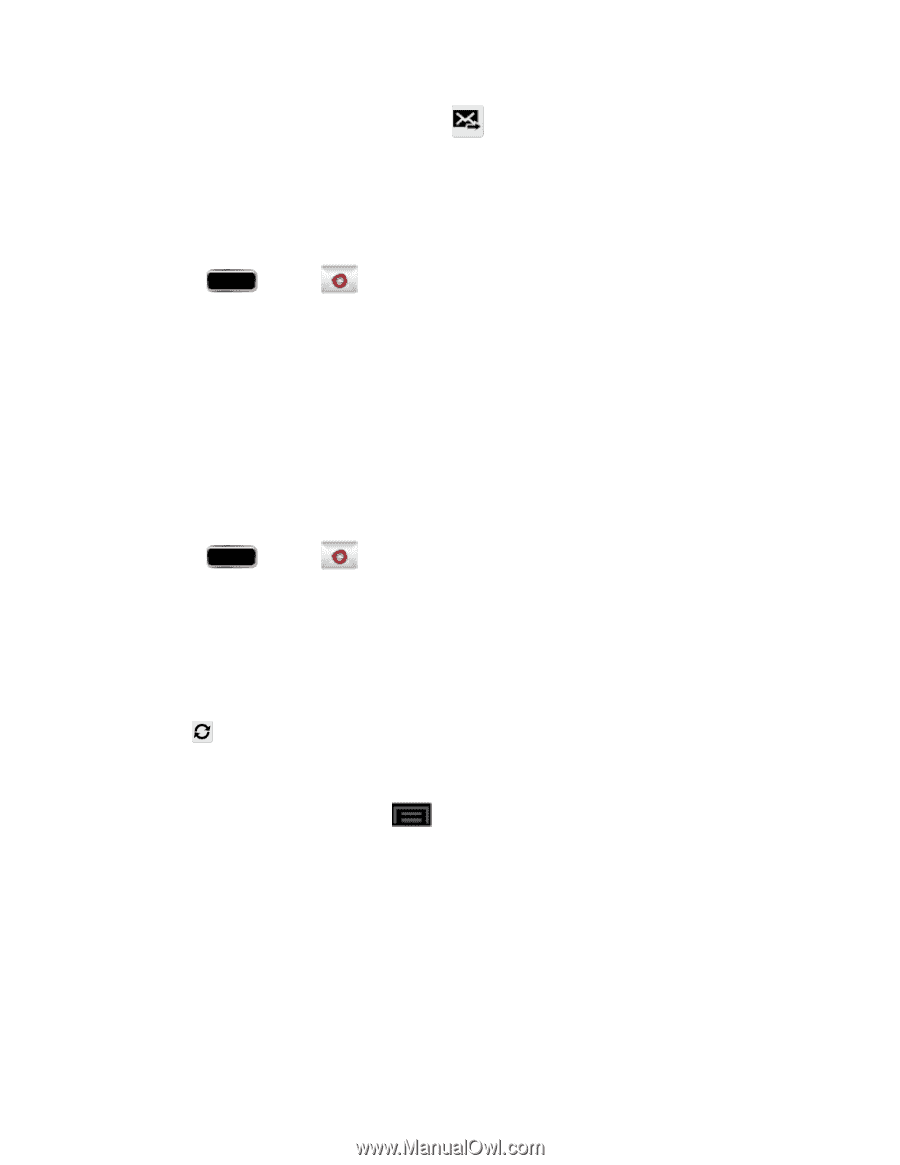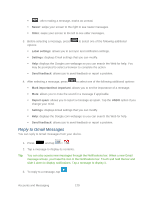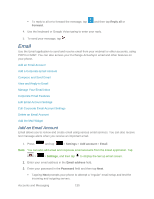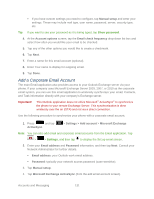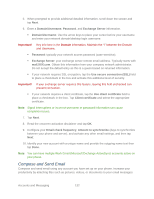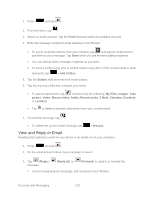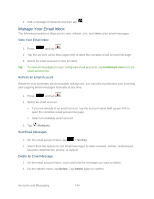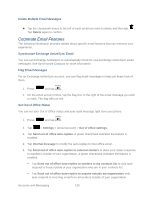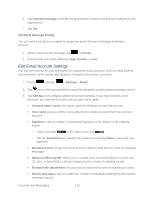Samsung SPH-L900 User Manual Ver.lj1_f5 (English(north America)) - Page 148
Manage Your Email Inbox, Refresh an Email Account, Sort Email Messages, Delete an Email Message
 |
View all Samsung SPH-L900 manuals
Add to My Manuals
Save this manual to your list of manuals |
Page 148 highlights
4. Add a message (if desired) and then tap Manage Your Email Inbox The following procedures allow you to view, refresh, sort, and delete your email messages. View Your Email Inbox 1. Press and tap . 2. Tap the account name field (upper-left) to open the complete email account list page. 3. Select an email account to view its inbox. Tip: To view all messages for your configured email accounts, tap Combined view from the email account list. Refresh an Email Account Whatever your automatic synchronization settings are, you can also synchronize your incoming and outgoing email messages manually at any time. 1. Press and tap . 2. Select an email account. If you are already in an email account, tap the account name field (upper-left) to open the complete email account list page. Select an available email account. 3. Tap (Refresh). Sort Email Messages 1. On the email account Inbox, tap > Sort by. 2. Select from the options to sort email messages by date received, sender, read/unread, favorites, attachments, priority, or subject. Delete an Email Message 1. On the email account Inbox, touch and hold the message you want to delete. 2. On the options menu, tap Delete. Tap Delete again to confirm. Accounts and Messaging 134