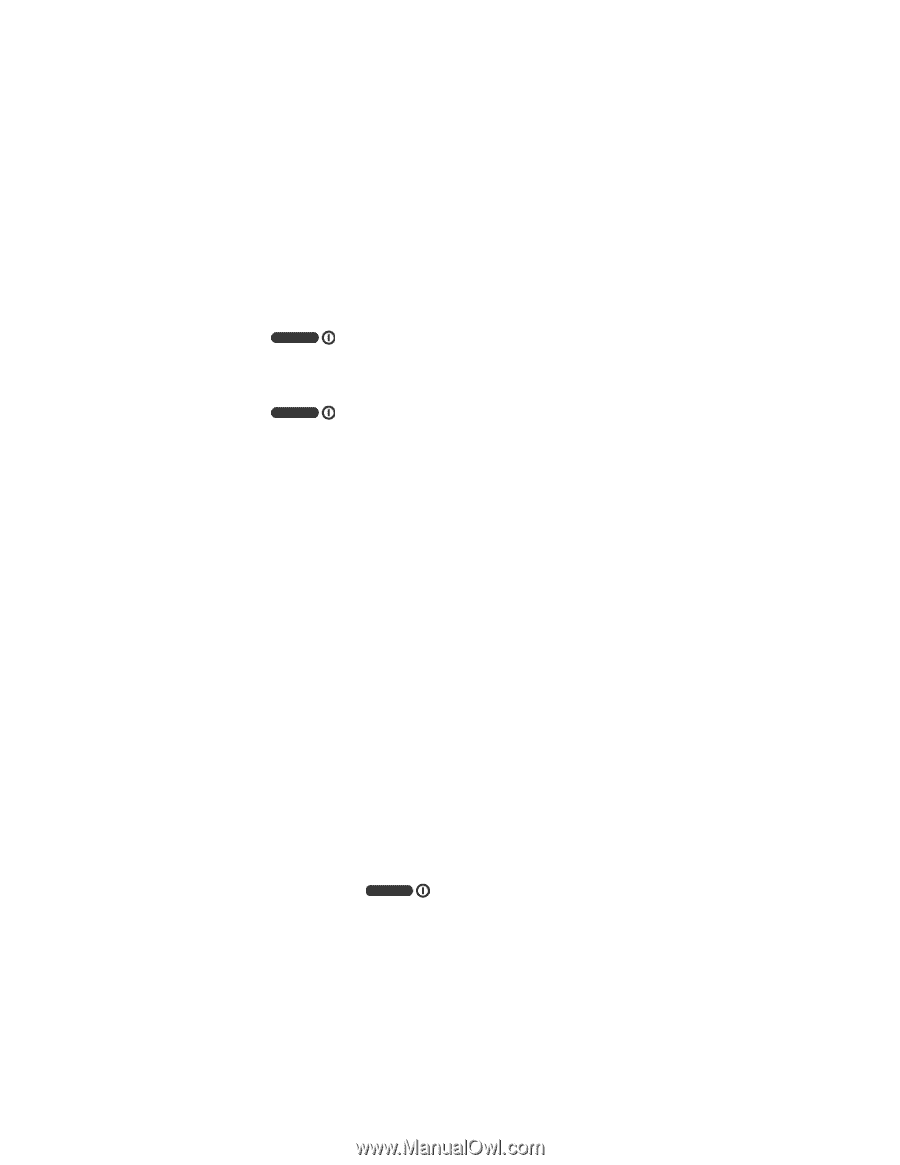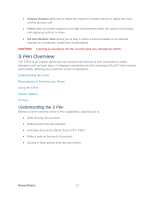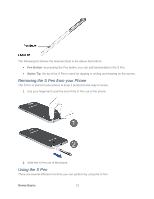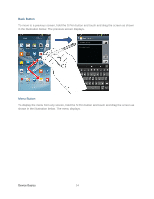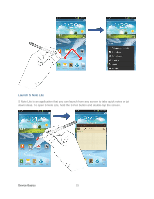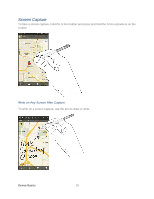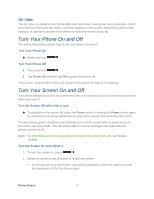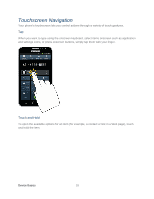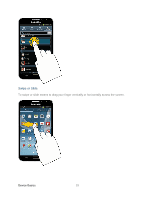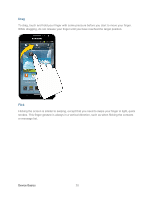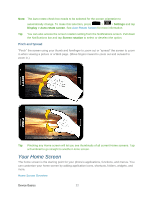Samsung SPH-L900 User Manual Ver.lj1_f5 (English(north America)) - Page 31
Air View, Turn Your Phone On and Off - unlocked
 |
View all Samsung SPH-L900 manuals
Add to My Manuals
Save this manual to your list of manuals |
Page 31 highlights
Air View The Air View UX delivers more functionality with less clicks, making you more productive. When you hold the S Pen near the screen, a pointer appears on the screen. Move the pointer to files, subjects, or options to preview the contents or view information in pop-up. Turn Your Phone On and Off The instructions below explain how to turn your phone on and off. Turn Your Phone On ► Press and hold . Turn Your Phone Off 1. Press and hold . 2. Tap Power off and then tap OK to power the phone off. Your screen remains blank while your phone is off (unless the battery is charging). Turn Your Screen On and Off Your phone allows you to turn the screen off when not in use and to turn it back on and unlock it when you need it. Turn the Screen Off When Not in Use ► To quickly turn the screen off, press the Power button. Pressing the Power button again or receiving an incoming call will turn on your phone screen and show the call screen. To save battery power, the phone automatically turns off the screen after a certain period of time when you leave it idle. You will still be able to receive messages and calls while the phone's screen is off. Note: For information on how to adjust the time before the screen turns off, see Screen Timeout. Turn the Screen On and Unlock It 1. To turn the screen on, press . 2. Swipe the screen in any direction to unlock the screen. If you have set up a screen lock, you will be prompted to draw the pattern or enter the password or PIN. See Screen lock. Device Basics 17