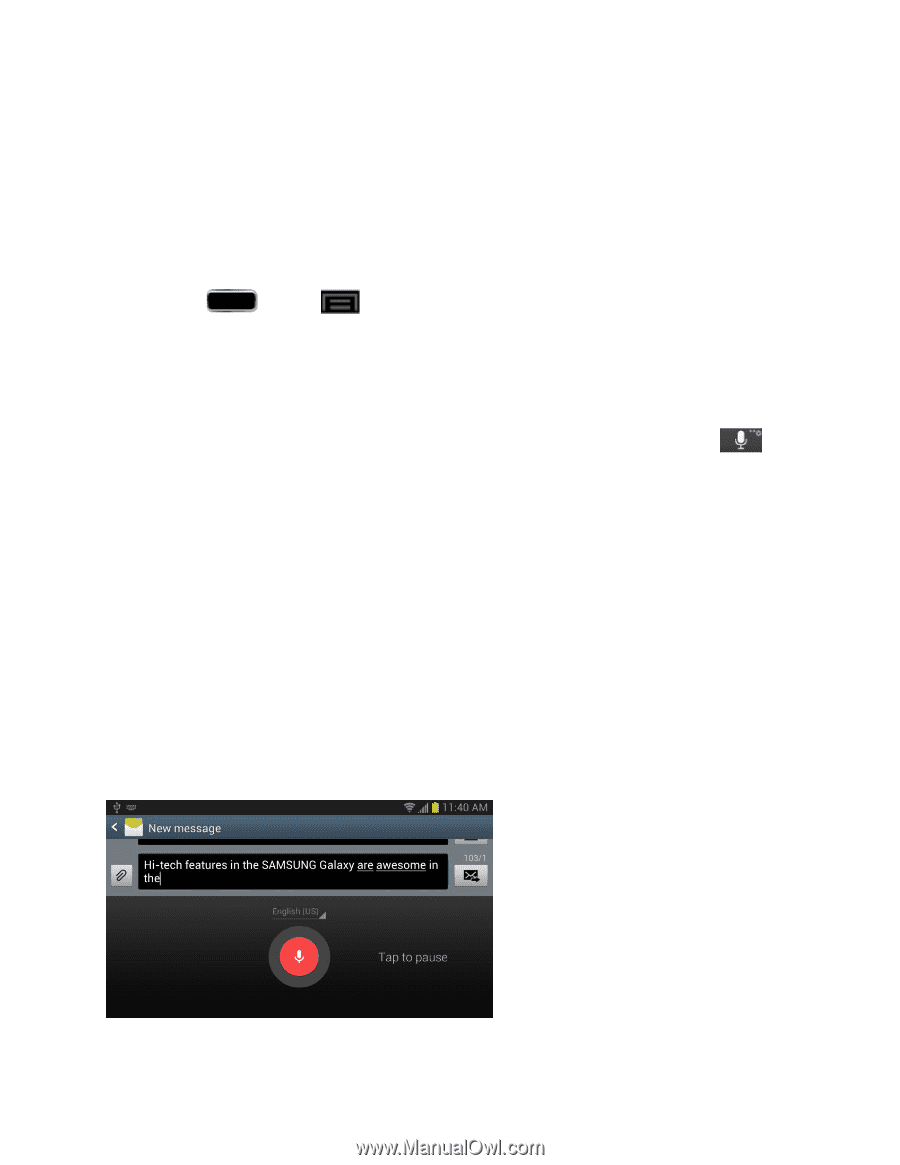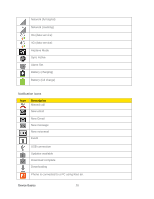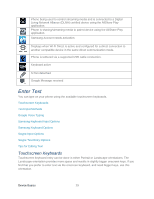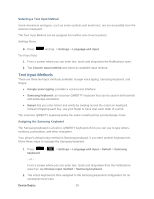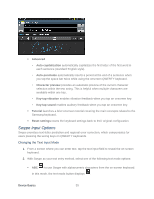Samsung SPH-L900 User Manual Ver.lj1_f5 (English(north America)) - Page 45
Google Voice Typing
 |
View all Samsung SPH-L900 manuals
Add to My Manuals
Save this manual to your list of manuals |
Page 45 highlights
Note: Samsung keyboard is selected by default. Depending on your phone's configuration, there may not be another keyboard type available, although Swype and Google voice typing may still be used. Google Voice Typing This feature uses Google voice recognition to convert your spoken words into onscreen text. Configuring Google Voice Typing 1. Press and tap > Settings > Language and input > Google voice typing. - or - From a screen where you can enter text, touch and drag down from the Notifications area and then tap Choose input method > Google voice typing. Tip: You can quickly assign Google voice typing from the Samsung keyboard. Tap to turn on voice typing. 2. The virtual keyboard is then removed and all subsequent input occurs via the microphone as text to speech. 3. Select a language by tapping the language at the top of the Listening area. Tap Add more languages to assign a new language via the Google voice typing menu. Removing the check mark from the Automatic field allows you to select additional languages. Using Google Voice Typing 1. From a screen where you can enter text, touch and drag down from the Notifications area and then tap Choose input method > Google voice typing. 2. Speak into the phone's microphone and watch your text being entered onscreen. Device Basics 31