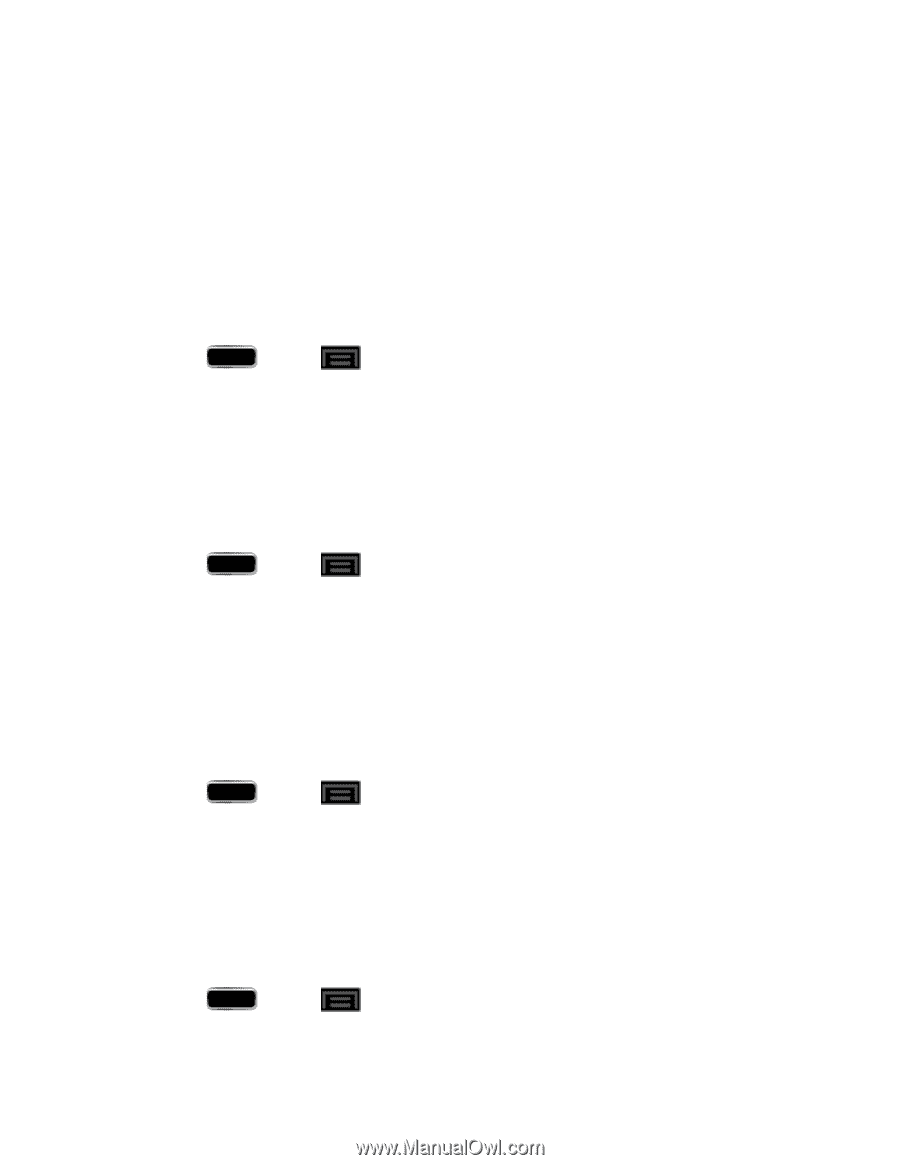Samsung SPH-L900 User Manual Ver.lj1_f5 (English(north America)) - Page 91
Device Ringtone, Device Vibration, Default Notifications, Sound and Vibration, Incoming call
 |
View all Samsung SPH-L900 manuals
Add to My Manuals
Save this manual to your list of manuals |
Page 91 highlights
3. Touch and drag the onscreen sliders to assign vibration intensity level settings for the following: Incoming call, Notification, and Haptic feedback. 4. Tap OK to assign the vibration levels. Device Ringtone Ringtones help you identify incoming calls and messages. You can assign ringtones to individual Contacts entries, types of calls, and types of messages. Your phone provides a variety of ringtone options that allow you to customize your ring and volume settings. 1. Press and tap > Settings > Sound. 2. Tap Device ringtone and then tap a ringtone from the available list. The ringtone briefly plays when selected. 3. Tap OK to assign the ringtone. Device Vibration This option allows you to set your phone's vibration pattern. 1. Press and tap > Settings > Sound. 2. Tap Device vibration. 3. Select a vibration pattern and tap OK. Default Notifications The notification area displays icons associated with user notifications such as email messages, missed calls, voicemail, upcoming events, or Text/MMS messages. You can select the ringtone that plays when your phone receives new notifications. 1. Press and tap > Settings > Sound. 2. Tap Default notifications and then tap a notification ringtone from the available list. The ringtone briefly plays when selected. 3. Tap OK to assign the ringtone. Sound and Vibration This option allows you to enable all sounds and vibrations. 1. Press and tap > Settings > Sound. Settings 77