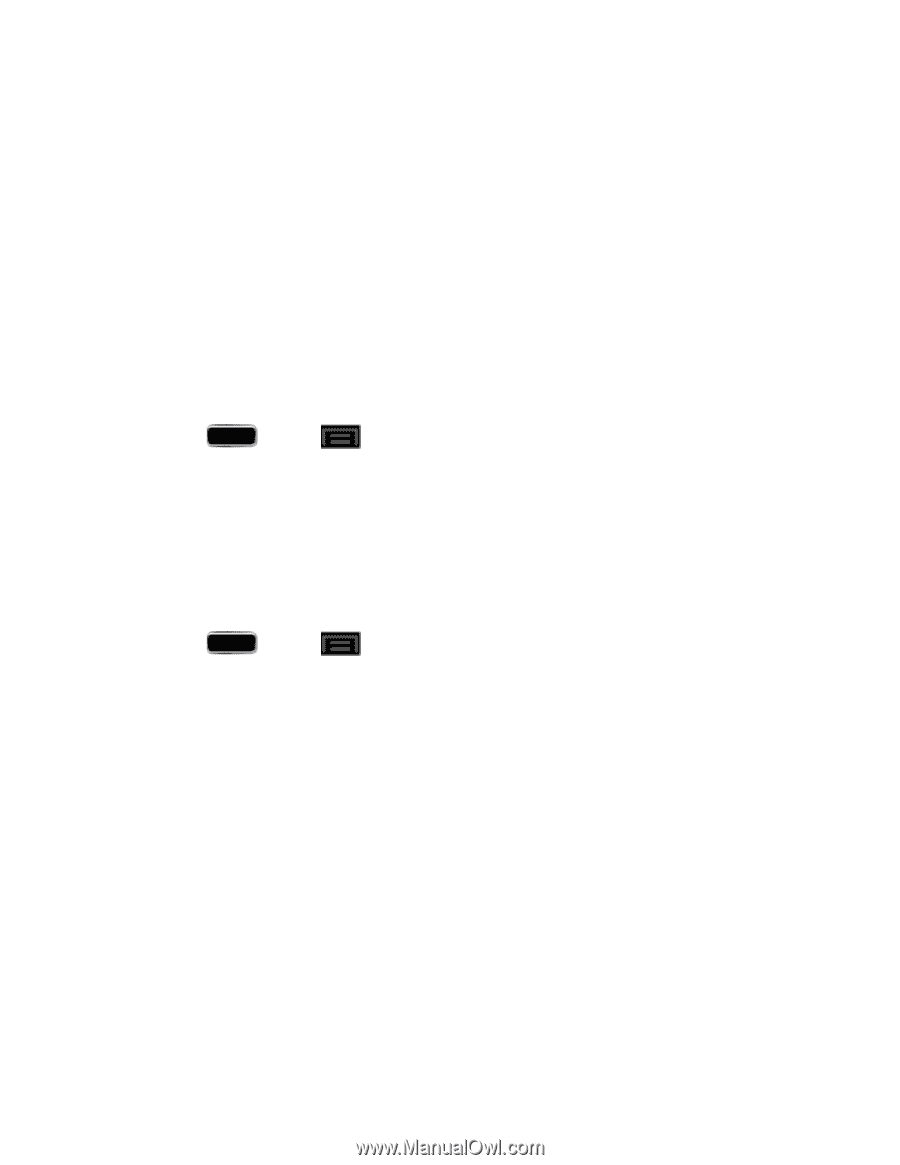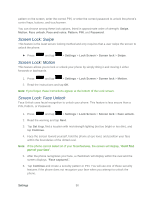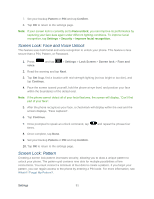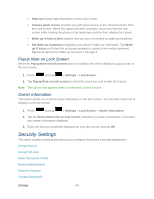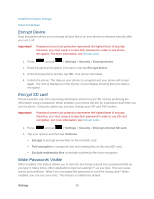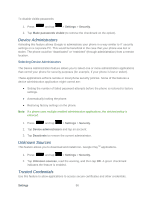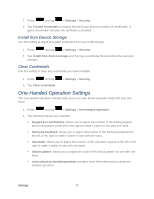Samsung SPH-L900 User Manual Ver.lj1_f5 (English(north America)) - Page 108
Popup Note on Lock Screen, Owner Information, Security Settings
 |
View all Samsung SPH-L900 manuals
Add to My Manuals
Save this manual to your list of manuals |
Page 108 highlights
Help text shows help information on the Lock screen. Camera quick access provides you with quick access to the camera function from the Lock screen. When this option has been activated, touch and hold the lock screen while rotating the phone to the landscape position then release the screen. Wake up in lock screen requires that you say a command to wake-up the phone. Set wake-up command designates your phone's wake-up commands. Tap Wakeup S Voice and follow the on-screen prompts to create a new verbal command. Repeat as desired for Wake-up functions 1 through 4. Popup Note on Lock Screen When the Popup Note on lock screen option is enabled, the phone displays a popup note on the lock screen. 1. Press and tap > Settings > Lock Screen. 2. Tap Popup Note on lock screen to select the check box and enable the feature. Note: This option only appears when a screen lock option is active. Owner Information This option allows you to show owner information on the lock screen. You can also enter text to display on the lock screen. 1. Press and tap > Settings > Lock Screen > Owner information. 2. Tap the Show owner info on lock screen checkbox to create a checkmark if you want your owner information displayed. 3. Enter text that you would like displayed on your lock screen and tap OK. Security Settings This menu contains features that allow you to configure the phone's security parameters. Encrypt Device Encrypt SD card Make Passwords Visible Device Administrators Unknown Sources Trusted Credentials Settings 94