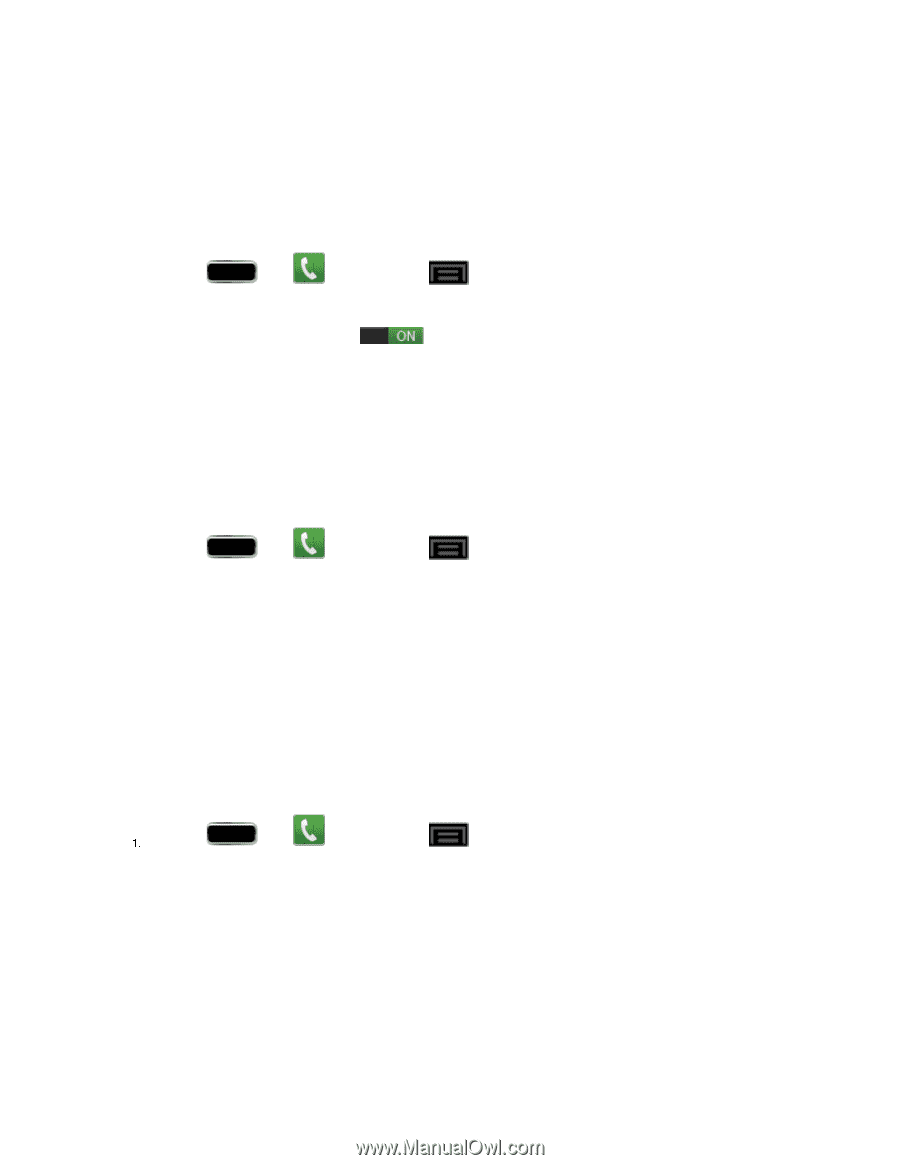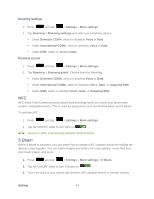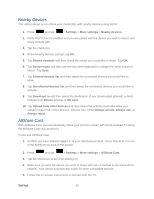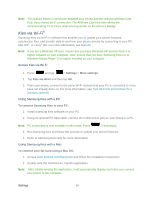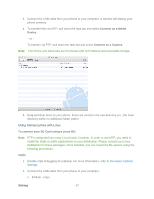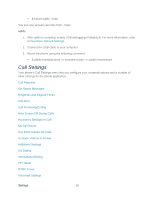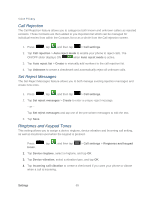Samsung SPH-L900 User Manual Ver.lj1_f5 (English(north America)) - Page 83
Call Rejection, Set Reject Messages, Ringtones and Keypad Tones, ON/OFF slider displays - manual
 |
View all Samsung SPH-L900 manuals
Add to My Manuals
Save this manual to your list of manuals |
Page 83 highlights
Voice Privacy Call Rejection The Call Rejection feature allows you to categorize both known and unknown callers as rejected contacts. These Contacts are then added to you Rejection list which can be managed for individual entries from within the Contacts list or as a whole from the Call rejection screen. 1. Press , tap , and then tap > Call settings. 2. Tap Call rejection > Auto reject mode to enable your phone to reject calls. The ON/OFF slider displays ON when Auto reject mode is active. 3. Tap Auto reject list > Create to manually add numbers to the call rejection list. 4. Tap Unknown to create a checkmark and automatically reject all unknown calls. Set Reject Messages The Set Reject Messages feature allows you to both manage existing rejection messages and create new ones. 1. Press , tap , and then tap > Call settings. 2. Tap Set reject messages > Create to enter a unique reject message. - or - Tap Set reject messages and tap one of the pre-written messages to edit the text. 3. Tap Save. Ringtones and Keypad Tones This setting allows you to assign a device ringtone, device vibration and Incoming call setting, as well as Keytones used when the keypad is pressed. Press tones. , tap , and then tap > Call settings > Ringtones and keypad 2. Tap Device ringtone, select a ringtone, and tap OK. 3. Tap Device vibration, select a vibration type, and tap OK. 4. Tap Incoming call vibration to create a checkmark if you want your phone to vibrate when a call is incoming. Settings 69