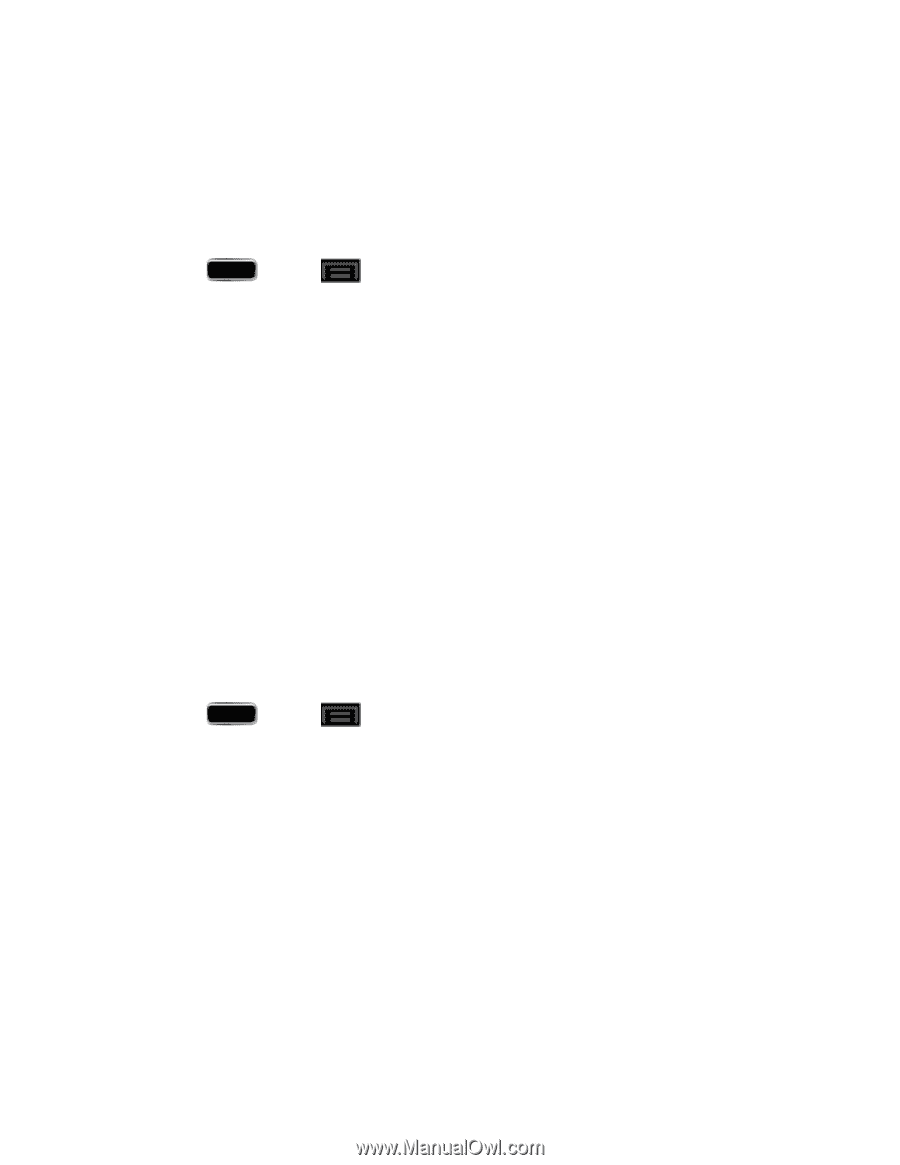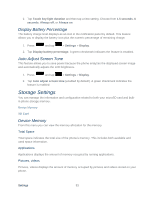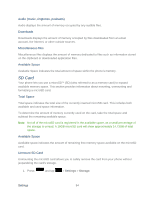Samsung SPH-L900 User Manual Ver.lj1_f5 (English(north America)) - Page 94
LED Indicator, Buddy, Home and Lock Screens
 |
View all Samsung SPH-L900 manuals
Add to My Manuals
Save this manual to your list of manuals |
Page 94 highlights
Note: You can also assign wallpaper preferences by pressing and holding a spot on a Home screen and selecting Set wallpaper for Home screen, Lock screen, or Home and lock screens. Home and Lock Screens This feature assigns the current image to both the Home screen and Lock screens. 1. Press and tap > Settings > Display > Wallpaper. 2. Tap Home and lock screens and then tap a wallpaper type from the available list. Choose from Gallery, Live wallpapers, or Wallpapers. 3. Tap a wallpaper or a picture to select it. If you select a picture from the gallery, drag the cropping indicators to adjust the picture size and then tap Done to assign it. If you select a Wallpaper or a Live Wallpaper, you will see a sample screen. Tap Set wallpaper to assign the current wallpaper. For certain Live Wallpapers, there may also be a Settings option on the sample screen. Note: You can also assign wallpaper preferences by pressing and holding a spot on a Home screen and selecting Set wallpaper for Home screen, Lock screen, or Home and lock screens. LED Indicator This option allows you to turn on your LED lights for charging, missed events, and incoming notifications. The light will turn on by default unless you turn them off. 1. Press and tap > Settings > Display > LED indicator. 2. Tap the following LED indicator options to turn them on or off: Charging: LED stays red when the phone is charging. The LED turns off when the battery is fully charged, even if it remains on the charger. Low battery: LED blinks red when the battery level is low. Notifications: LED lights up when you have missed calls, messages, or events. Note: The Notifications LED indicator only lights up when the screen is off. Voice recording: LED stays blue while you are performing a voice recording while the screen is off. Page Buddy Page Buddy allows you to add context-related pages to the Home screen. Settings 80