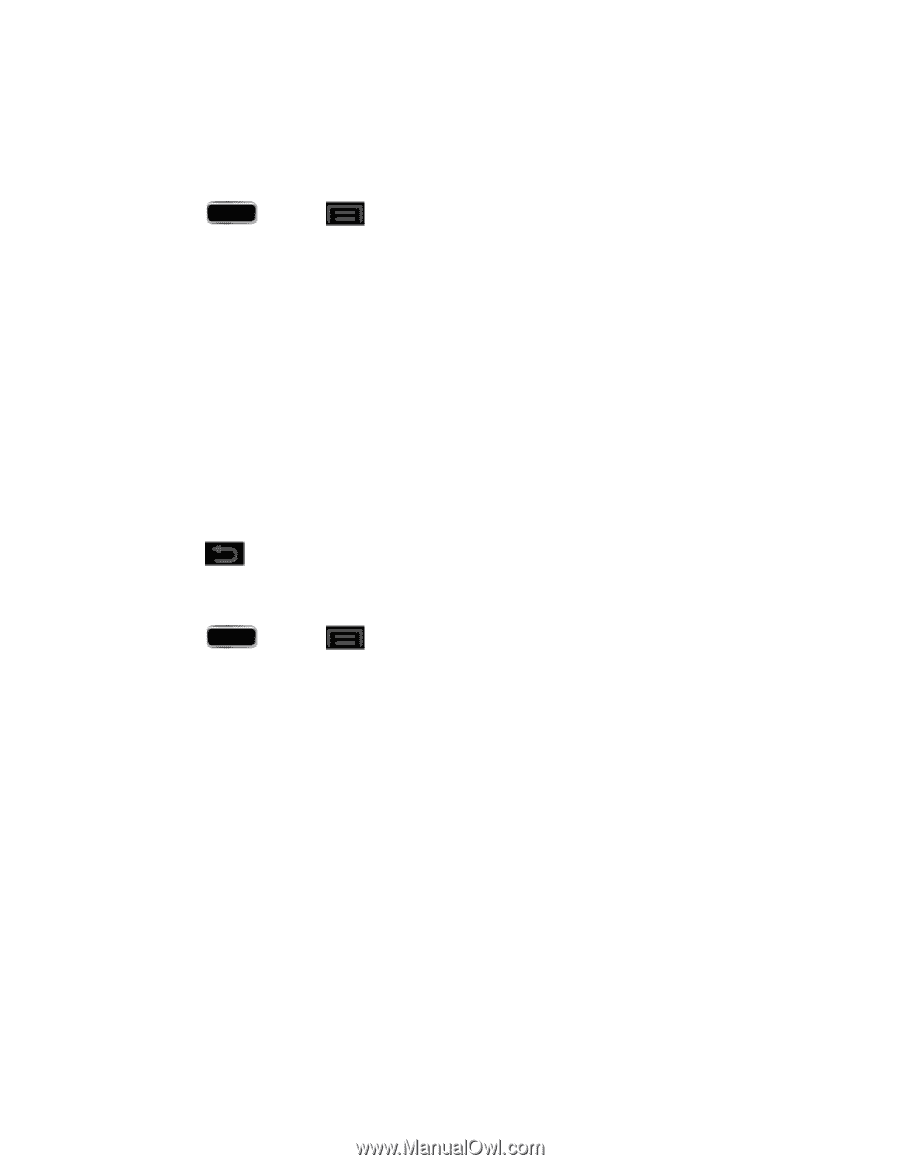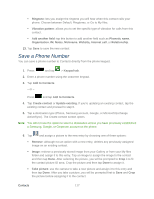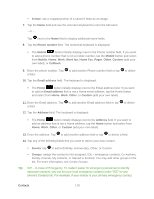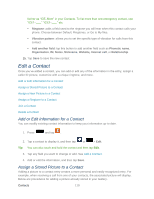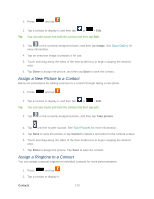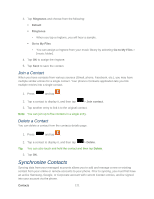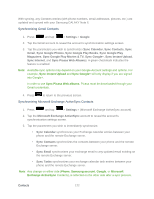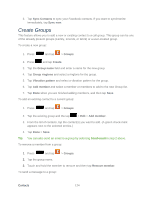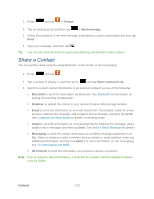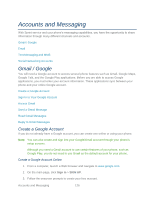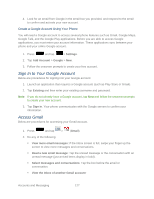Samsung SPH-L900 User Manual Ver.lj1_f5 (English(north America)) - Page 136
Synchronizing Gmail Contacts, Synchronizing Microsoft Exchange ActiveSync Contacts
 |
View all Samsung SPH-L900 manuals
Add to My Manuals
Save this manual to your list of manuals |
Page 136 highlights
With syncing, any Contacts entries (with phone numbers, email addresses, pictures, etc.) are updated and synced with your Samsung GALAXY Note II. Synchronizing Gmail Contacts 1. Press and tap > Settings > Google. 2. Tap the Gmail account to reveal the account's synchronization settings screen. 3. Tap the parameters you wish to synchronize (Sync Calendar, Sync Contacts, Sync Gmail, Sync Google Photos, Sync Google Play Books, Sync Google Play Magazines, Sync Google Play Movies & TV, Sync Google+, Sync Instant Upload, Sync Internet, and Sync Picasa Web Albums). A green checkmark indicates the feature is enabled. Note: Available sync options may depend on your Google Account settings and options. For example, Sync Instant Upload and Sync Google+ will only display if you are signed into Google+. In order to use Sync Picasa Web albums, Picasa must be downloaded through your Gmail credentials. 4. Press to return to the previous screen. Synchronizing Microsoft Exchange ActiveSync Contacts 1. Press and tap > Settings > (Microsoft Exchange ActiveSync account). 2. Tap the Microsoft Exchange ActiveSync account to reveal the account's synchronization settings screen. 3. Tap the parameters you wish to immediately synchronize. • Sync Calendar synchronizes your Exchange calendar entries between your phone and the remote Exchange server. • Sync Contacts synchronizes the contacts between your phone and the remote Exchange server. • Sync Email synchronizes your exchange email to any updated email existing on the remote Exchange server. • Sync Tasks synchronizes your exchange calendar task entries between your phone and the remote Exchange server. Note: Any change on either side (Phone, Samsung account, Google, or Microsoft Exchange ActiveSync Contacts), is reflected on the other side after a sync process. Contacts 122