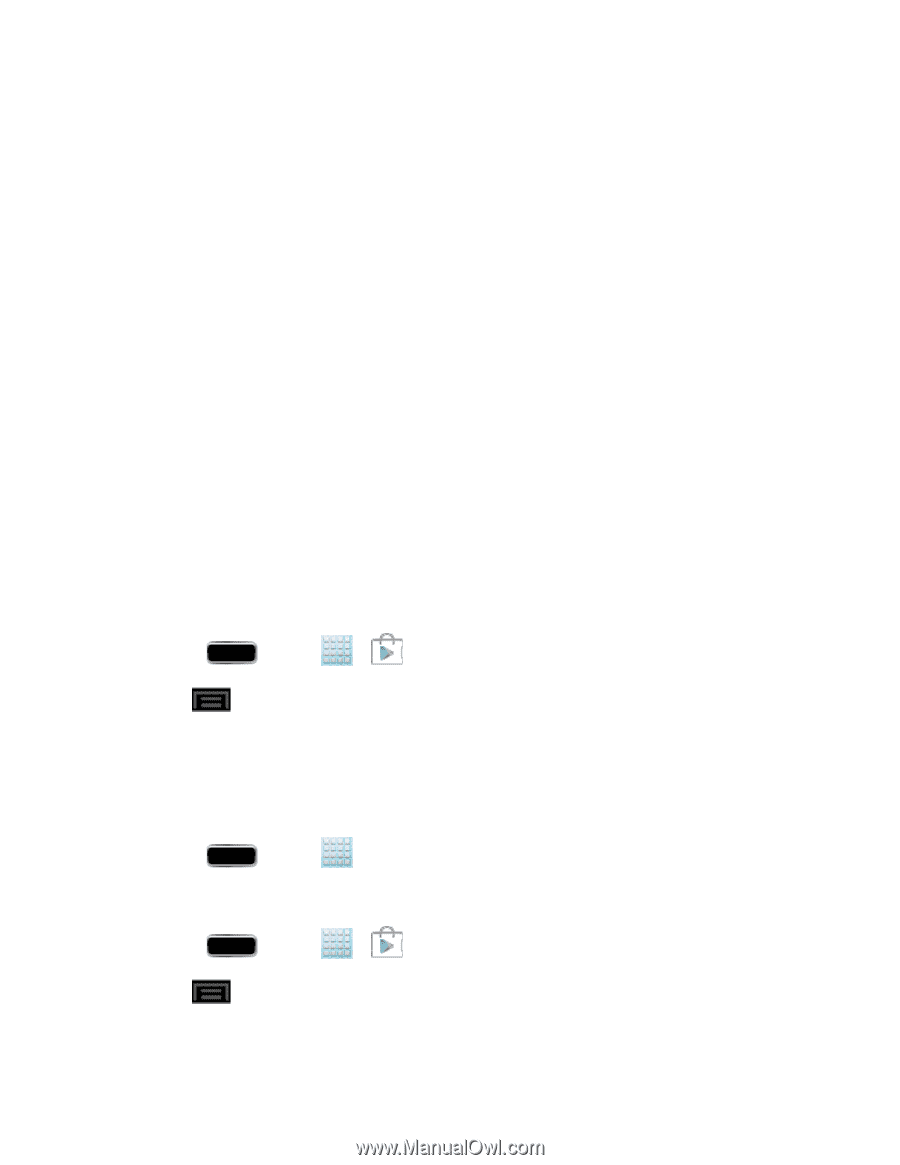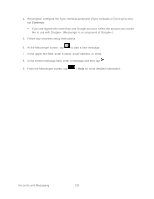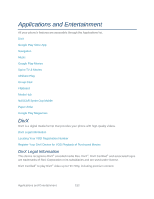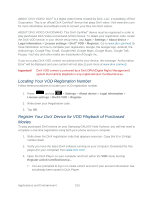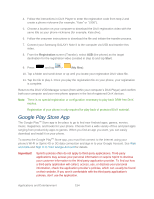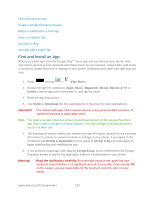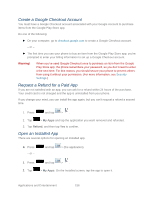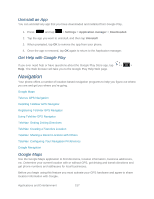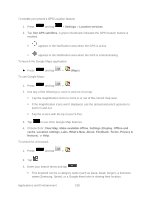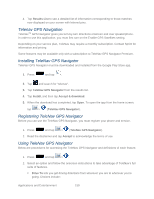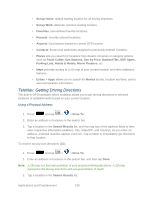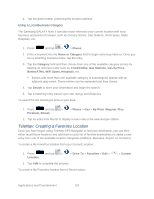Samsung SPH-L900 User Manual Ver.lj1_f5 (English(north America)) - Page 170
Create a Google Checkout Account, Request a Refund for a Paid App, Open an Installed App, My Apps
 |
View all Samsung SPH-L900 manuals
Add to My Manuals
Save this manual to your list of manuals |
Page 170 highlights
Create a Google Checkout Account You must have a Google Checkout account associated with your Google Account to purchase items from the Google Play Store app. Do one of the following: ► On your computer, go to checkout.google.com to create a Google Checkout account. - or - ► The first time you use your phone to buy an item from the Google Play Store app, you're prompted to enter your billing information to set up a Google Checkout account. Warning! When you've used Google Checkout once to purchase an item from the Google Play Store app, the phone remembers your password, so you don't need to enter it the next time. For this reason, you should secure your phone to prevent others from using it without your permission. (For more information, see Security Settings.) Request a Refund for a Paid App If you are not satisfied with an app, you can ask for a refund within 24 hours of the purchase. Your credit card is not charged and the app is uninstalled from your phone. If you change your mind, you can install the app again, but you can't request a refund a second time. 1. Press and tap > . 2. Tap > My Apps and tap the application you want removed and refunded. 3. Tap Refund, and then tap Yes to confirm. Open an Installed App There are several options for opening an installed app. ► Press - or - and tap > (the application). 1. Press and tap > . 2. Tap > My Apps. On the Installed screen, tap the app to open it. Applications and Entertainment 156